TrustPulse makes it easy to add, edit or delete websites from your account.
In this article, you’ll learn how to manage the sites in your TrustPulse account.
View Sites
1. From your TrustPulse Dashboard, click your User Icon.
![]()
2. Next, click the Sites link from the dropdown.
3. On the next screen, you’ll see all of the sites that are connected to your account.
Add a Site
How to Add a Site via Site Management
1. First, navigate to the Sites page as shown in the previous section of this article.
2. Next, select the Add Site button.
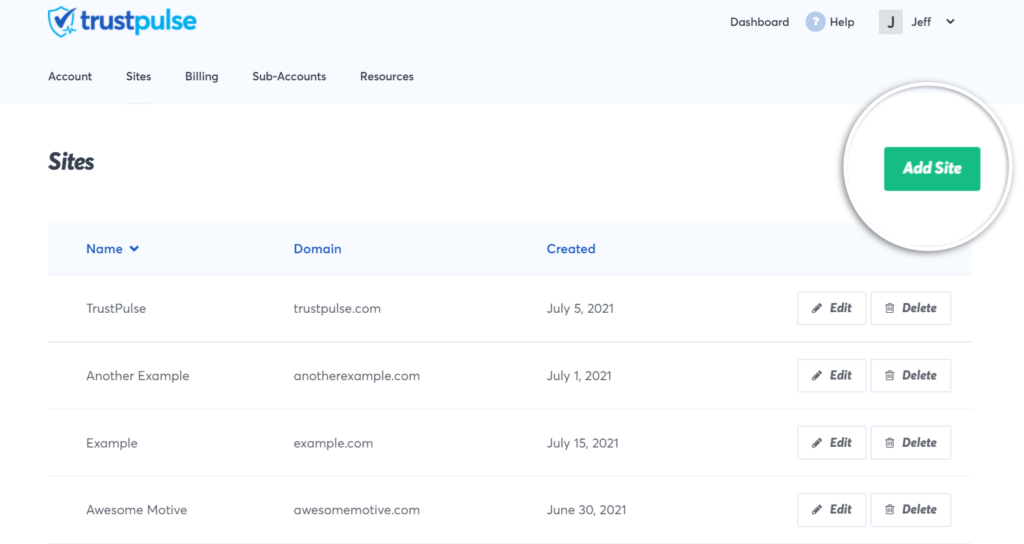
3. On the next screen, enter the details of the site you want to add to your TrustPulse account.
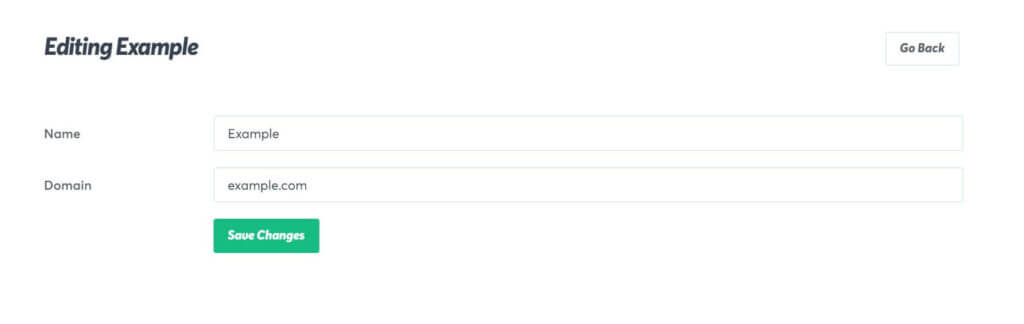
Name – Enter the name of the domain you’re registering. This is for internal use only.
Domain – Enter the domain you’re registering. You don’t need to include http:// or https://
When you’re finished, click Save Site.
Edit a Site
You can easily edit a site you’ve already registered to your account through the Site Management Page.
To edit a site, follow these steps:
1. Navigate to the Site Management page.
2. Select the Edit button next to the site you want to edit.
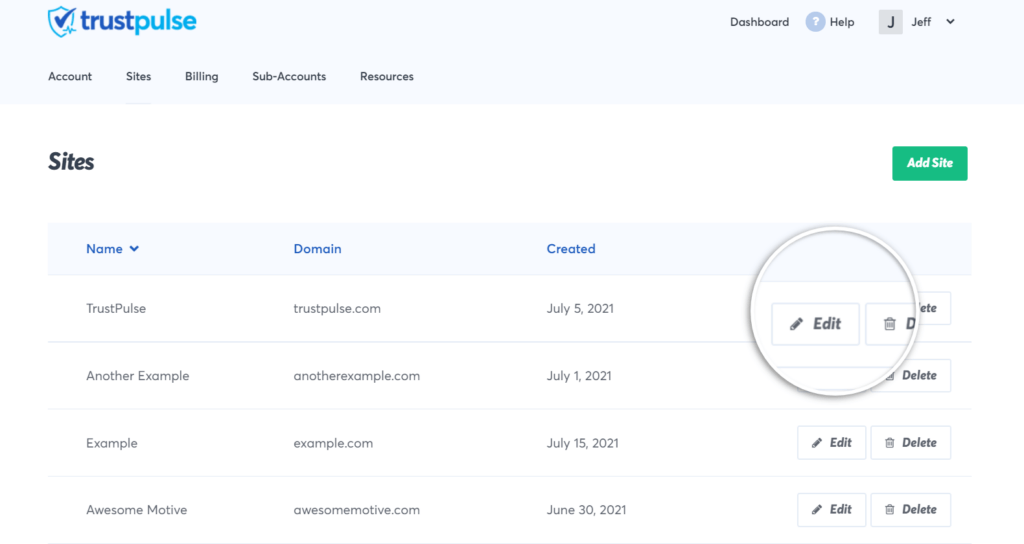
3. On the next page, you’ll see all options available for the site you’ve selected to edit.
When you are finished, click Save Changes.
Delete a Site
You can delete a site from your account if you no longer need it.
To delete a site, follow these steps:
1. Navigate to the Sites page as shown in the first section of this article.
2. Next, select the Delete button next to the site you would like to delete.
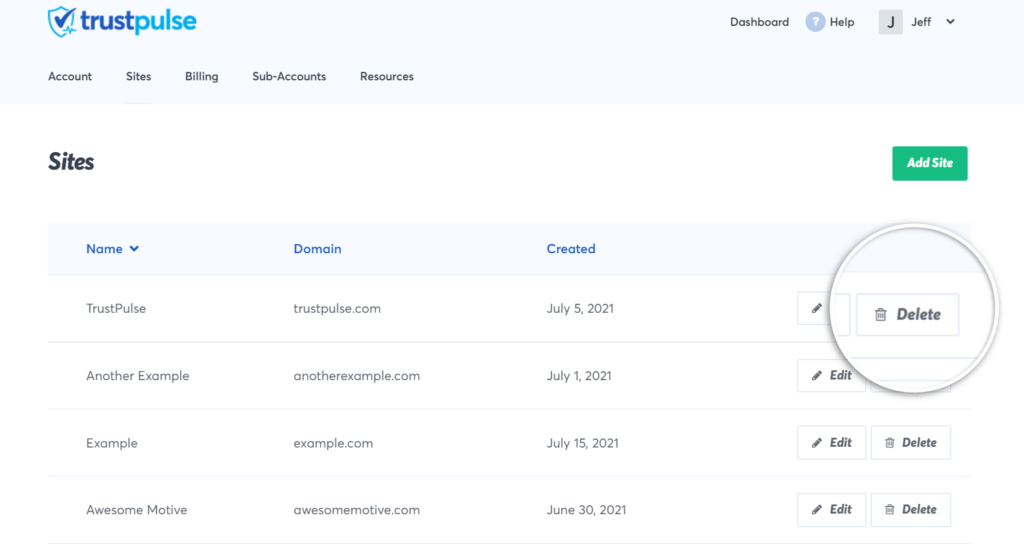
3. An alert box will appear asking you to confirm the deletion of the domain, once you select the Yes, I’m sure button the domain will be deleted.
Sub-Domain Targeting
You can specifically target a subdomain and main-level domains when registering a domain to your TrustPulse account.
The following options are available when registering your domains on TrustPulse:
Sub-Domain: e.g. sub.trustpulse.com
Top-Level Domain
Setting a top-level domain will allow your campaign to load only on the main domain of your site. Your campaign will not load on any sub-domain of your site.
Sub-Domain
Setting a sub-domain will allow your campaign to load only on that sub-domain of your site. Your campaign will not load on the top-level domain or any other sub-domain of your site.
If you’re serious about supercharging your website with social proof then get started with TrustPulse today!