Adding TrustPulse to your WordPress website is easy, you can even use the Insert Headers and Footers plugin to implement our embed code.
This article will show you how to add the TrustPulse Embed Code on your site using the Insert Headers and Footers plugin.
Before You Start
Here are some things to know before you begin:
- The TrustPulse plugin is the ideal way to integrate TrustPulse with your WordPress site, however, in some unique instances, it may be a better approach to add the embed code using the Insert Headers and Footers plugin.
- NOTE: If you want to make use of the TrustPulse WooCommerce Integration, installing the TrustPulse Plugin is required.
How to Insert TrustPulse Embed Code using Insert Headers and Footers Plugin
To insert the TrustPulse Embed Code using Insert Headers and Footers Plugin follow these steps:
1. From the WordPress admin navigate to the Plugins screen and select the Add New button.
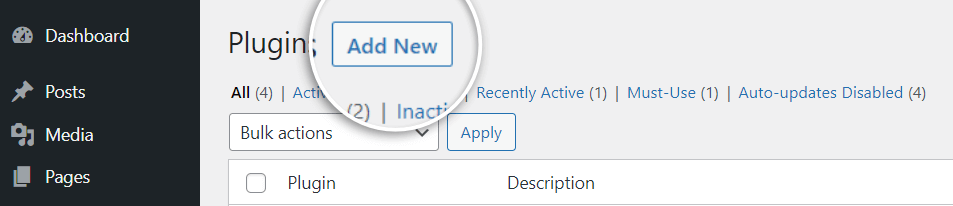
2. Search for “Insert Headers and Footers”.
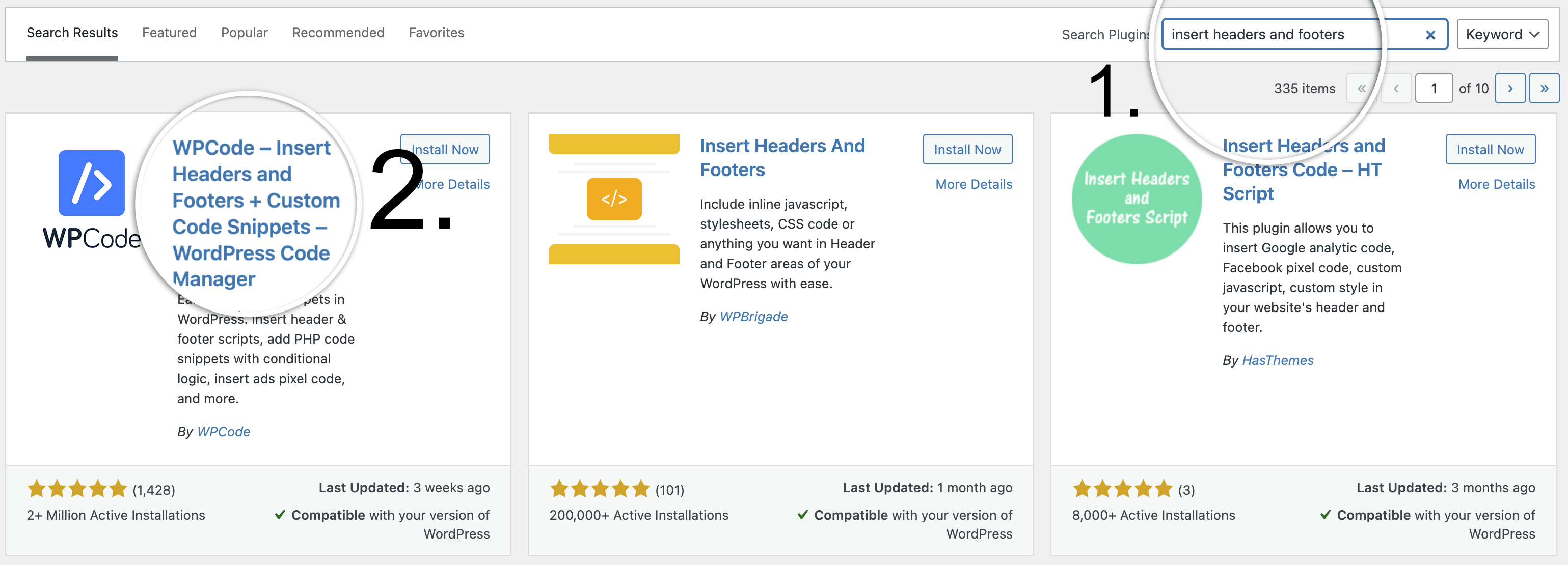
3. Click on Install and allow the installation to complete.
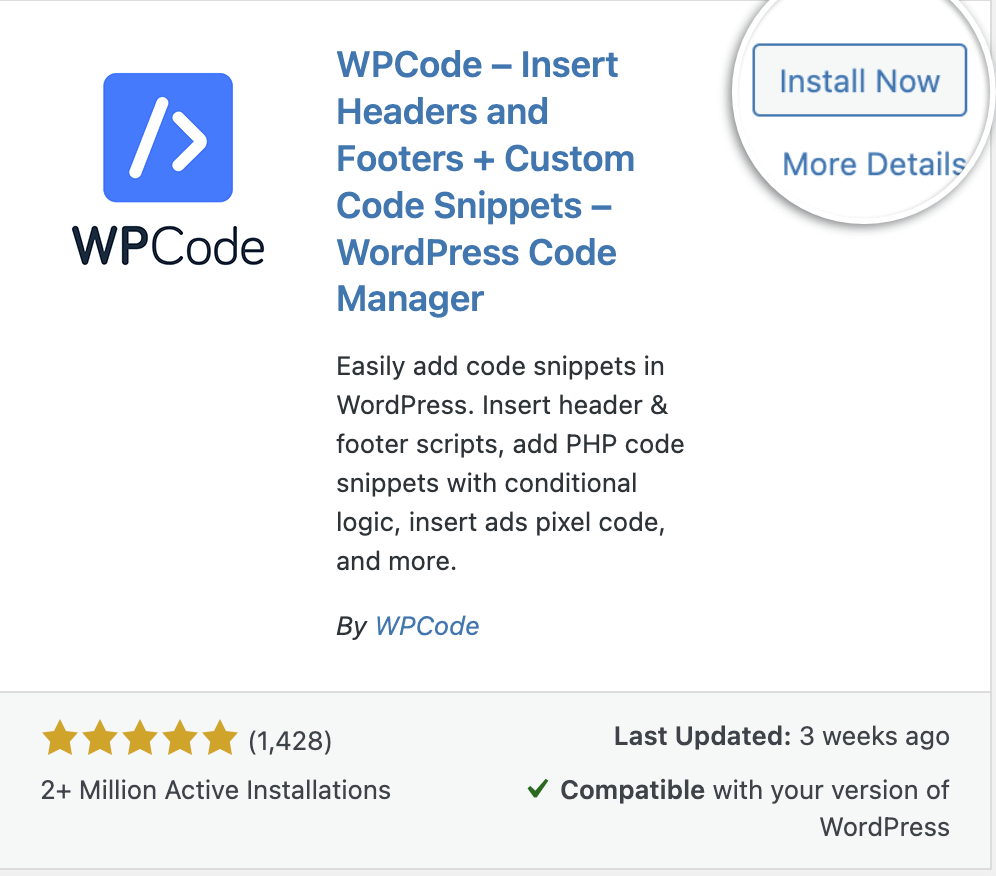
4. Once installed select the Activate button from the same screen.
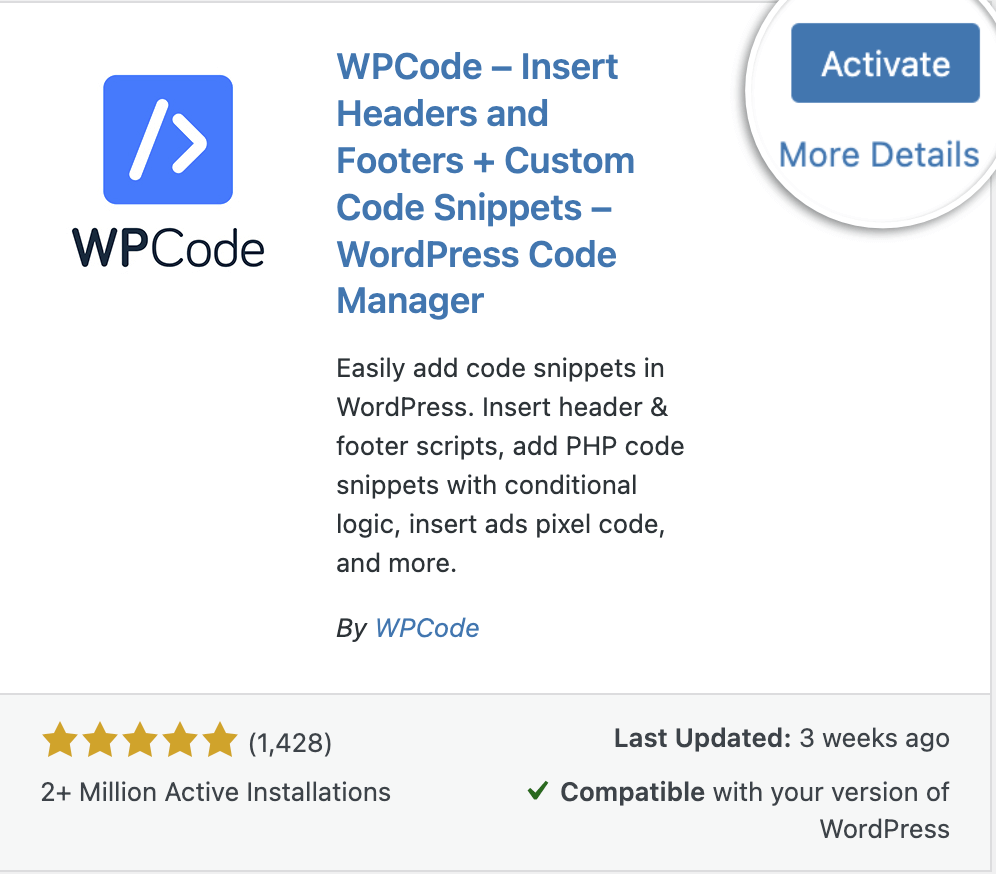
5. Next, navigate to the Dashboard Side Menu > Code Snippets screen.
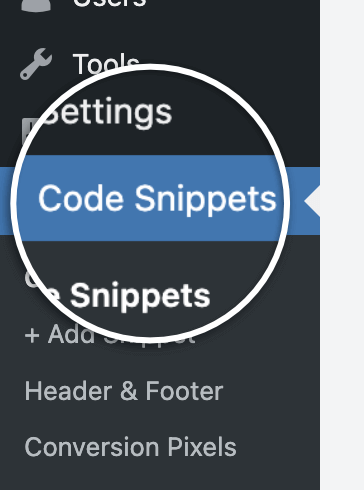
6. Next, navigate to the Code Snippets > Header & Footer screen.
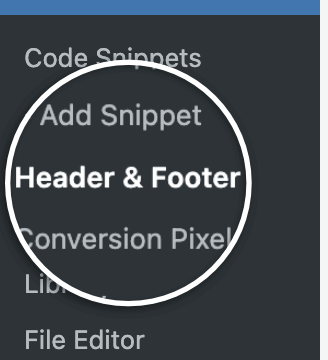
7. Copy and paste your TrustPulse embed code in the Footer section of the Header and Footer Page. When you’re finished, select the Save Changes button.
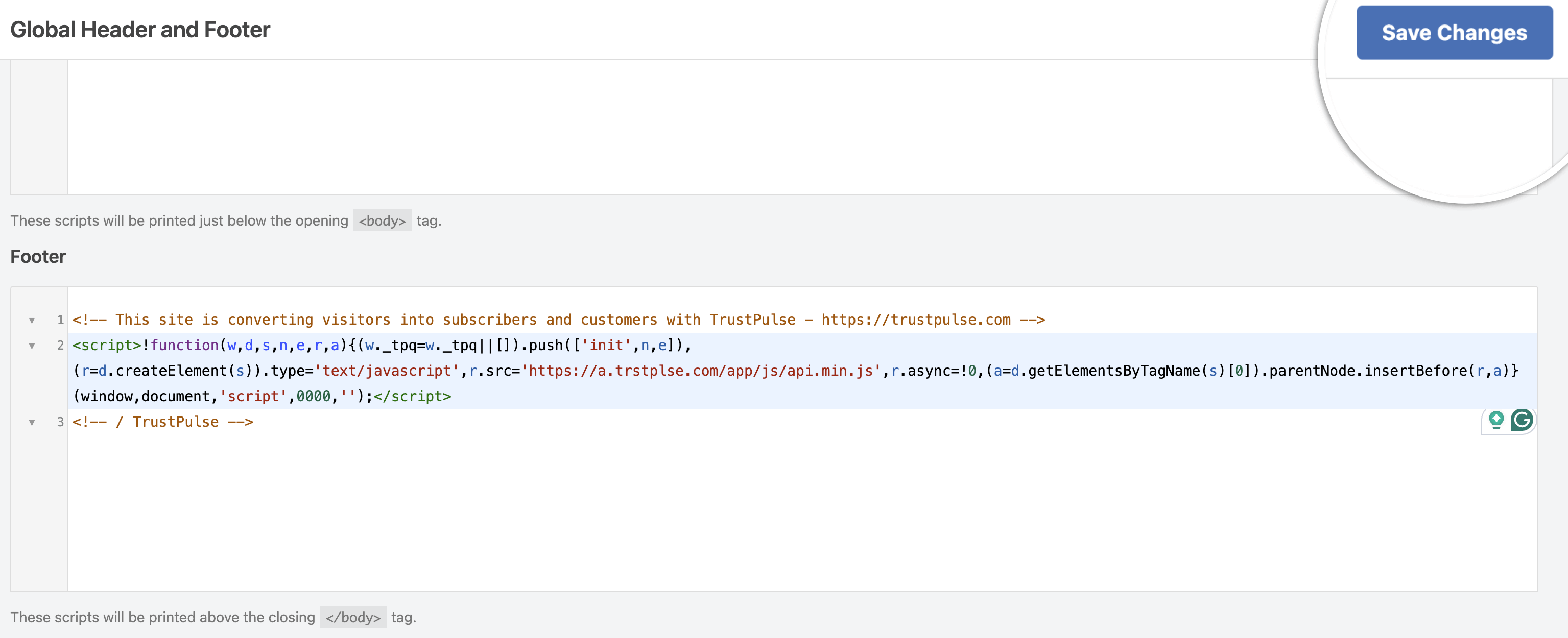
If you haven’t gotten started with social proof then supercharge your website with TrustPulse today!