TrustPulse makes it easy to display your notifications generated on one domain or sub-domain on another domain or sub-domain.
In this article, you’ll learn how to display your notifications generated on one domain or sub-domain to another.
Before You Start
Here are some things to know before you begin:
- Learn how to get started with TrustPulse.
- Learn how to add, edit, and delete a site on TrustPulse.
- A Plus or higher subscription plan is required to follow this guide, which allows you to add multiple domains to your TrustPulse account.
- You must be able to add the TrustPulse Embed code to the websites on each domain.
Displaying Notification Across Domains
1. First, you’ll add your main domain and subdomains as TrustPulse Sites following this guide.
2. Next, add the TrustPulse Embed code to each site. Find our specific guide for your site platform here.
3. Now, create a new campaign or edit an existing one to function as you desire on the site you’ll be capturing conversions from.
4. Next, select the Display Rules tab when editing your campaign.
5. From the Where should we display your notifications? dropdown, select one of the following options:
a. Display on exact URLs
b. Display on URLs containing specific text
c. Display on URLs matching a pattern (regular expression)
d. Display on any page, except URLs containing specific text
e. Display on any page, except these exact URLs
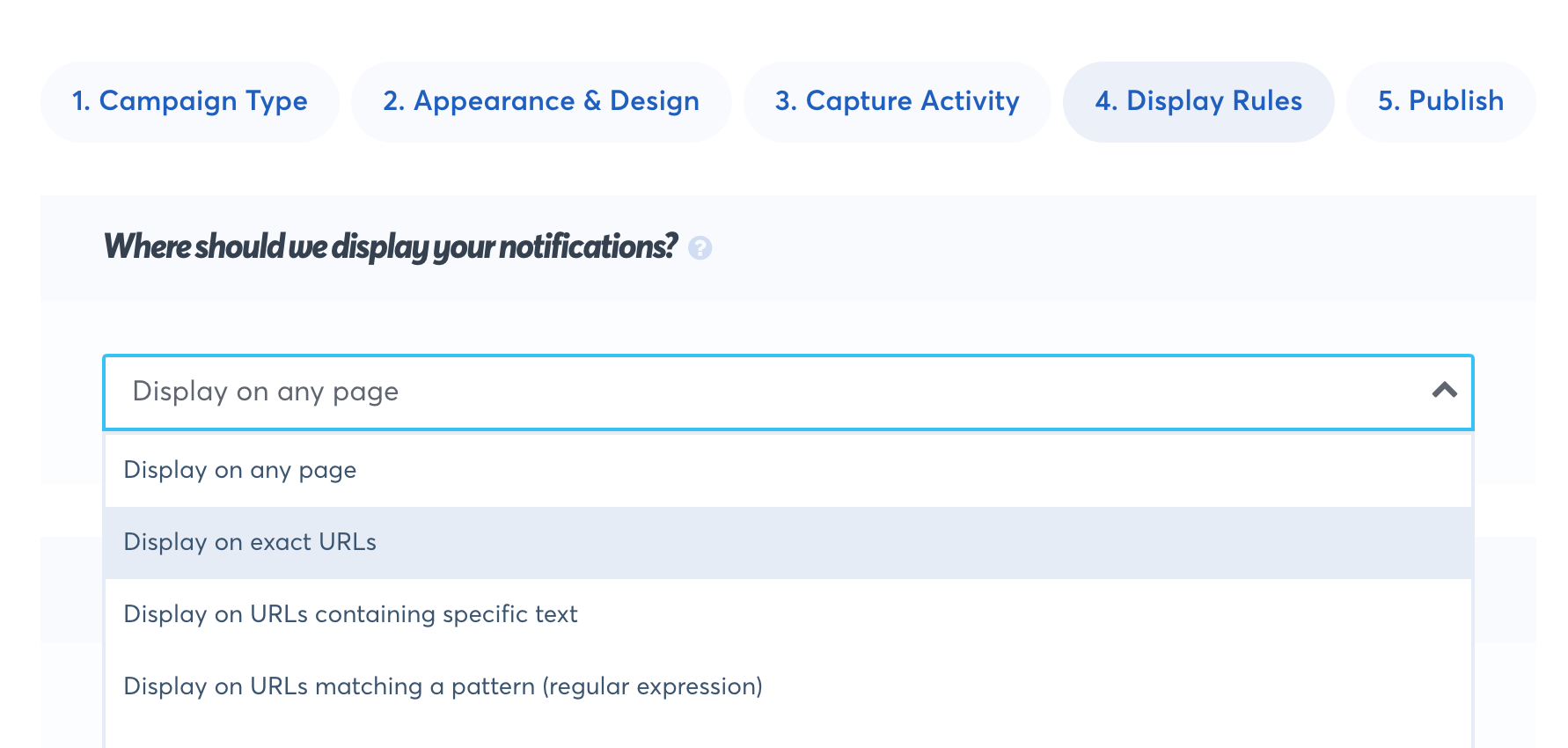
6. From the Type one or more page URLs section, select the dropdown icon beside the site name to reveal a list of all the domains and sub-domains added to your TrustPulse account and select the domain or sub-domain the campaign notifications should be displayed on.
![]()
7. When you’re done configuring the Display Rules, save the changes to your campaign.
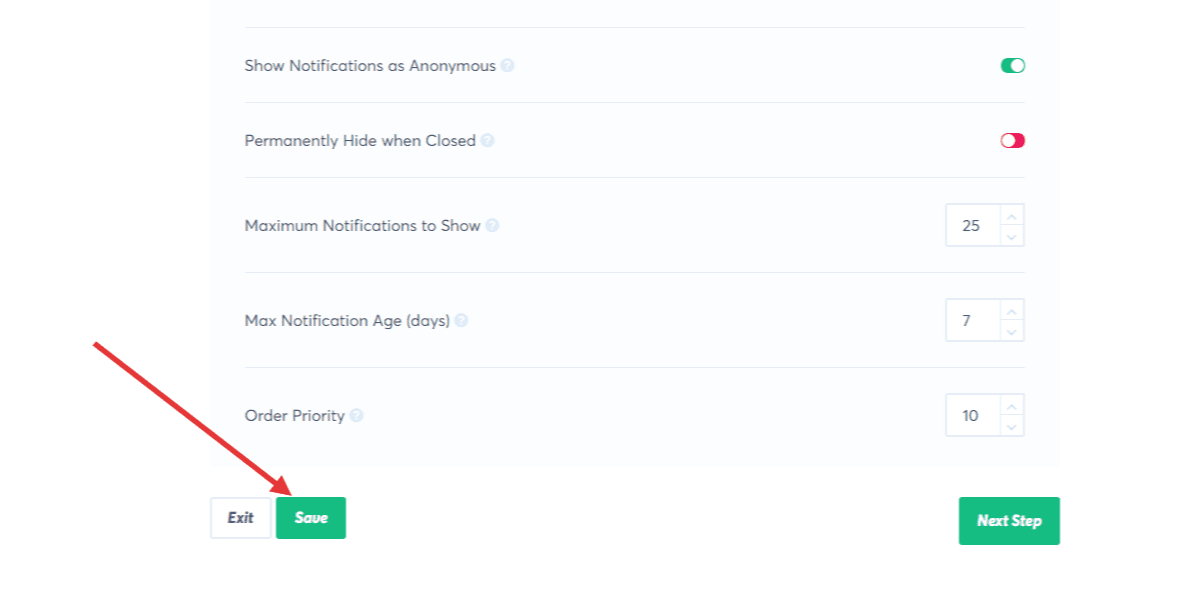
8. Notifications will now be displayed across the domains and sub-domains you’ve configured in the Display Rules!
If you haven’t gotten started with social proof then supercharge your website with TrustPulse today!