Would you like to exclude TrustPulse notifications from showing on certain pages of your website? TrustPulse makes it easy to exclude pages you do not want the TrustPulse notifications to appear on your website.
This article will show you how to exclude particular pages on your website from displaying TrustPulse notifications.
Before You Start
Here are some things to know before you begin:
- Learn how to get started with TrustPulse using these guides.
- Learn how to add, edit and delete a site on TrustPulse with this guide.
- Before getting started, you’ll need to either create a new campaign or edit an existing campaign. Check this guide for more details.
How to Exclude TrustPulse from Displaying on Certain Pages of Your Website.
1. Log into your TrustPulse dashboard and create or edit a campaign.
2. In the Display Rules tab, go to the Where should we display your notifications? dropdown and select Display on any Page, except these exact URLs.
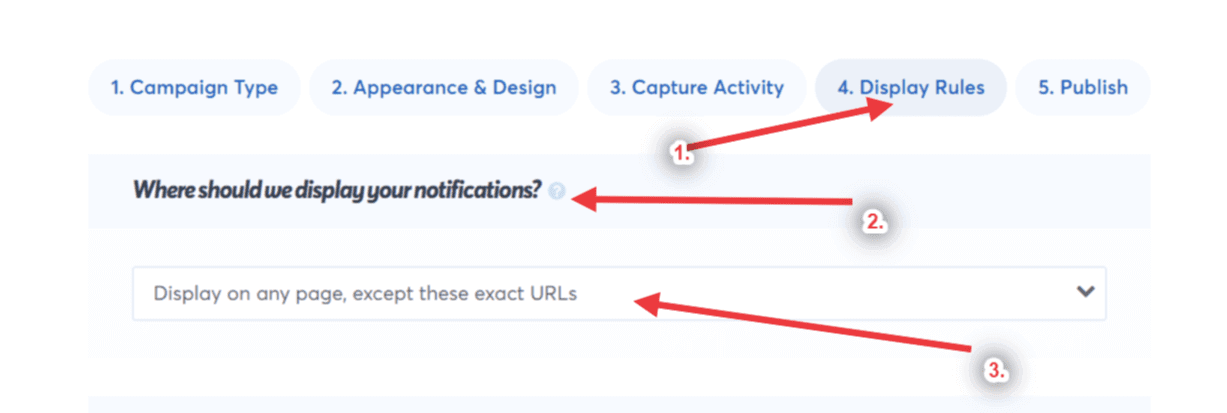
3. From the resulting, Type one or more URLs section, add the URL slug for the website page that you do not want the notifications to show, and click the “+” icon to add it.
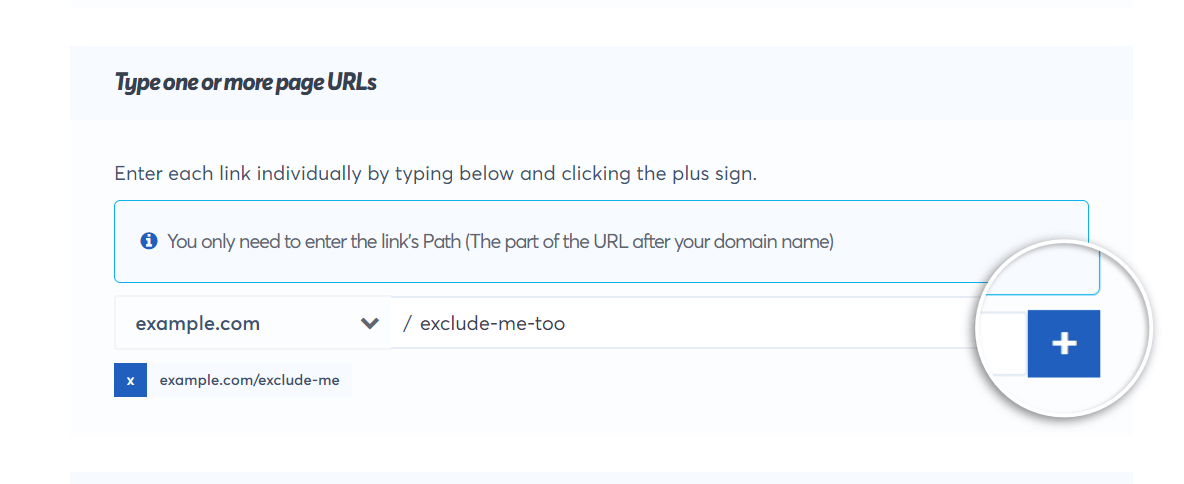
4. Click on the Save button and proceed to set up the rest of your campaign.
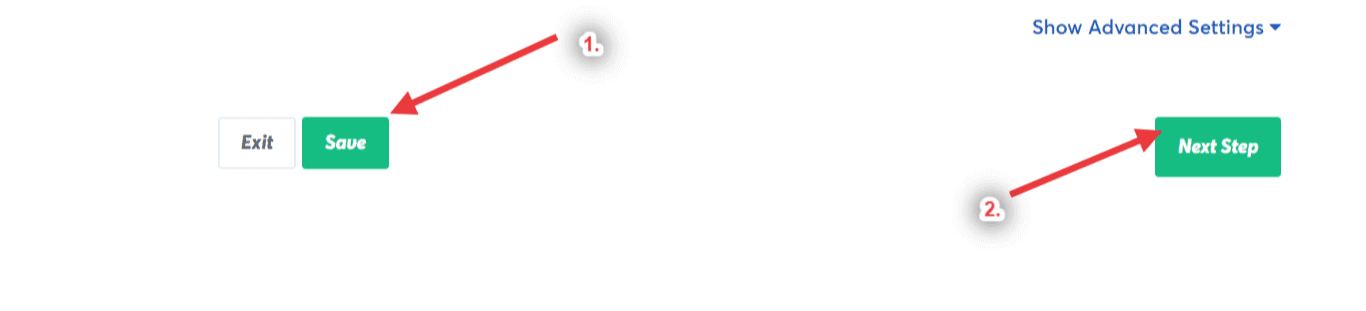
If you haven’t gotten started with social proof then supercharge your website with TrustPulse today!