TrustPulse makes it easy to create Analytics notifications to be displayed on your website.
In this article, you’ll learn how to create analytics notifications that show visits to your sites.
Before You Start
Here are some things to know before you begin:
- Visitor Analytics requires a Plus subscription or higher.
- Each Visitor Analytics Campaign will begin collecting data as soon as your campaign is live on your site.
- Before getting started, you’ll need to either create a new campaign or edit an existing campaign. Check this guide for more details.
Create Analytics Campaign
To create an analytics notification, follow these steps:
1. In the first step of the campaign editor, name your campaign “Analytics Notifications”, make sure the site selected is where visits will happen, and ensure that Visitor Analytics is selected.
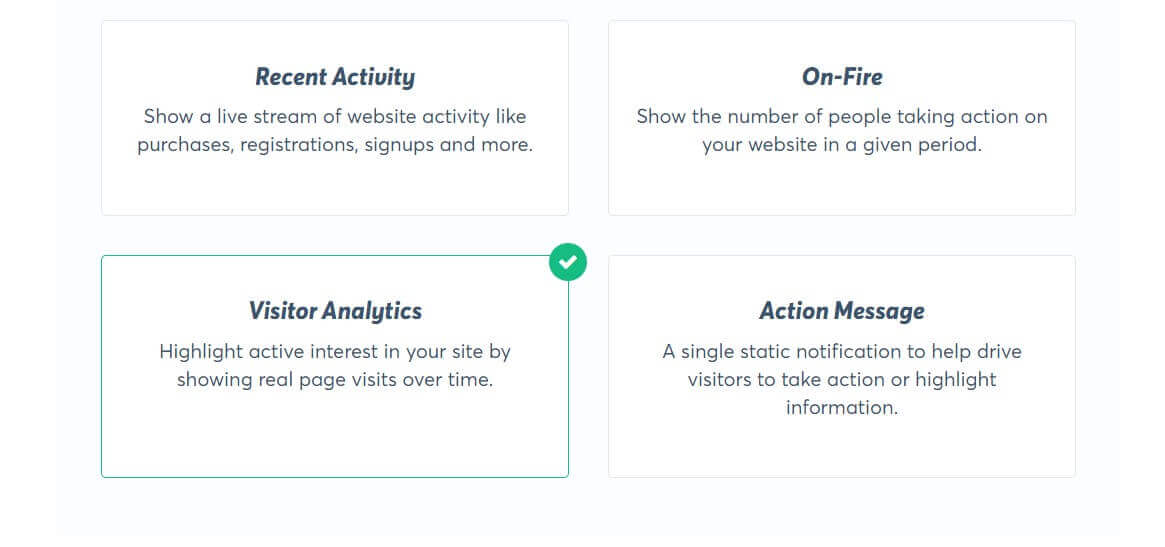
2. Click on Next Step to progress to the Appearance and Design Tab. Here you can quickly customize the look of your notifications.
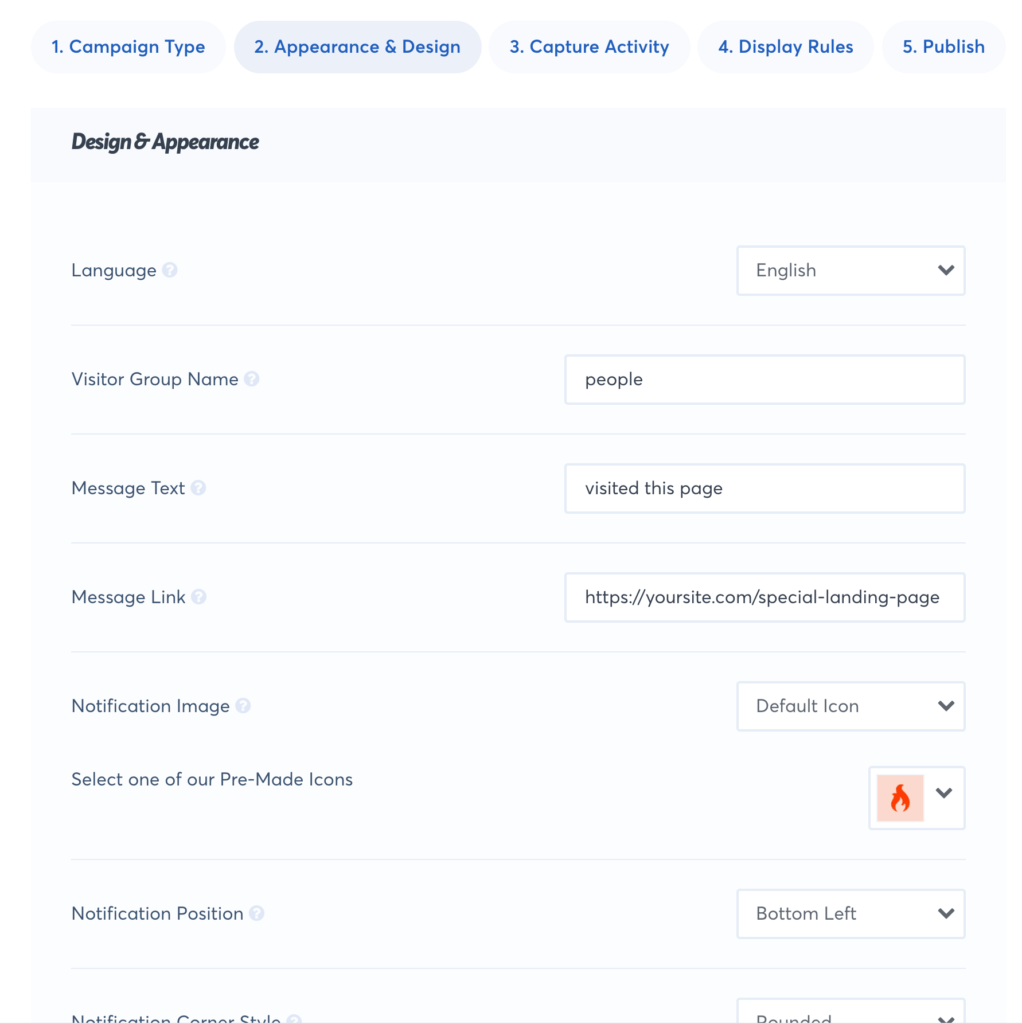
3. Now click on Next Step to progress to the Capture Activity Tab where you’ll choose the capture settings.
4. The default capture settings will capture visits anywhere on your site that you’ve added the TrustPulse embed code to. You can optionally hight specific pages and content to show off different popular content views.
5. Click on the Next Step button to progress to the Display Rules tab and configure how you want to display the notification.
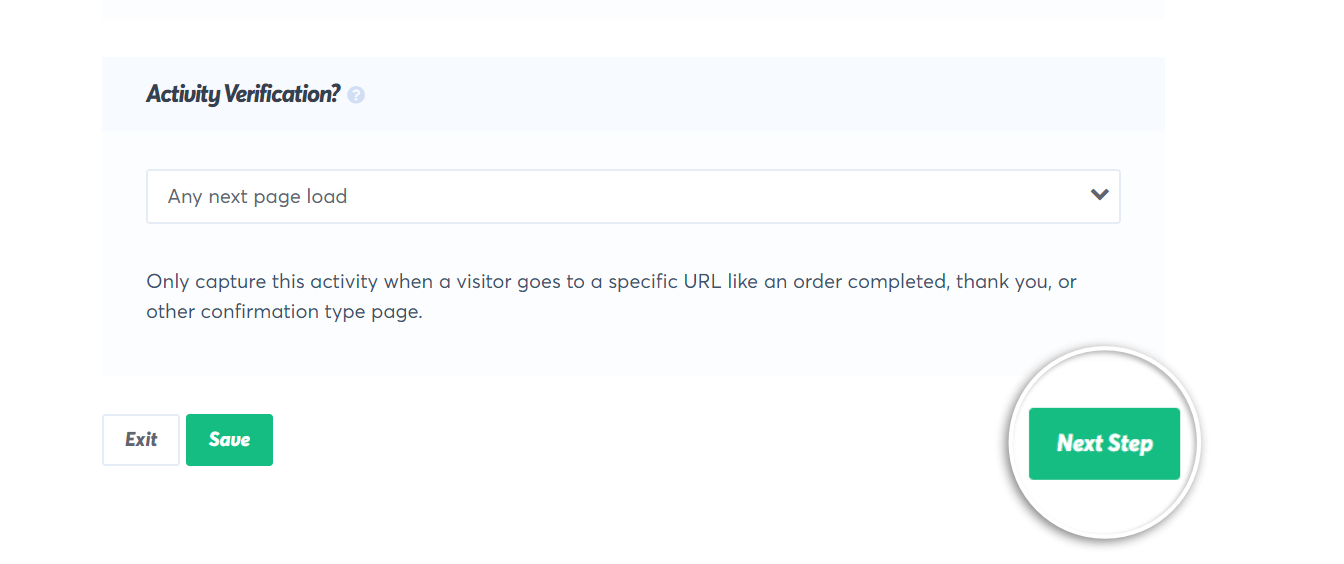
6. You are now all set up to capture analytics and display notifications to show Social Proof to your visitors. You can also use the Display Rules to control the time frame you collect analytics from with the Number of days to aggregate.
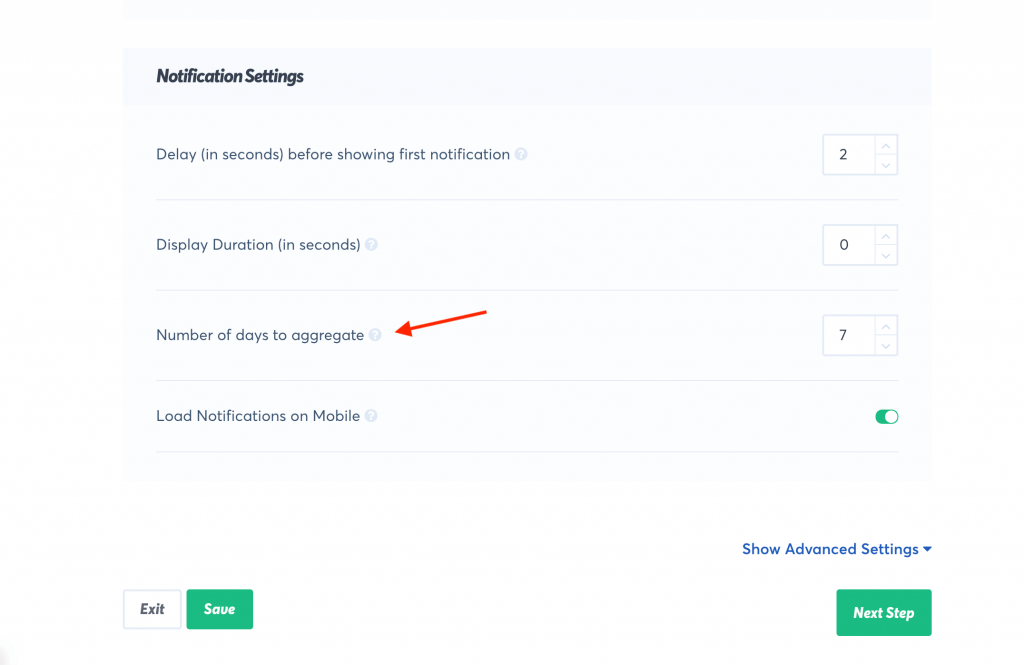
7. Go to the Publish screen and click the Check Now button if your site is not connected to TrustPulse. If you are a WordPress user make sure the TrustPulse plugin is installed and your account connected.
8. Now click the Launch your TrustPulse Campaign button to start capturing those analytics and displaying them!
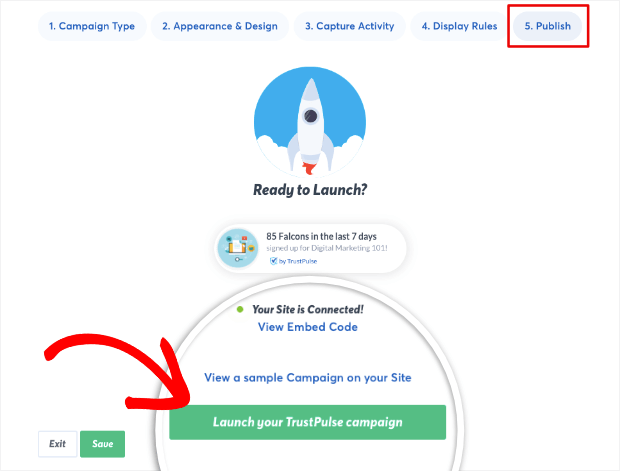
If you’re ready to use Analytics Notifications start with TrustPulse Plus today!