TrustPulse makes it easy to create Popular Visitor Activity notifications to be displayed on your website.
In this article, you’ll learn how to create popular activity notifications that visitors can click when they visit your site.
Before You Start
Here are some things to know before you begin:
- Learn how to get started with TrustPulse using these guides.
- Before getting started, you’ll need to either create a new campaign or edit an existing campaign. Check this guide for more details.
Create a Popular Visitor Activity Notification
1. In the first step of the campaign editor, name your campaign “Popular Visitor Activity”, make sure the site selected is where activity will happen, and ensure that On Fire is selected.
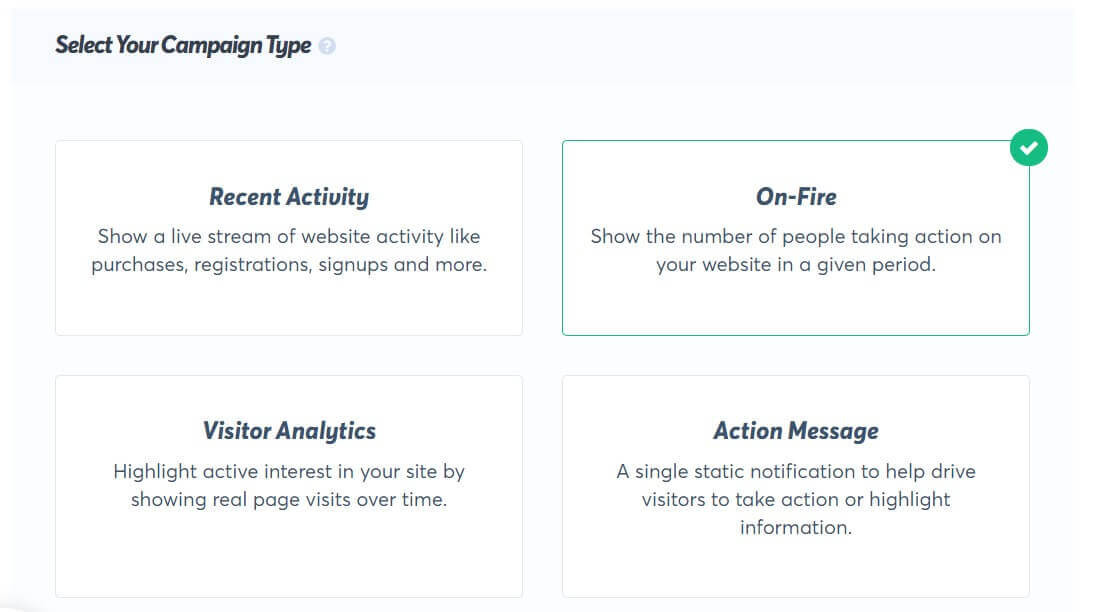
2. Click on Next Step to progress to the Appearance and Design Tab. Here you can quickly customize the look of your notifications.
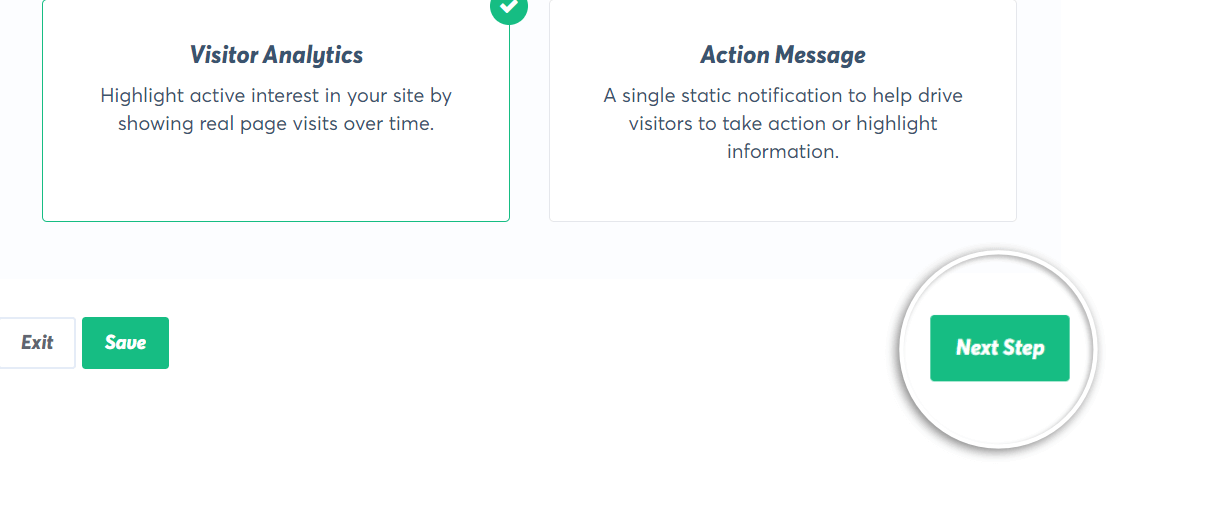
3. Now click on Next Step to progress to the Capture Activity Tab where you’ll choose the capture settings.
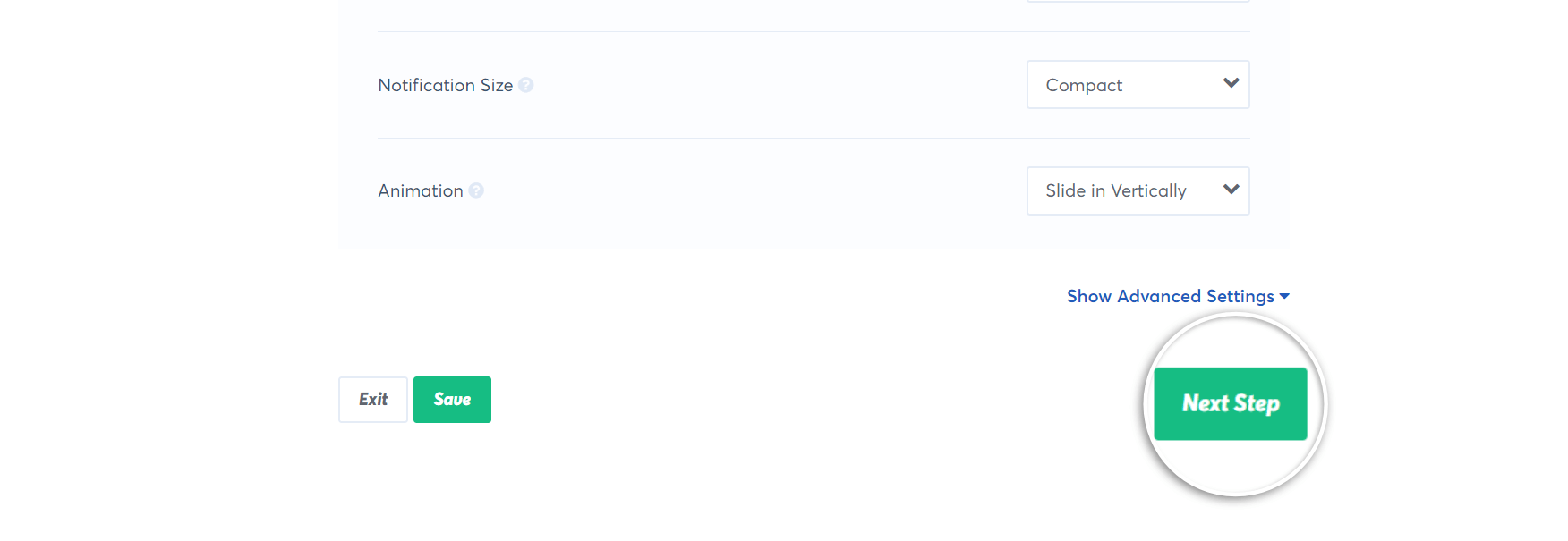
4. Next, select where you want to monitor your site for activity from the Where should we watch for activity on this site field.
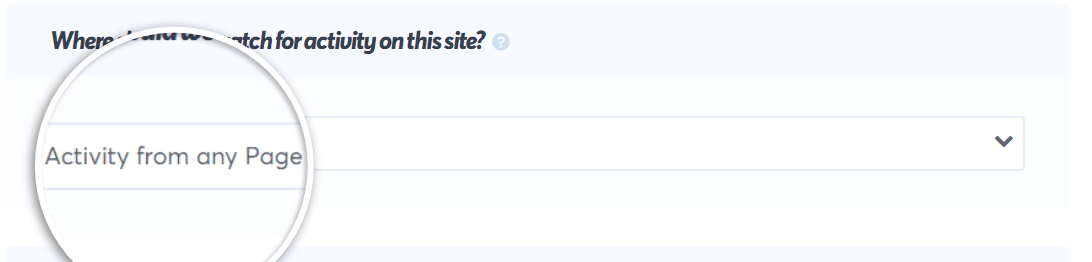
5. Next, From the Select an Automagic type, choose the User Click option. A dropdown shows where you will select what type of click you monitor – A Button, A Link, and An HTML Div.
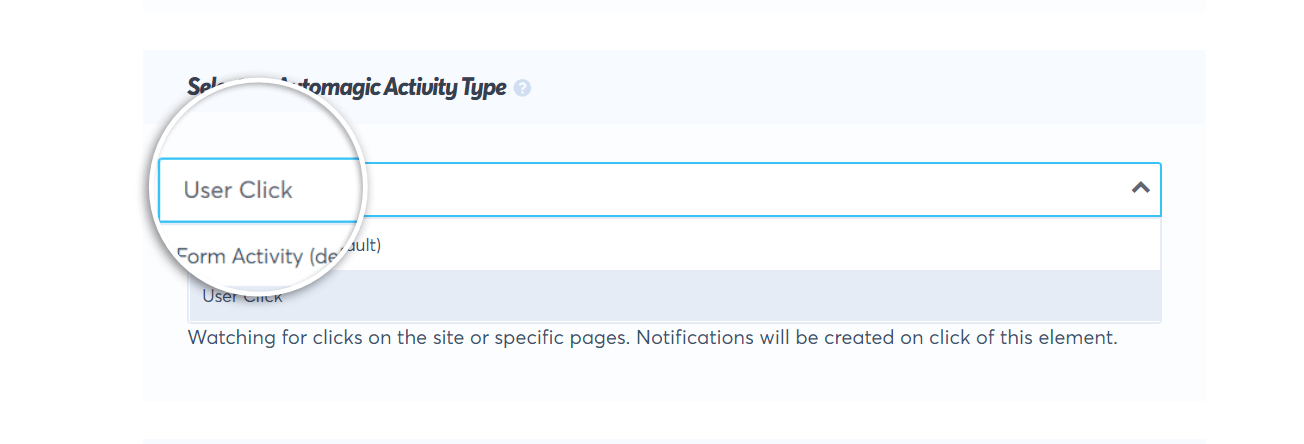
6. From the Select an AutoMagic Activity Type dropdown choose the option that will math the activity you want to capture on your site:
a. Select A Button option if you want to track a click on a particular button. You are required to input the Button text on the button.
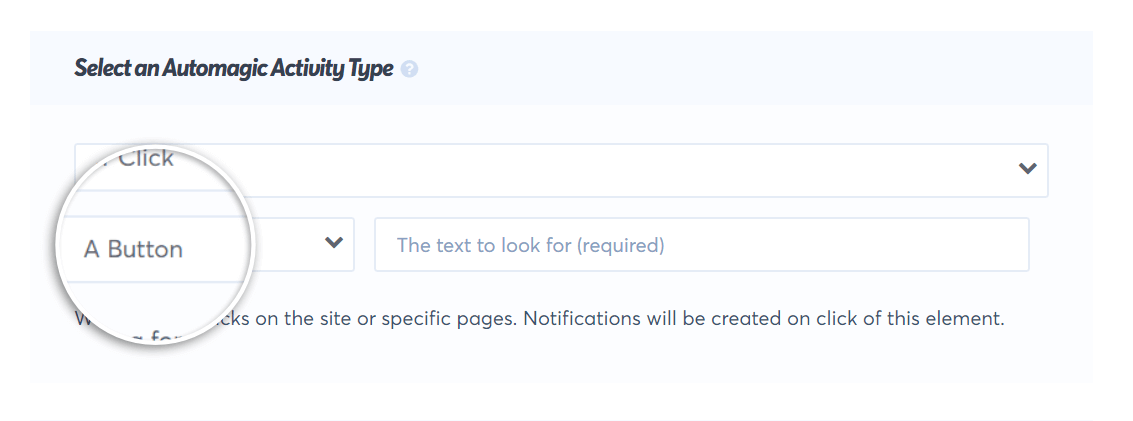
b. Select A Link option if you want to track clicks on particular links across your site. You can put the text of the link OR the url for the link.
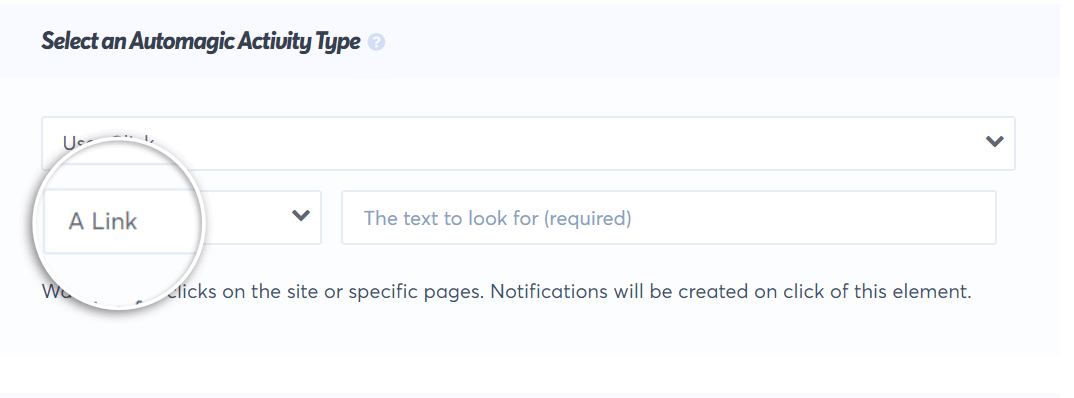
c. Select An HTML Div if you want to track clicks on particular “divs” across your site. You are required to input the text on the div.
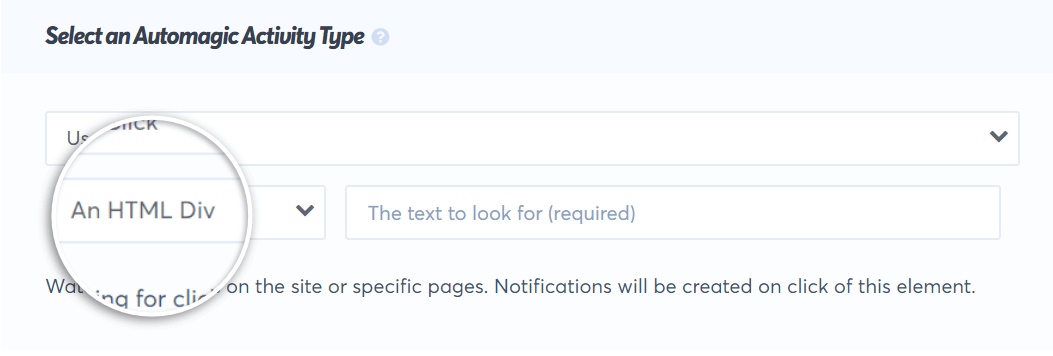
7. Click on Next Step to progress to the Display Rules tab. Here you can quickly configure how, when, and where you want the generated notifications to display on your site.
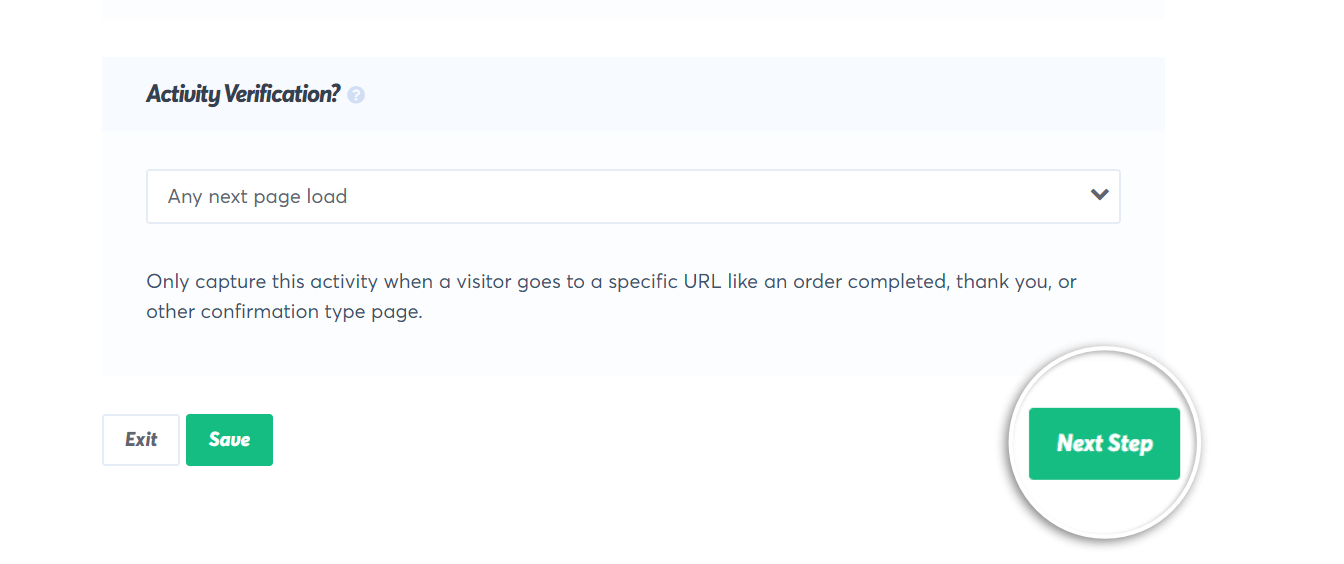
8. You are now all set up to display popular visitor activity notifications on your website.
9. Click on the Next Step button to go to the Publish screen. In the Publish screen click the Check Now button if your site is not connected to TrustPulse. If you are a WordPress user make sure the TrustPulse plugin is installed and your account connected.
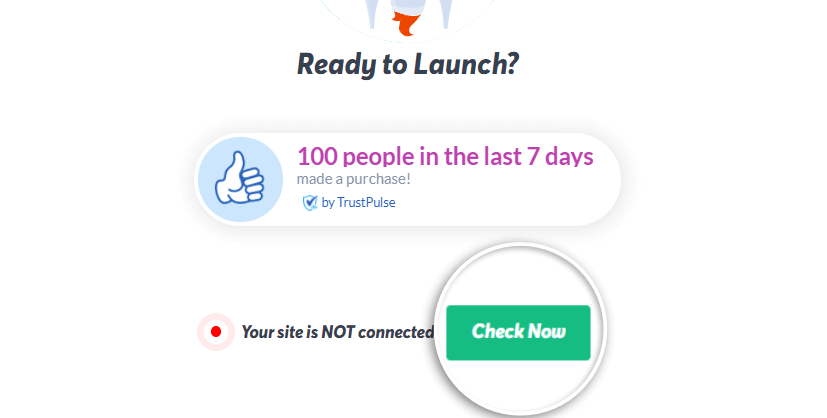
10. Now click the Launch your TrustPulse Campaign button to start capturing popular visitor activity and show it off to future visitors!
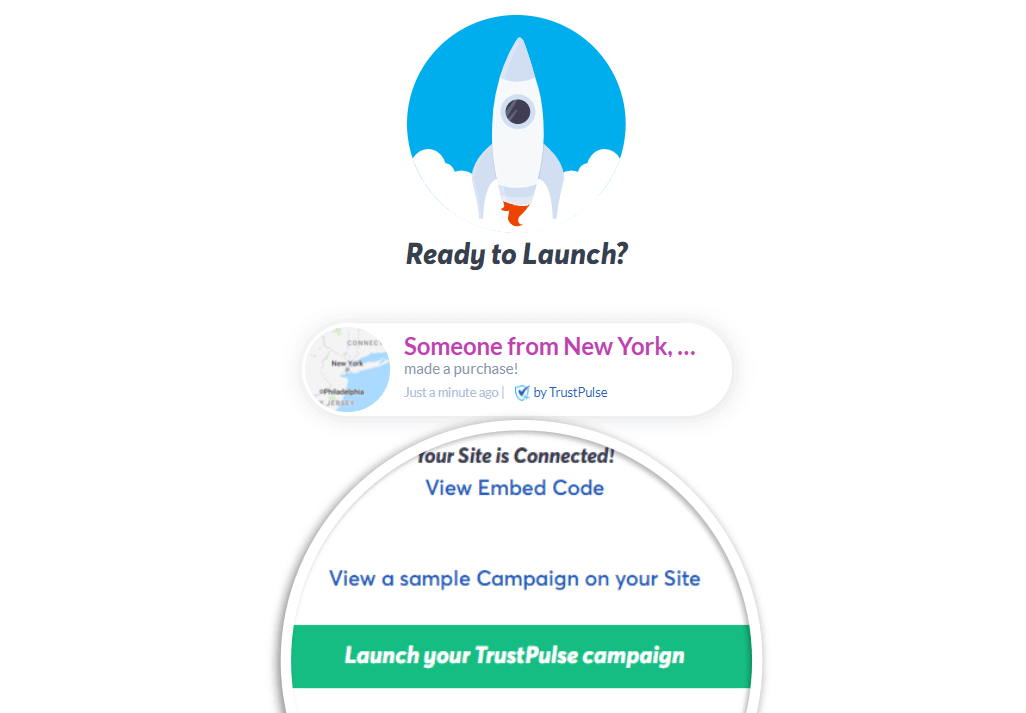
If you haven’t gotten started with social proof then supercharge your website with TrustPulse today!