Show a live stream of website activity like purchases, registrations, signups, or user click activity. In this article, you will learn how to make a Recent Activity campaign to capture all form activity on your site.
Create a Recent Activity Campaign
1. First, click the Create Campaign button on your dashboard. 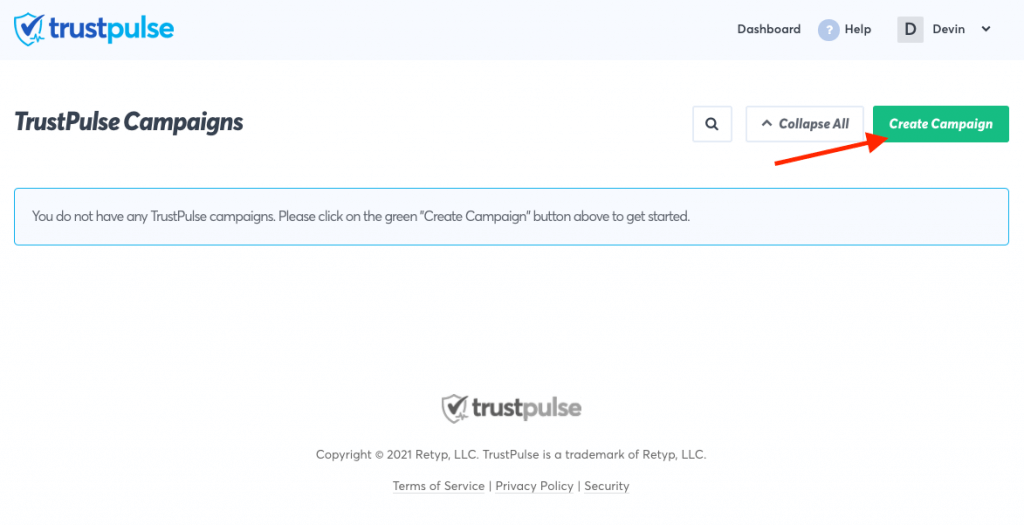 2. Next, name your campaign with what kind of activity you want to capture. In this example you are creating a campaign to “Capture all form activity”.
2. Next, name your campaign with what kind of activity you want to capture. In this example you are creating a campaign to “Capture all form activity”. 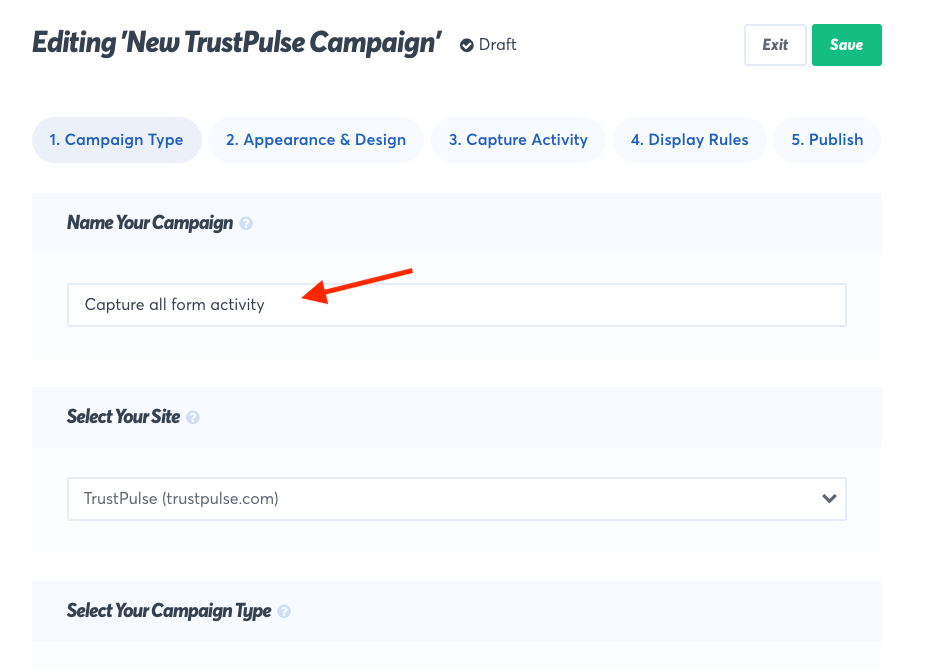 3. Make sure the site where you will be capturing notification data is selected from the Select Your Site dropdown. 4. Select Recent Activity from the available Campaign Types and click on the Next Step button.
3. Make sure the site where you will be capturing notification data is selected from the Select Your Site dropdown. 4. Select Recent Activity from the available Campaign Types and click on the Next Step button. 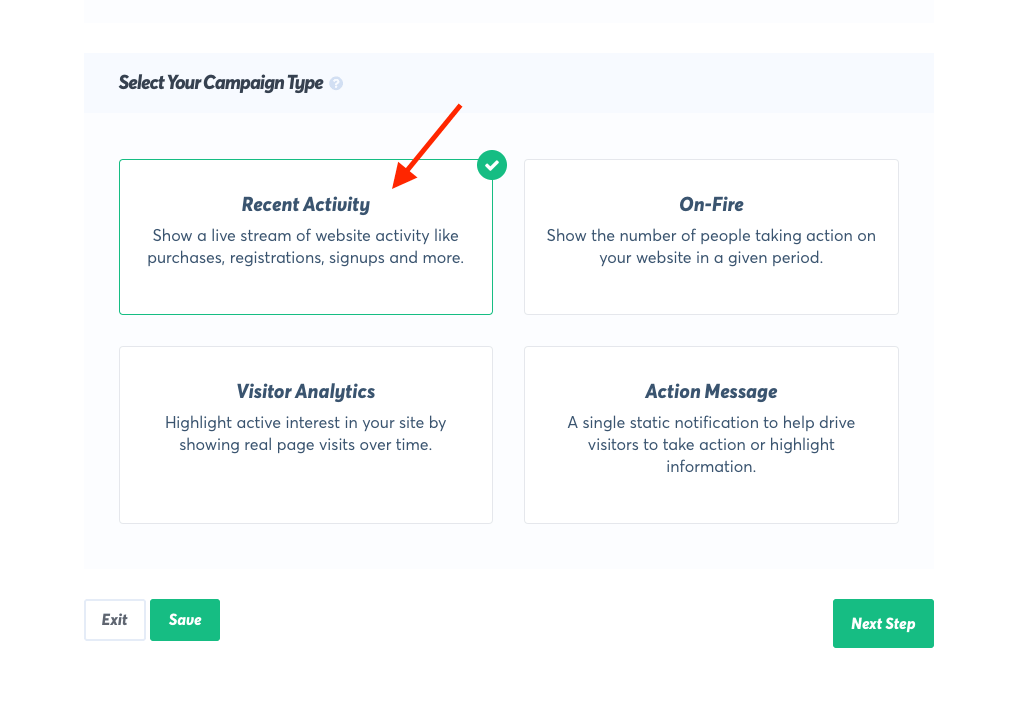 5. From here you can customize the appearance and general design of your campaign including custom Message Text and Visitor name if a first name is not captured. Each notification generated by this campaign will use these settings.
5. From here you can customize the appearance and general design of your campaign including custom Message Text and Visitor name if a first name is not captured. Each notification generated by this campaign will use these settings. 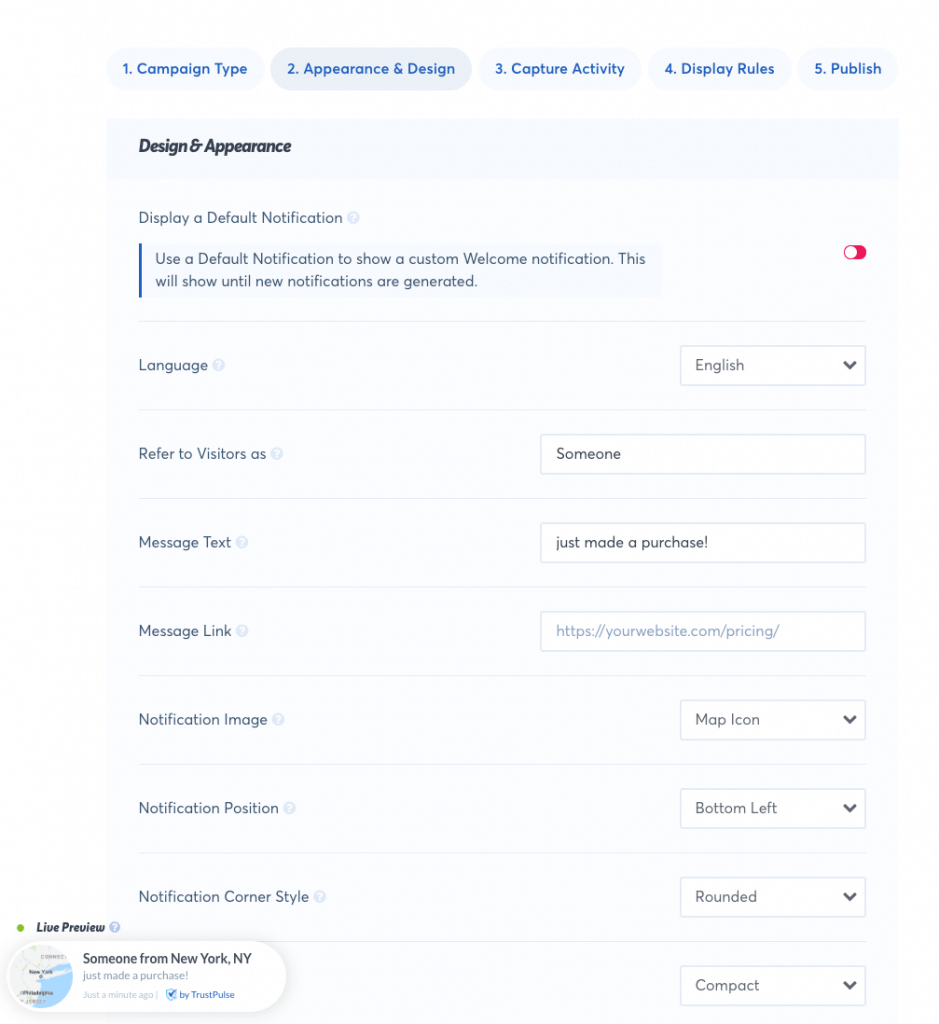 6. Click on the Save button to save your changes so far.
6. Click on the Save button to save your changes so far. 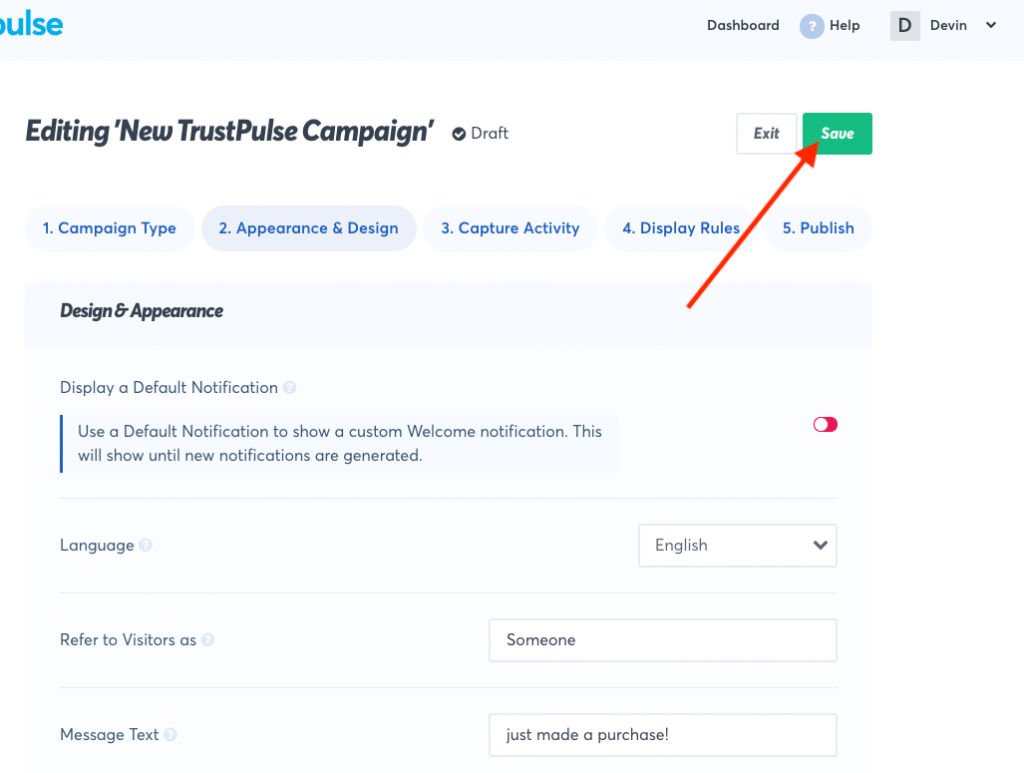 7. Finally, click on the Publish button and then Launch your TrustPulse campaign to begin creating notifications.
7. Finally, click on the Publish button and then Launch your TrustPulse campaign to begin creating notifications. 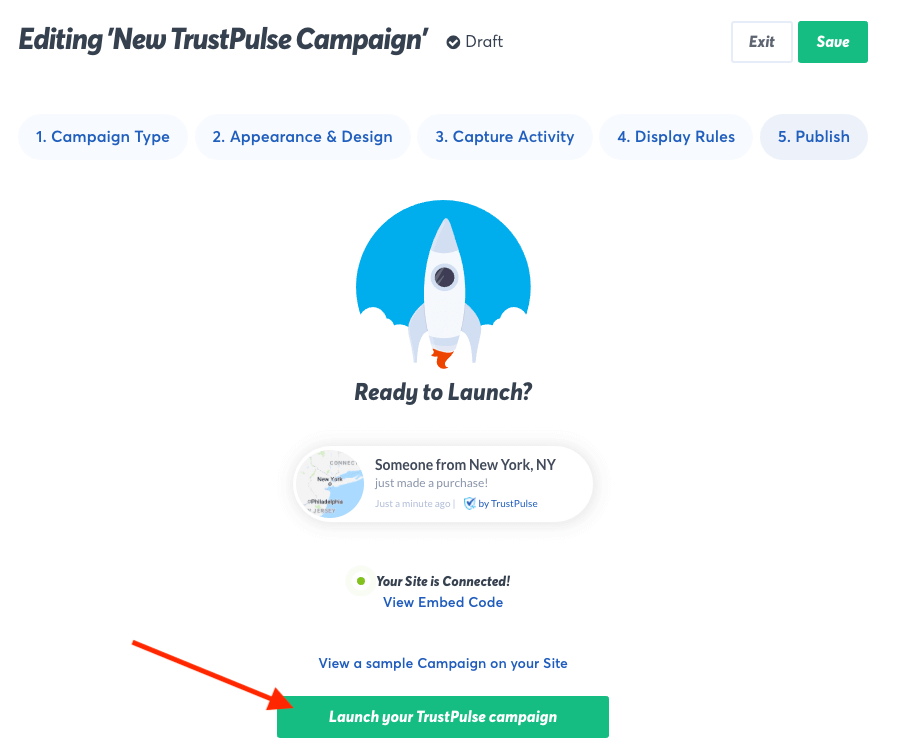
If you’re serious about supercharging your website with social proof then get started with TrustPulse today!