TrustPulse makes it easy to create Action Message notifications to be displayed on your website. This article will teach you how to create action messages that visitors can click when they visit your site.
Before You Start
Here are some things to know before you begin:
- Learn how to get started with TrustPulse using these guides.
- Before getting started, you’ll need to either create a new campaign or edit an existing campaign. Check this guide for more details.
- To make use of an Action Message notification type, you will need to be on a Plus plan or higher.
Create an Action Message Notification
1. In the first step of the campaign editor give your campaign name related to the “Action Message” you will be showing, make sure the site selected is where purchases will happen, and ensure that Action Message is selected. 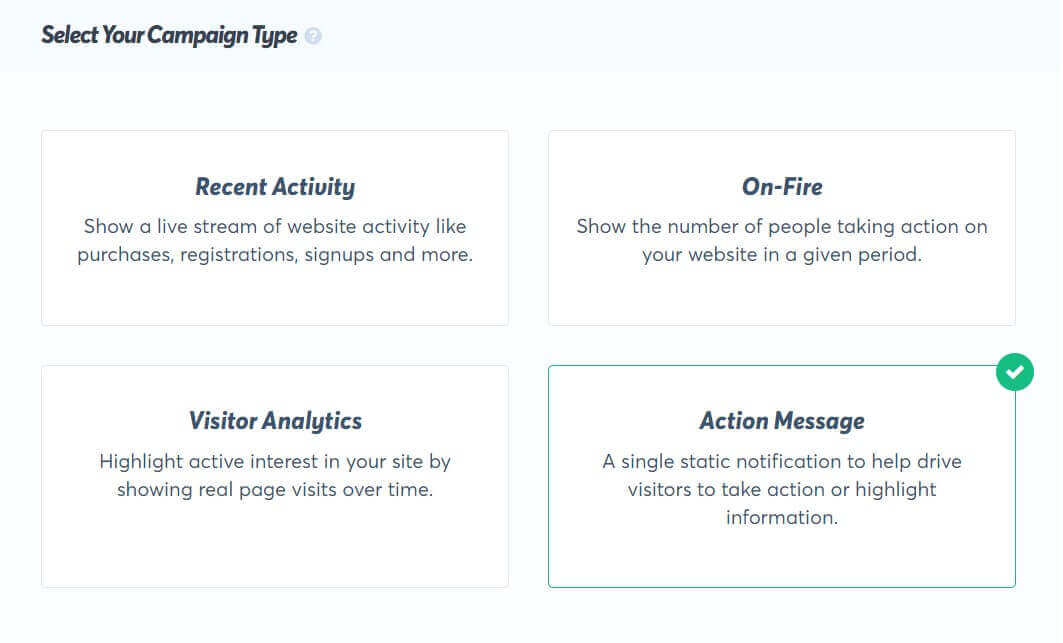 2. Click on Next Step to progress to the Appearance and Design Tab. Here you will customize exactly how this notification will show to visitors. With an Action Message you can include quotes from reviews, calls to action, and more to increase visitor trust in your site.
2. Click on Next Step to progress to the Appearance and Design Tab. Here you will customize exactly how this notification will show to visitors. With an Action Message you can include quotes from reviews, calls to action, and more to increase visitor trust in your site. 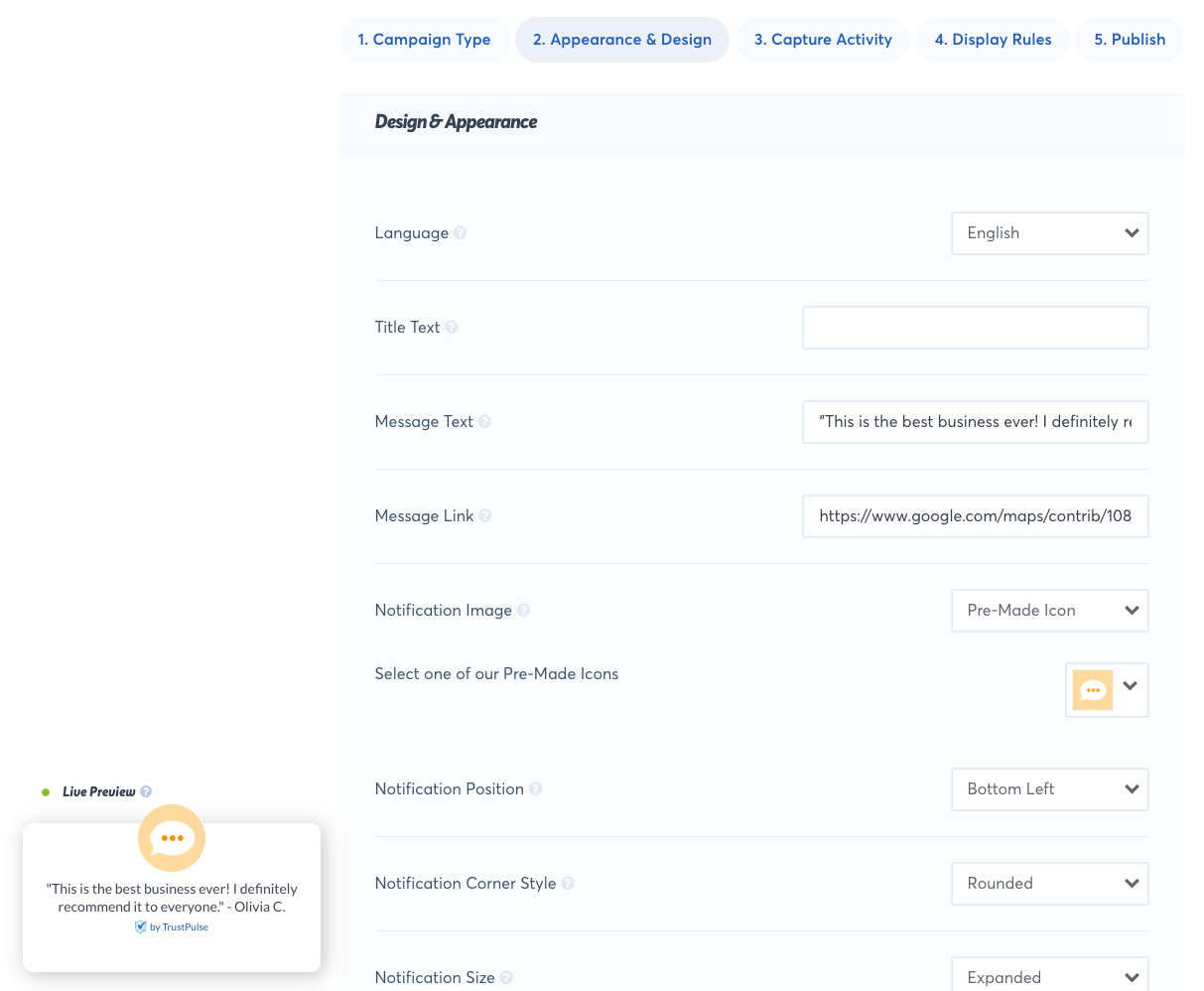 3. Now click on Next Step to progress to the Capture Activity. Since Action Messages do not capture any notification data there is nothing to setup here. Go ahead and click Next Step to continue to the Display Rules. 4. The Display Rules tab allows you to configure how you want to display the notification and when to show it.
3. Now click on Next Step to progress to the Capture Activity. Since Action Messages do not capture any notification data there is nothing to setup here. Go ahead and click Next Step to continue to the Display Rules. 4. The Display Rules tab allows you to configure how you want to display the notification and when to show it. 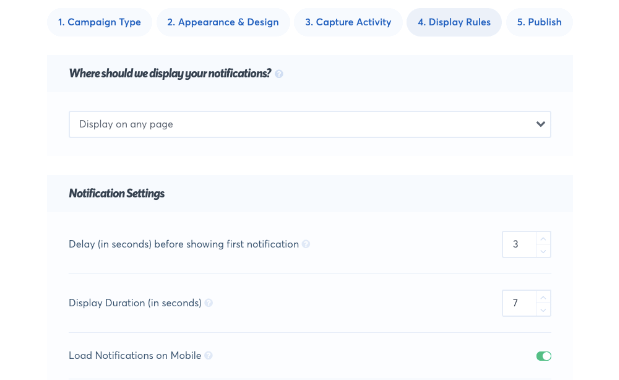 5. You are now all set up to display an action message on your website! 6. Click on the Next Step button to go to the Publish screen. In the Publish screen click the Check Now button if your site is not connected to TrustPulse. If you are a WordPress user make sure the TrustPulse plugin is installed and your account connected.
5. You are now all set up to display an action message on your website! 6. Click on the Next Step button to go to the Publish screen. In the Publish screen click the Check Now button if your site is not connected to TrustPulse. If you are a WordPress user make sure the TrustPulse plugin is installed and your account connected. 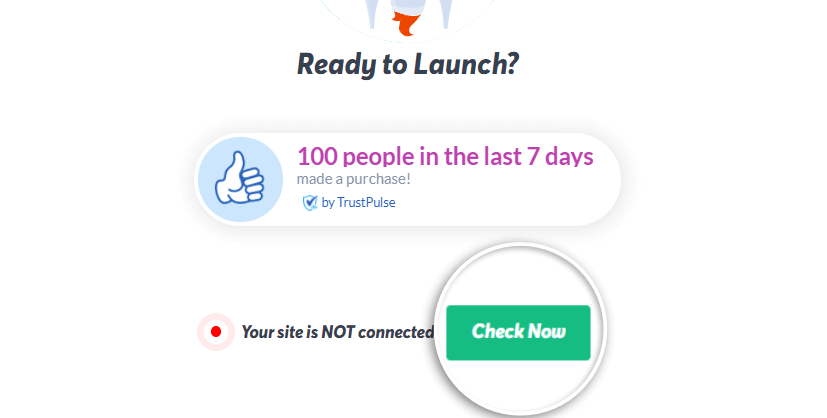 7. Now click the Launch your TrustPulse Campaign button to start capturing those analytics and displaying them!
7. Now click the Launch your TrustPulse Campaign button to start capturing those analytics and displaying them! 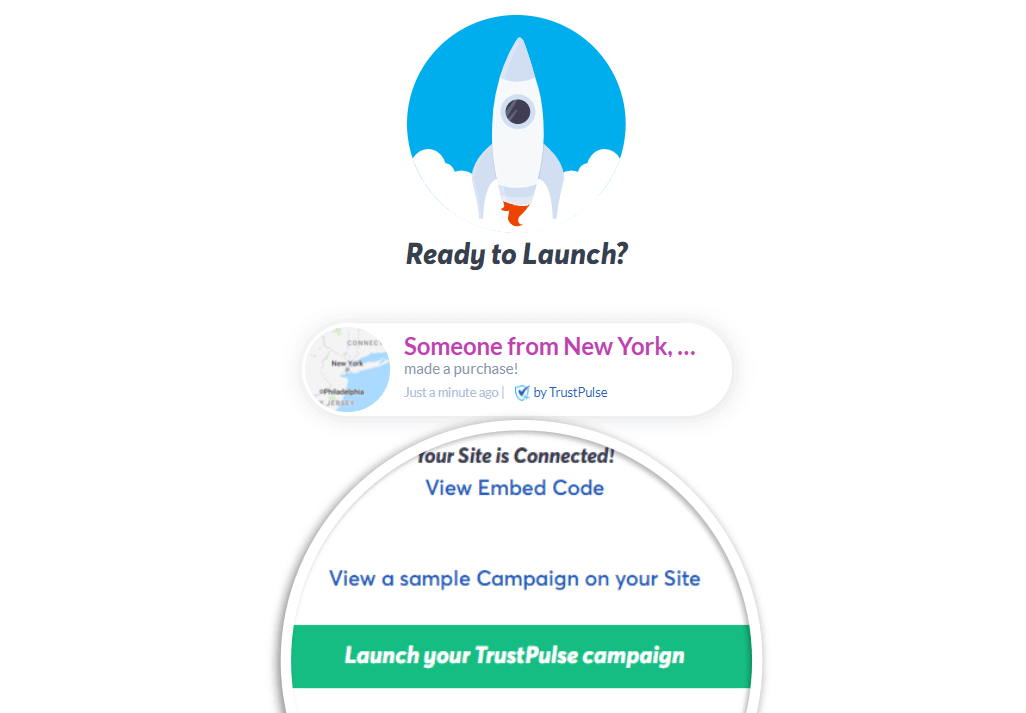
If you’re serious about supercharging your website with social proof then get started with TrustPulse today!