Use visitor analytics to highlight active interest in your site by showing real page visits over time.
In this article, you will learn how to create a Visitor Analytics campaign to capture the number of unique visits on your site over a period of time.
Before You Start
Here are some things to know before you begin:
- Visitor Analytics requires a Plus subscription or higher.
- Each Visitor Analytics Campaign will begin collecting data as soon as your campaign is live on your site.
Create a Visitor Analytics Campaign
1. First, click the Create Campaign button on your dashboard.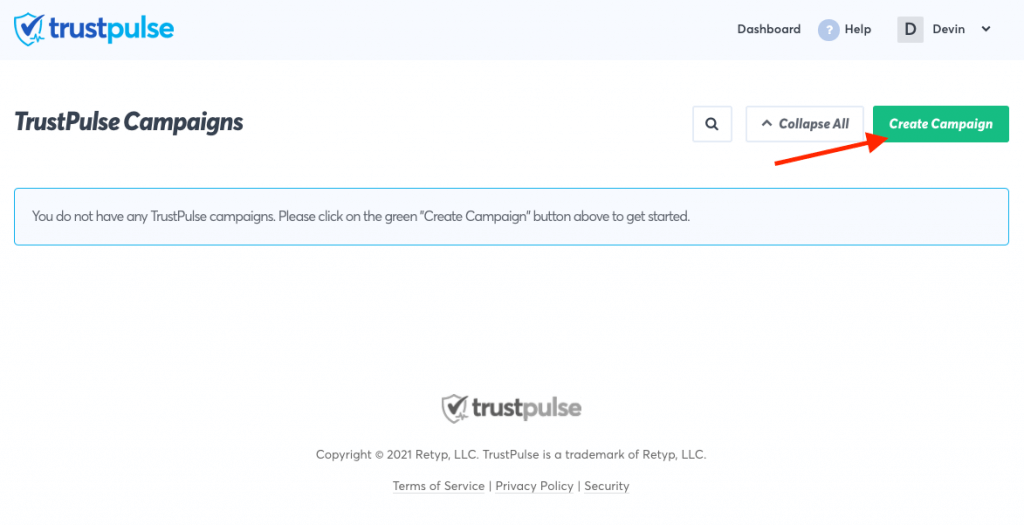
2. Next, name your campaign with what kind of activity you want to capture. In this example you are creating a campaign to “Show sitewide page views”.
3. Then select the site where you will be capturing visitor data.
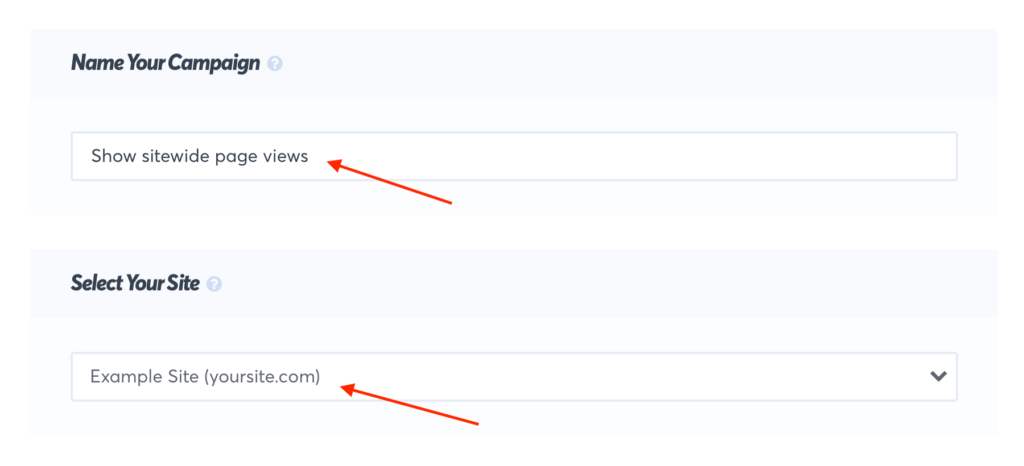
4. Make sure to select Visitor Analytics from the available Campaign Types and click on the Next Step button.
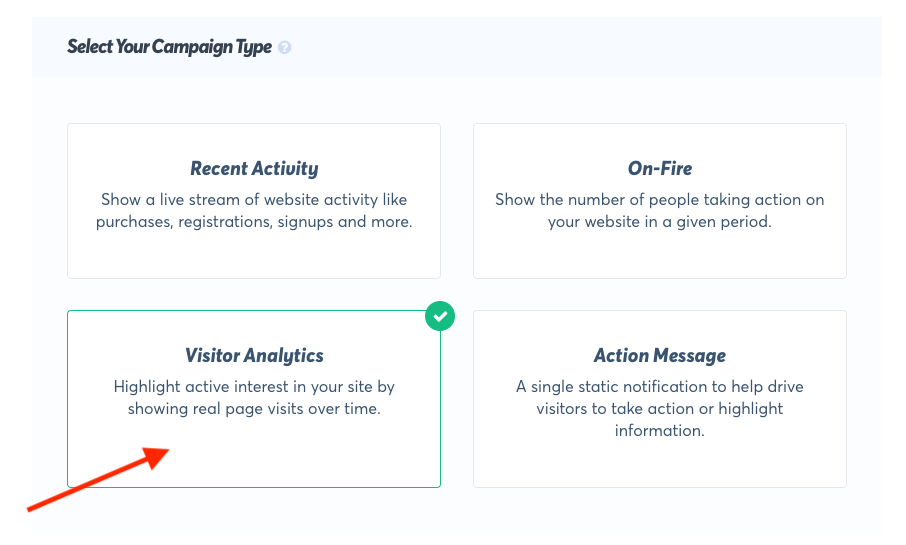
5. From here you can customize the appearance and design of your campaign.
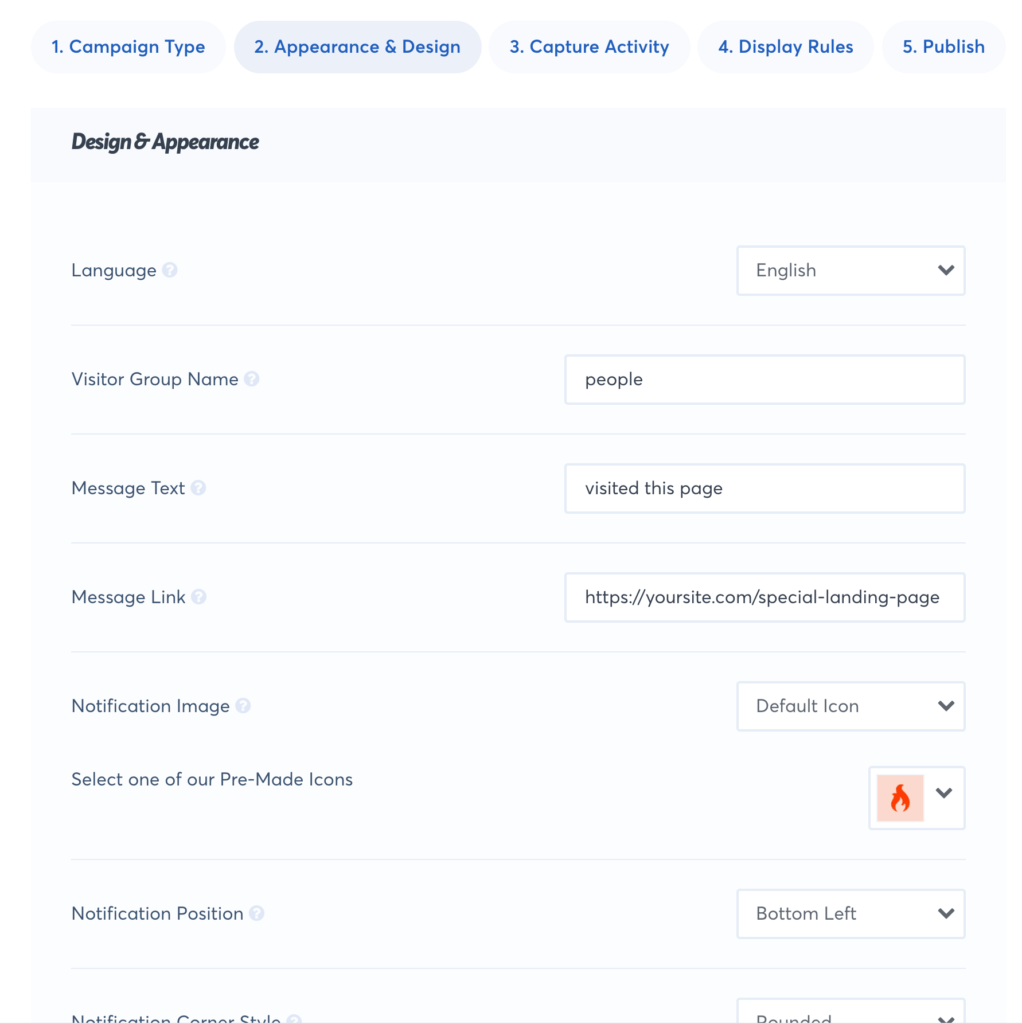
6. Optionally visit the “Display Rules” and update the setting “Number of days to aggregate” to change the time period used to count the displayed information.
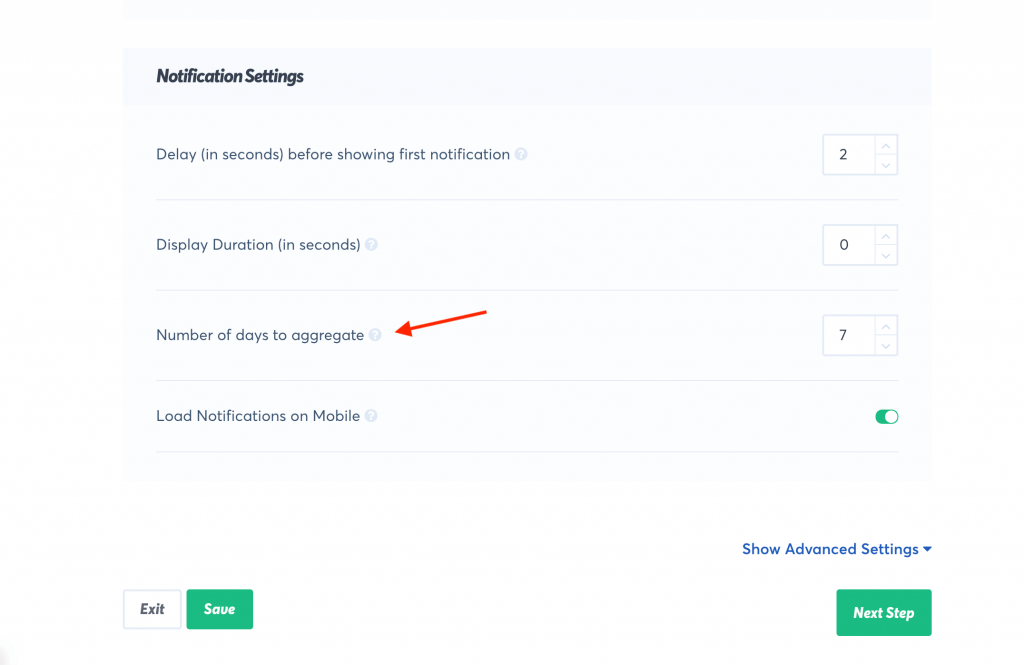
7. Now Click on the Save button to save your changes so far.
8. For the last step click on the Publish button and then Launch your TrustPulse campaign. TrustPulse will now capture visitor sessions and you are super charging your site with social proof!
If you’re serious about supercharging your website with social proof then get started with TrustPulse today!