Welcome to TrustPulse, the social proof software available for all types of websites! TrustPulse will help you increase your conversions and build your web presence.
This overview of TrustPulse is designed to introduce you to the major areas of TrustPulse’s website and help you get started creating new campaigns quickly.
Step 1 – Dashboard
You can find a variety of items the moment you log in. We’ll cover each of these items below so that you will know exactly what to do.
At any moment while logged into your TrustPulse account, selecting the Dashboard button will bring you back to the Dashboard screen.
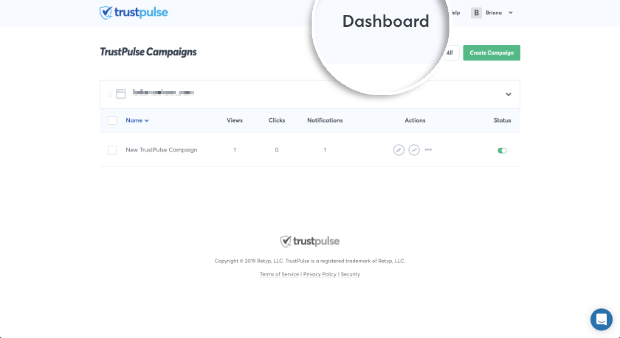
The Dashboard button is your “TrustPulse Home Screen”. In your Dashboard, you will find all of your campaigns. If you are just getting started, it may be a little bare right now, but that will change as soon as you create your first campaign.
You’ll also see high-level conversion analytics for each campaign for the past 30 days. You can quickly edit each of your campaigns from this screen.
Step 2 – Help
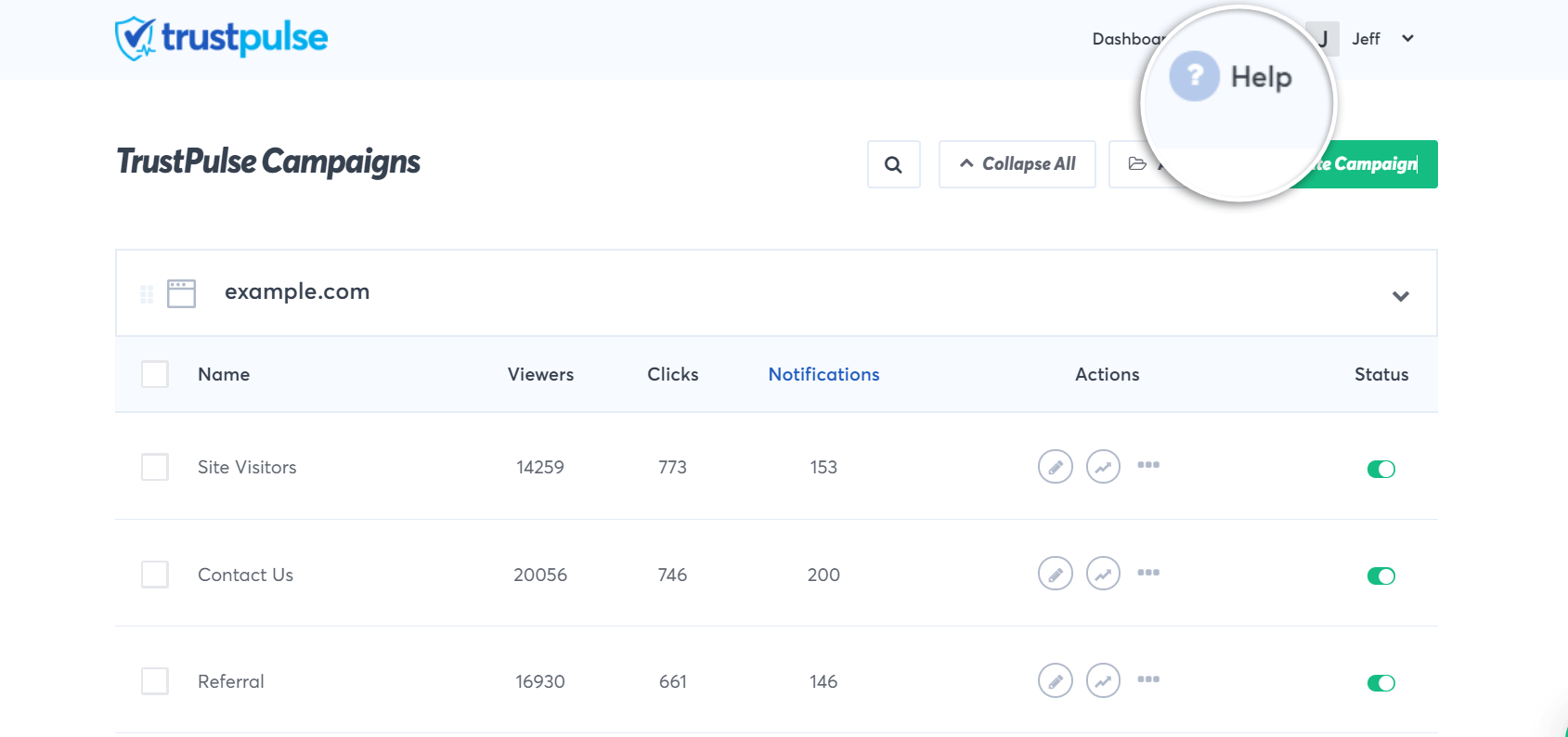
By clicking the ? Help button, you will have the option to submit a support ticket.
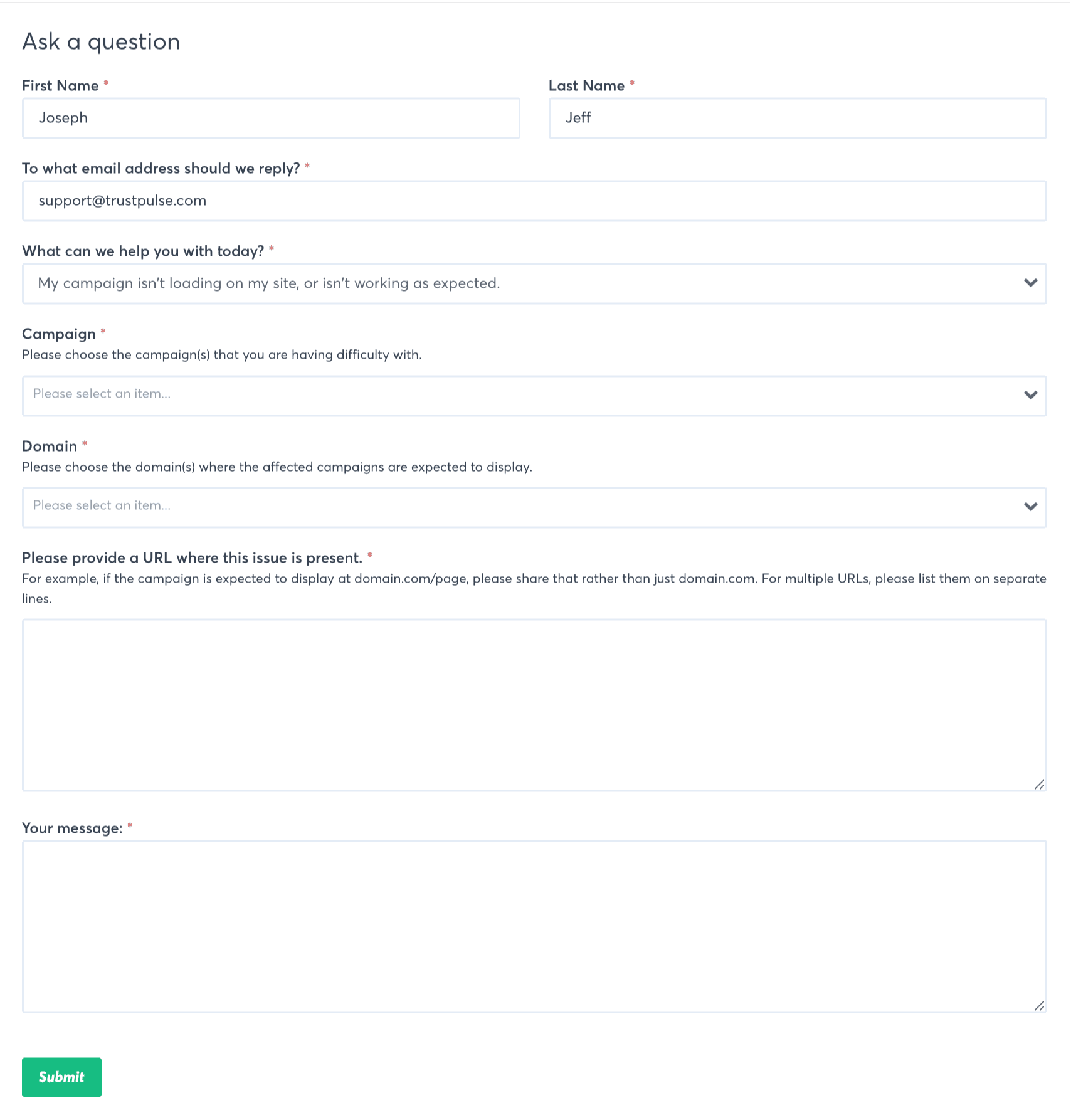
You can select your topic and any related campaigns. The ticket will come straight to our inbox.
Using the support form while you’re logged-in will always speed up your reply time compared to submitting a ticket when you’re logged-out or when you email directly.
Step 3 – User Icon
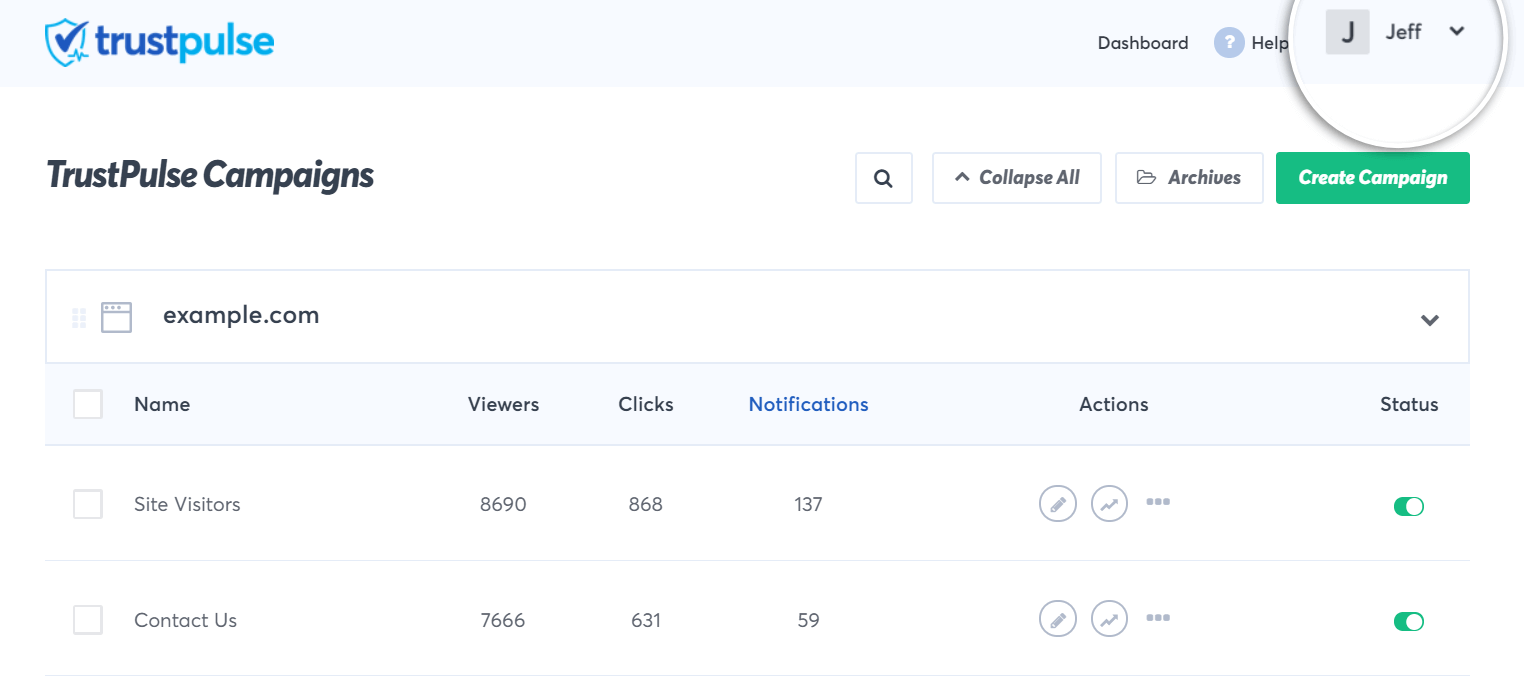
If you click the User Icon with your name beside it, it will provide a drop-down menu with a few sub-menu options:
My Account
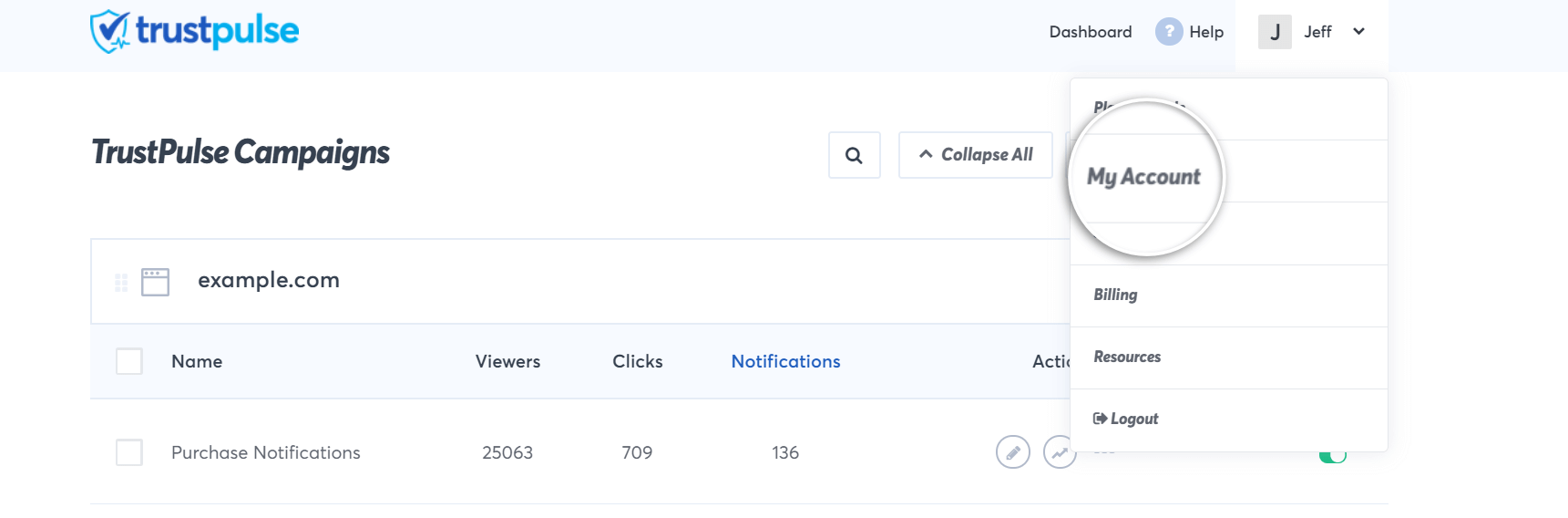
If you click on My Account, it will take you to our Account Page where you will find menus on:
- Account
- Sites
- Billing
Sites
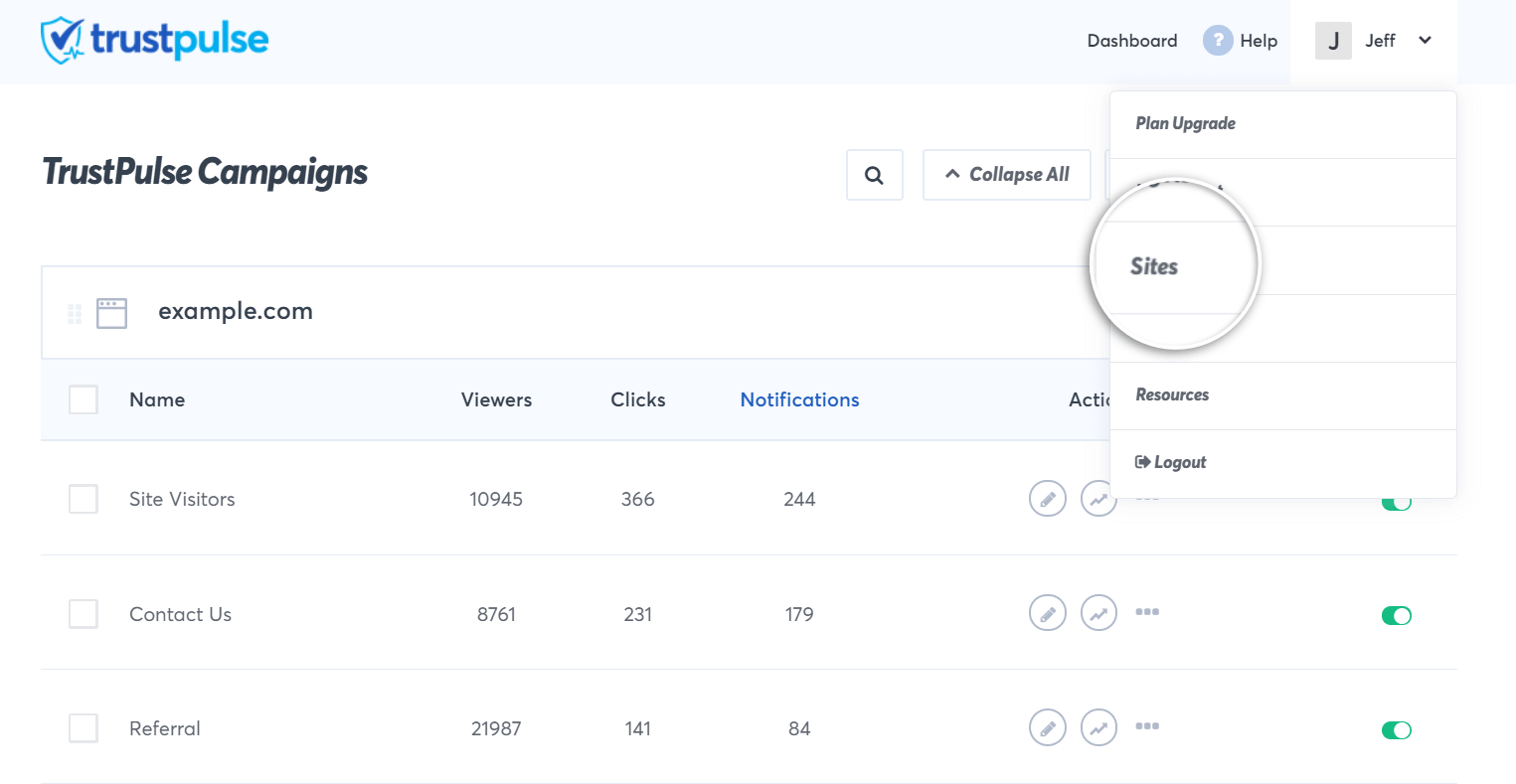
The Sites page allows you to edit and configure the website domains in your account.
Billing
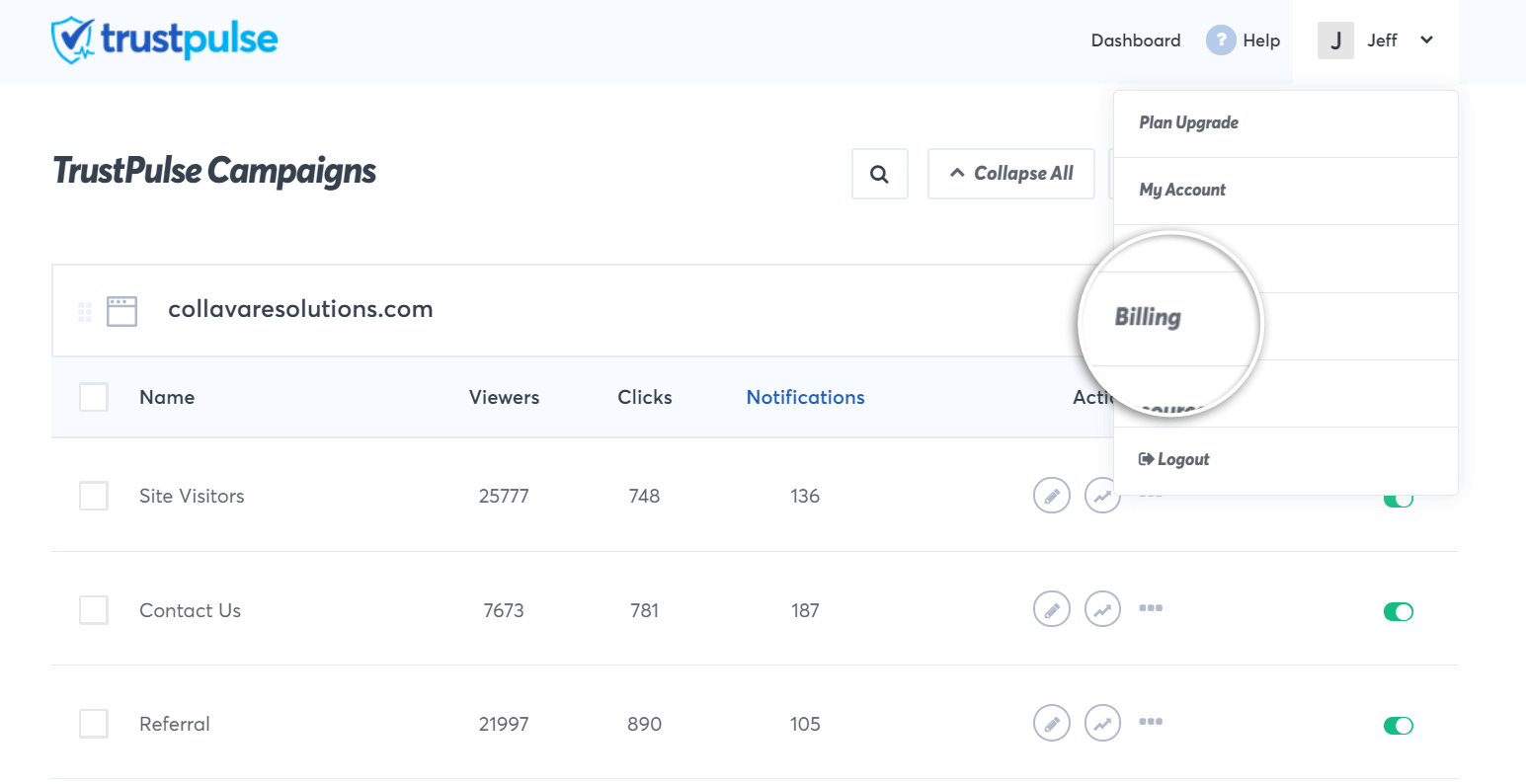
The Billing page allows you to see details about your current subscription as well as generate invoices.
Logout
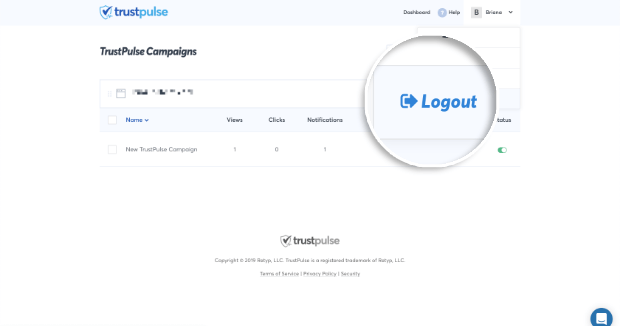
This option is self-explanatory. Once you are finished with your TrustPulse updates, you can log out of your account by clicking Logout.
Step 4 – Create Campaign
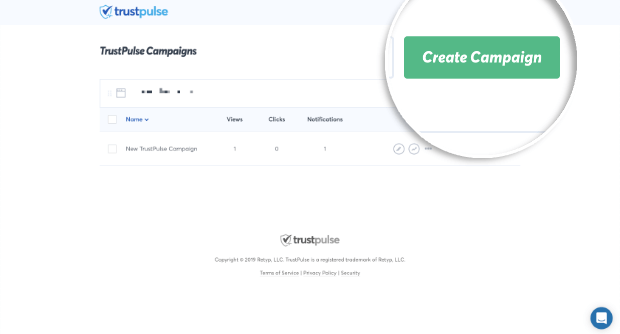
The final major item on the home Dashboard screen is the Create Campaign button. Selecting this button allows you to begin creating a new campaign.
We hoped you enjoyed this overview. Please let us know if you have any additional questions by sending us a support ticket if you can’t find an answer in our extensive documentation.
If you haven’t gotten started with social proof then supercharge your website with TrustPulse today!