TrustPulse’s native Analytics provide valuable insights into the performance of your campaigns. By using the tracking, reporting, and filtering options available, you can get a complete picture of how your campaigns are performing and make informed decisions to improve their effectiveness.
In this article, you’ll learn how to view TrustPulse campaign events in native Analytics.
Before You Start
Here are some things to know before you begin:
- This article assumes you’ve already created a campaign in your TrustPulse account.
- This article assumes there is already captured data from your campaign.
View Campaign Reports
When you create a campaign in TrustPulse that you intend to track the detailed performance of, the campaign will be integrated with our native Analytics by default.
To view campaign event details in TrustPulse’s Analytics, follow these steps:
1. Login to your TrustPulse account.
2. Once logged in, click the Notifications icon on the campaign of your choice to open that particular campaign’s Analytics report.
![]()
3. Data on the Analytics page can be filtered by date using some preset options or picking a specific date range.
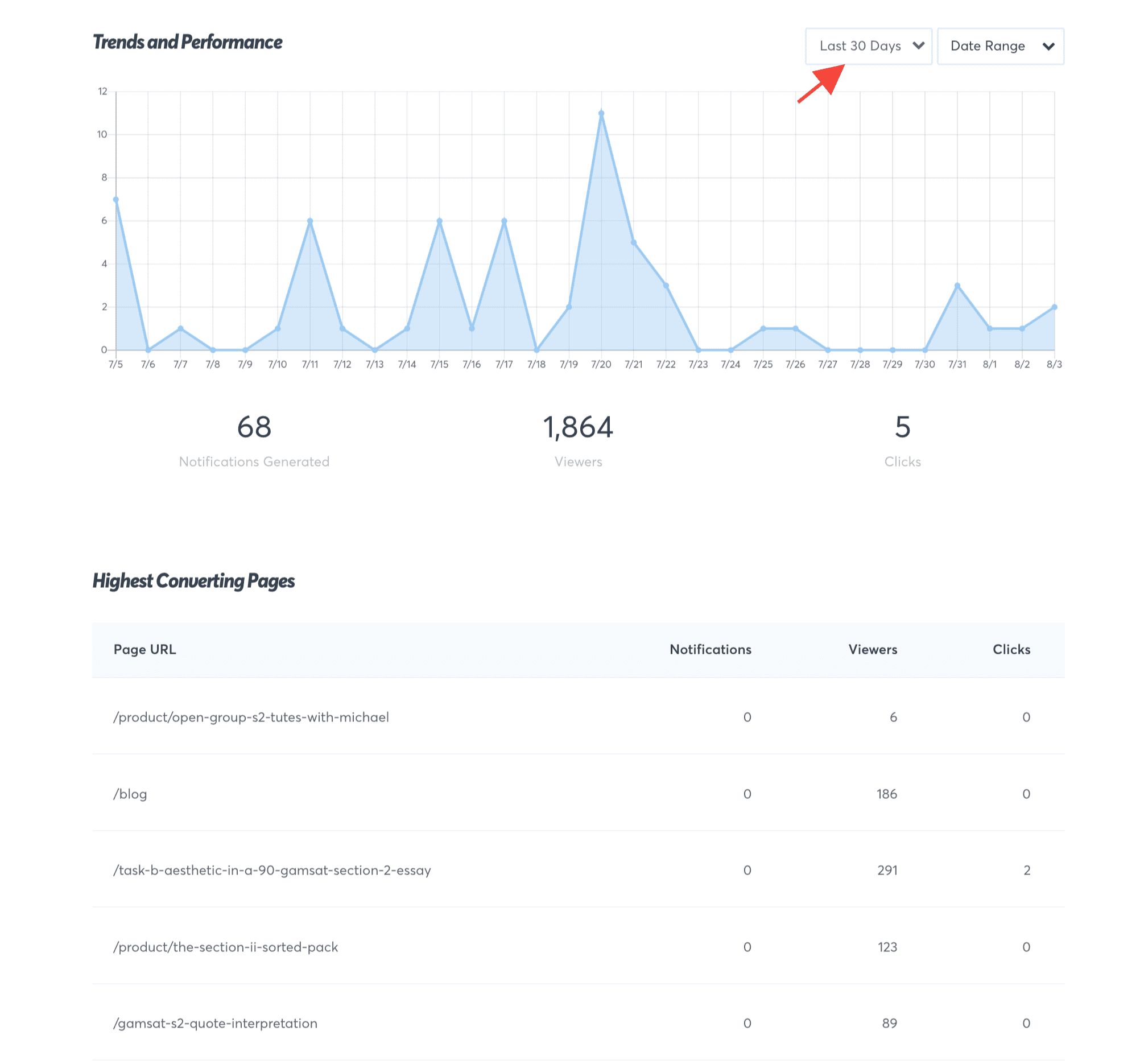
FAQs
How can I run more details Analytics reports for my TrustPulse campaigns?
You can connect your campaigns to Google Analytics and run more advanced Analytics reports directly from your Google Analytics account.
Learn how to connect TrustPulse with Google Analytics.