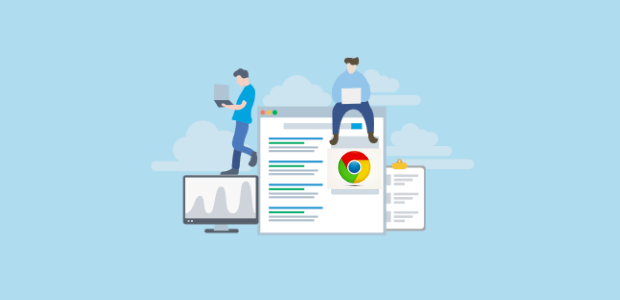Do you want to learn how to get more Google reviews?
Online reviews play an important role in digital marketing. They can influence consumer purchasing decisions, impact local SEO algorithms, and assist in a business’s online reputation management.
When it comes to reviews, Google reviews are an excellent form of social proof that can help attract new customers, and that is because Google holds significant power due to its widespread usage and trustworthiness.
And, with more than 8.5 billion Google searches happening daily, many for products and services just like yours, it makes sense to add Google reviews to your marketing toolkit.
But how to get more Google reviews? Or any if you’re just starting out?
Glad you asked! In this article, you’ll learn how to get more Google reviews in nine easy ways.
But let’s first find out why Google reviews are so valuable.
The Benefits of More Google Reviews
Google business reviews offer countless benefits for businesses. Let’s explore some of the key advantages:
Enhanced Online Reputation: Positive reviews create a strong online reputation for your business. When potential customers search for your business or related keywords, a higher number of positive reviews can make a favorable impression and establish trust.
Increased Trust and Credibility: Positive reviews act as social proof, assuring potential customers that others have had positive experiences with your business. This builds trust and credibility, making it more likely for people to choose your products or services over competitors.
Improved Search Engine Visibility: Google considers customer reviews a ranking factor for search engine optimization (SEO). Businesses with more positive reviews, particularly small businesses, are likely to get a boost in their online presence in local search results. This increased visibility can lead to more organic website traffic and potential conversions.
Influencing Consumer Decision-Making: Reviews significantly affect consumer purchasing decisions. Many consumers rely on reviews to assess a business’s quality, reliability, and overall customer experience. Positive reviews by loyal customers can convince potential customers to choose your business over others, increasing the likelihood of conversions.
Valuable Feedback and Insights: Reviews provide valuable feedback and insights from customers. Good reviews highlight what customers like about your business, while bad reviews highlight areas where improvements can be made. Analyzing reviews can help you identify trends, address shortcomings, and refine your products or services based on customer preferences.
Valuable User-Generated Content: Reviews serve as user-generated content that showcases the experiences and opinions of customers. This authentic content can be repurposed and shared across various marketing channels, such as social media, website testimonials, and promotional materials to attract and influence potential customers.
We can’t stress enough how important Google reviews can be for your business’s success, and they should become part of your marketing strategy if not already.
How to Begin Getting More Google Reviews
It’s important first to take care of the following three points if you want to get more Google reviews:
1. Familiarity with Google’s Policies
It is important to understand Google’s policies regarding reviews thoroughly. This includes adhering to Google’s Terms of Service when requesting reviews. Business owners should avoid offering incentives or rewards and instead ask customers about their positive or negative experiences.
2. Business Listing on Google Maps
To start, you’re going to want to list your local business as a “Place” on Google Maps. This listing will grant you a Google Business Profile.
This is where customers go to write a review and where they’ll find information about your business. With that in mind, it’s essential to include this basic information:
- Business name
- Address
- Website and phone number
- Business hours
You’ll also want to include extras like photos, categories, and a menu (if your business has one).
A good listing with all important information included looks like this:
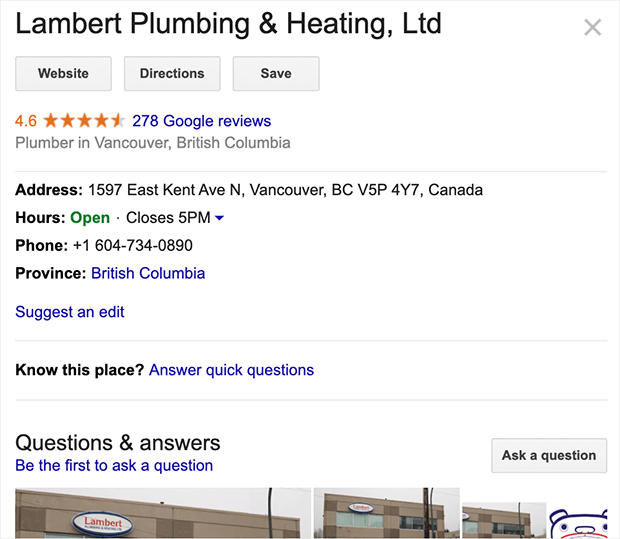
3. Verification of Google Business Profile
While creating a listing on Google Maps automatically generates a Business Profile, it does not grant you full control over that profile.
Creating a Google My Business (GMB) account and verifying your Business Profile within that account is necessary to exercise control and ownership.
You need to make sure you take care of the three steps above before you move on to the next stage: how to get more Google reviews.
How To Get More Google Reviews
We have listed down nine easy ways to get more Google reviews. They are as follows:
1. Use the Reviews Link in Surveys To Get More Google Reviews
Surveys are an excellent way to collect customer feedback. However, customers can only express their experience with the options the survey provides.
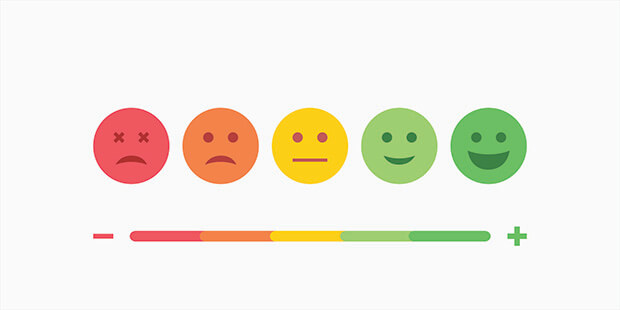
They may want to add a few words as well. Include the Google review direct link at the bottom of your survey emails, survey popups, embedded surveys, and more. You’ll not only get valuable information from the survey, but you’ll get another Google review from it!
2. Create a Google Review Email Campaign
Once a shopper has made a purchase and you have them on your email list, you can start planning an email campaign to get more Google reviews.
To do this, write an email asking for a review of the product or the shopping experience.
Here’s a sample email series template:
Email #1: The Purchase Follow-Up Email
This email aims to check in on your customers to make sure everything’s working well on their end.
You might not want to ask for a Google review right away. What if the customer is having issues? That could lead to a negative review.
In the first email, you can ask them for their satisfaction level by including a button that says “I love it!” and a button that says “It could be better,” or something along those lines.
Here’s what we mean:
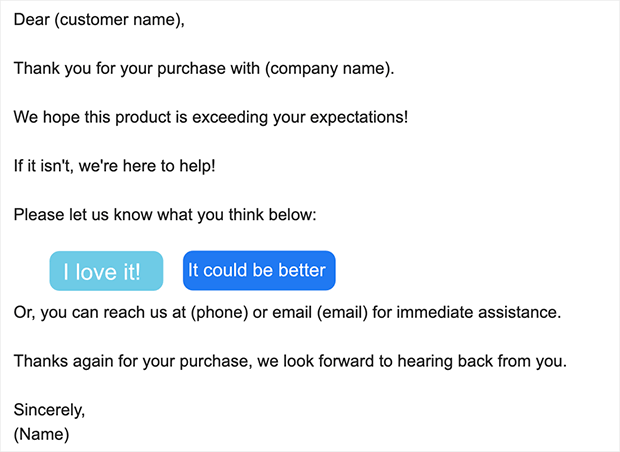
Email #2: Ask For a Google Review
The goal of the second email in this short series is to get a Google review if the customer responded that they were satisfied in email #1. You want to get to the point and include a clear call to action.
Here’s an example:
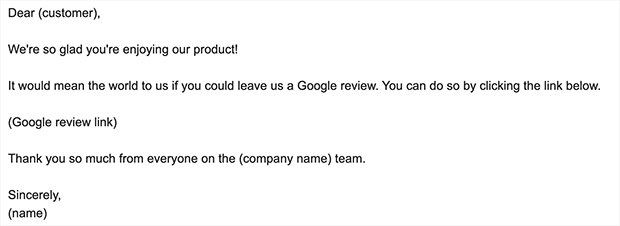
Email #3: Thank the Customer
The customer has not only purchased your product but has also taken the time to write a review. That is a happy customer and definitely deserves a thank you, right?
Here’s an example of a thank you email you might send:
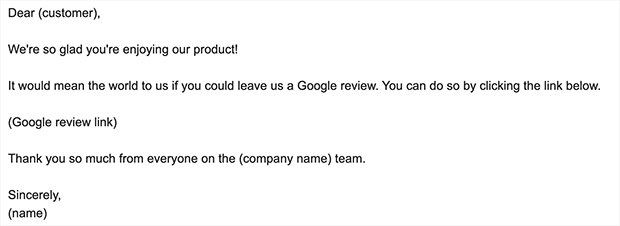
The end of a thank you email should always have another type of offer to keep the customer interested.
This example offers to help with anything else the customer may need. In other cases, you could include:
- A link to similar products
- A link to your website
- Even a link to where the customer can see their review
3. Set Up an Automated Email Series to Get Reviews Effortlessly
Now that you know what to say in your email series, you’ll definitely want to get things automated.
These email automation tools will help you get set up with an automated email process that will make it so easy to reach out to customers on the right schedule to get the best results.
Most automation tools let you decide exactly when your emails go out. Plus, you can segment your email list to send different emails to customers who bought different products or services.
4. Add Google Review Link in Email Signature
Including a hyperlink in your email signature to encourage Google reviews is an indirect and effective approach. Here’s an example of how it can be phrased:
- “Have we provided valuable assistance? Help others discover us by leaving a Google Review!”
- “Satisfied with [Business Name]? Share your review here.”
- “Spread the word about [Business Name]. Leave a review and let others know about your experience.”
Incorporating these statements into your email signature can be incredibly impactful when you regularly communicate with clients via email.
5. Ask for Google Reviews on Social Media
Do you have a business account on Instagram or Facebook? If so, you can use your social media platforms to get more Google business reviews.
For example, you use a business Instagram account to market your products. When a customer from Instagram buys a product, reach out for a review on Instagram instead of via email.
It might feel more personal to the customer if you communicate with them on the channel where they found your product. Here’s an example of a message you could send:
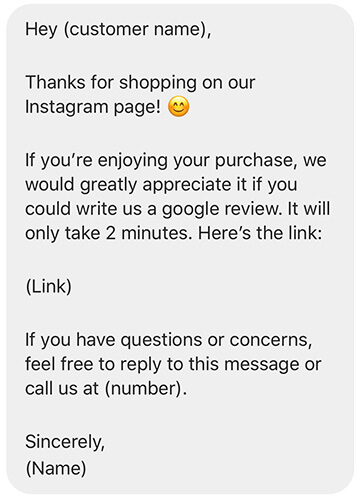
6. Use Review Generation Tools
Review generation tools like Yotpo help your business gather, promote, and filter customer reviews on websites like Google, Yelp, and Facebook.
It works like this: you send your contact list to the review generation tool, and they automate a review process for you. They send review requests through email, SMS, and even video.
Here’s an example of a review request email that Yotpo sends:
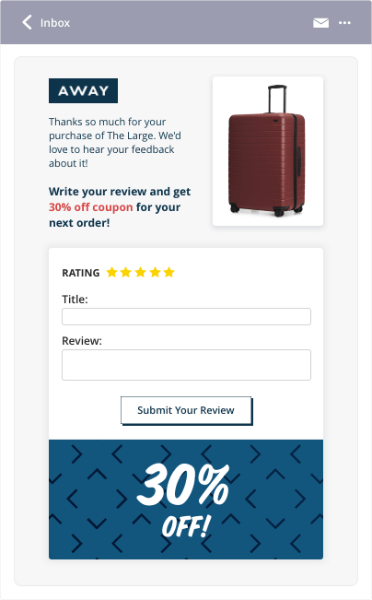
Most review generation tools offer real-time monitoring of your existing and incoming reviews, which lets you find out your customer’s thoughts on your business and respond to any negative reviews.
Another great social proof tool that can really help you get more reviews is TrustPulse.
With TrustPulse, you can show off a notification to your visitors whenever you get a new Google review. Then, by adding the link to your Google reviews page in the Message Link field of your TrustPulse campaign, visitors can go check it out!
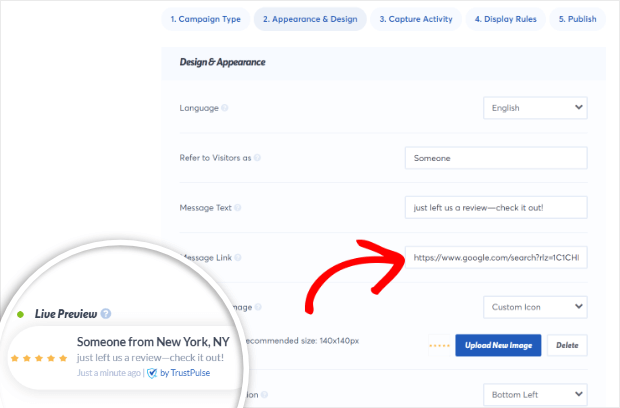
When customers see the reviews that other customers have left for you, they’re more likely to do it too. That’s the power of social proof for you.
It’s important to note that customer review generation shouldn’t be confused with fake reviews.
Reviews are only valuable when they’re honest and unbiased. Fake reviews are neither of those things.
Plus, if you’re buying reviews or offering incentives for Google reviews without taking steps to address any customer issues, you will end up with many more real negative reviews. Our advice: don’t offer incentives or buy reviews.
7. Handle Negative Reviews Gracefully
Negative reviews can hurt your business. Answering negative reviews the wrong way is even worse. With 97% of shoppers reading a business’s response to a review, you can’t afford to ignore those negative ones.
Need help responding? We’ve got you covered with this guide to dealing with negative reviews.
Of course, sometimes, just responding nicely won’t be enough. That’s why you should always follow up with customers and take action to resolve their issues.
Being attentive and addressing the concerns raised in negative reviews might convince the customer to go back and edit their negative review or delete it and write a better one.
It’s also a great way to show potential customers that if they buy from you, they’ll get great service if something goes wrong.
8. Use Popups With a Clear Call to Action
When a customer lands on your page, you can show them a popup with a call to action to leave a Google review about their last purchase.
Now, you don’t want to show this kind of popup to just anyone landing on your site. You need to make sure only returning customers are seeing it.
But how can you be sure you’re showing review popups to returning customers instead of new ones?
You need a lead generation tool. When it comes to targeting the right visitors at the right time, no lead generation tool compares to OptinMonster.
Here’s an example of the popup you can make with OptinMonster using targeting features:
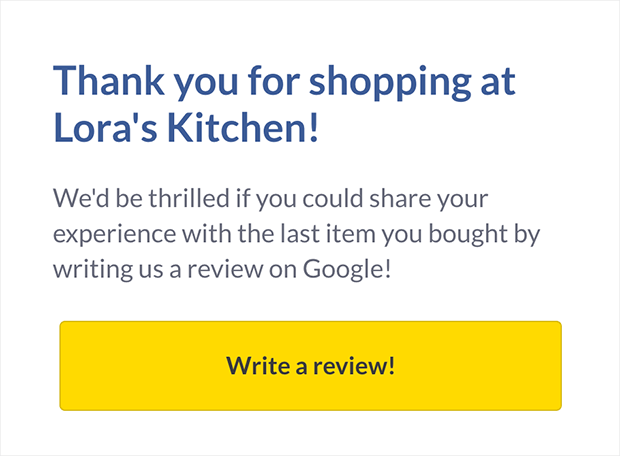
With OptinMonster, you can insert your Google review link with the embed code and API, so shoppers don’t have to leave your website to leave a review!
9. Ask for Reviews
Delivering exceptional customer service is one of the easiest ways to get more Google reviews. If your service blows away a customer, sometimes they’ll write a review without being asked.
But to get the most Google reviews, there’s no harm in asking. Since 76% of customers are willing to leave a review when asked, you should definitely be asking. And you can easily use TrustPulse notifications to ask customers to leave reviews.
TrustPulse notifications are traditionally meant to create FOMO in users by showing real-time statistics. However, we’ve seen them used for other purposes as well.
Take a look at how HiFi Spin used the notification:
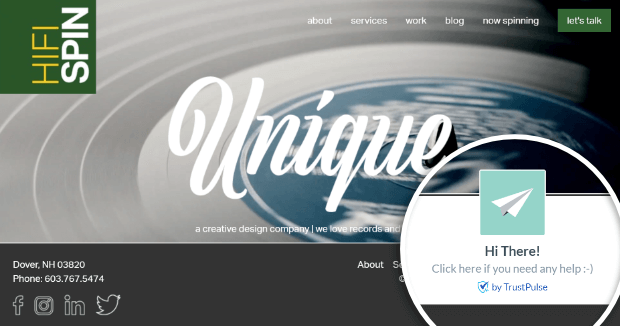
When the user clicks this notification, they’re sent to a help form, but you can use this notification style to send your customers to Google review listings.
And you can use Trustpulse targeting features so the notifications only show to returning customers.
When prompting customers to leave a review, you can consider the following suggestions:
- Mention that a star rating can be provided without a written review, if applicable.
- Remind them that a review can be as brief as one or two sentences.
- Use phrases like “leave a review” or “share a quick review” to encourage their participation.
Your reviewer won’t need a Gmail address if they are already signed into their Google account.
There you have it. Following the tips in this article will give you more Google reviews in no time.
In summary, below are the 9 best ways how to get more Google reviews:
- Use the Reviews Link in Surveys To Get More Google Reviews
- Create a Google Review Email Campaign
- Set Up an Automated Email Series to Get Reviews Effortlessly
- Add Google Review Link in Email Signature
- Ask for Google Reviews on Social Media
- Use Review Generation Tools
- Handle Negative Reviews Gracefully
- Use Popups With a Clear Call to Action
- Ask for Reviews
Want more? Here’s how to collect more customer testimonials across all platforms in 4 easy steps.
Also, do check out The Best List of Positive Review Response Examples (6 Readymade Templates).