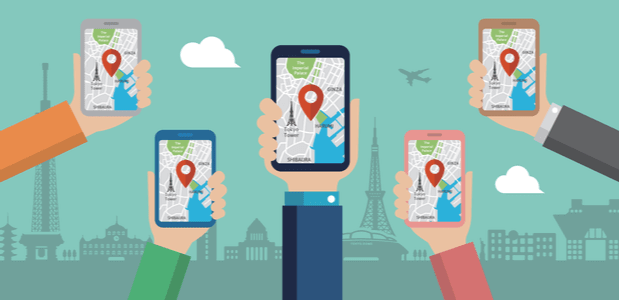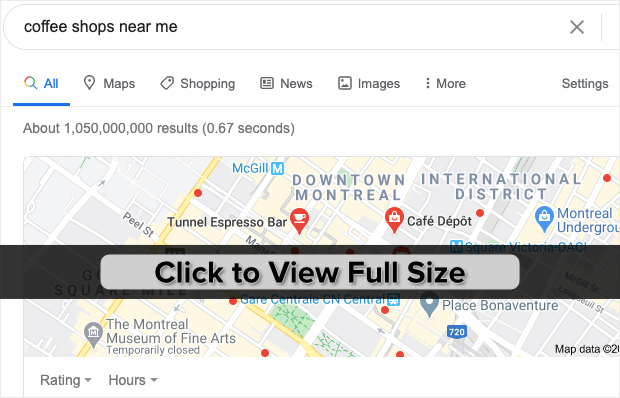Do you own a physical retail store but struggle to get exposure in your community? When people in your area search for something they want, wouldn’t it be great to be the first thing to pop up?

By learning how to get your business on Google, you can be one step closer to being the go-to solution in your city.
That means engaging your local community for life-long customers, while also dominating the tourist market in your area.
That’s why, today, we’re going to teach you exactly how to create a Google My Business account.
Before we look at that tutorial, though, we’re going to talk about the advantages of using Google My Business, and what the platform can specifically do for you.
By the end of this post, you’ll know exactly how to get your business to show up on Google.
Ready? Let’s dive in.
The Advantages of Using Google My Business
With all of the options for Google tools, it’s easy to feel overwhelmed, especially if you don’t have a large team to help you sort through everything.
Sometimes, it just feels easier to go with a Gmail account and call it a day.
But the reality is that businesses who want to succeed need to use Google’s tools, such as Google My Business, to reach their full potential.
And this isn’t just our opinion. Just check out some of these surprising statistics sourced by BrightLocal:
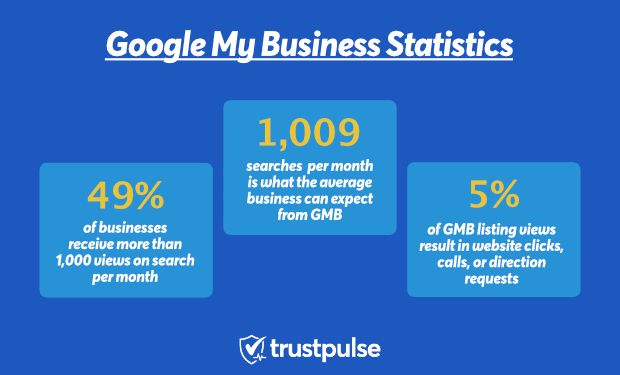
- The average business comes up in 1,009 searches per month, with 84% of these coming from discovery searches
- 49% of businesses receive more than 1,000 Views on Search per month
- 5% of Google My Business listing views result in a website click, call, or direction request
Let’s quickly talk about that last one because 5% might not sound like a whole lot at first. But let’s do the math:
If you’re one of half of the businesses that receive over 1,000 views per month on Google My Business, then 5% equals 50 positive actions for your company.
Now let’s say that only 10% of those 50 actions result in gaining a new customer. That means you’ll have 60 new paying customers over the year by taking five minutes out of your day to create a Google My Business free website.
That is the definition of low-hanging fruit.
And when you combine this with your other lead generating strategies, you’re sure to see sales increase in no time.
But let’s turn our attention to how Google My Business can specifically help you get more traffic, more positive actions, and more sales.
What Can Google My Bussiness Do for You?
There are several reasons you should get on Google My Business, including the ability to:
- Post photos from your business for online exposure
- Engage your clients by responding to reviews
- Send messages to customers in real-time
- Track your customer’s behavior with your store and your competition
Let’s briefly look at each of those.
Post Photos From Your Business for Online Exposure
When people find you on Google My Business, it gives you the chance to make a powerful first impression with them. And the best way to do that?
With a high-quality photo of your business, your staff, a fun event, or all of the above.
Here’s one of many Google My Business examples of what we mean by high-quality photos:

This is an example of a dessert served at an upscale restaurant in Montreal. It’s well-arranged, fun to look at, and high-quality.
When you’re trying to build a connection with a new customer, photos and images are one of the best ways to build instant rapport. That’s because the right images and photos express so much about your company culture and values.
The right photo helps you stand apart from your competition.
Here are a few best practices for selecting the photos you’d like for your Google My Business website:
- Optimize your photos for SEO by including a good keyword in the file name of your image
- Take high-quality or professional-grade photos and avoid easily recognizable stock images
- Include your staff’s smiling faces in these images to portray your company culture
- Give your clients a glimpse of your business through exterior and interior images
- Always check your photos after posting them to make sure they are properly cropped and look the way you want them to
If you follow these best practices for posting photos to your Google My Business account, then you’ll be one step closer to instantly building trust and rapport with potential customers.
And since photo quality is a factor for your Google My Business website SEO, it’s definitely worth investing the time to make your images look stellar.
Engage Your Clients by Responding to Reviews
In the past, we talked about how valuable reviews are for your company. The way that you respond to both positive and negative reviews can mean the difference between a customer coming to you or going to your competitor.
And because Google My Business allows customers to review your site on their platform, this gives you the perfect opportunity to engage with them.
Here’s an example of a review that shows up on a Google My Business page:
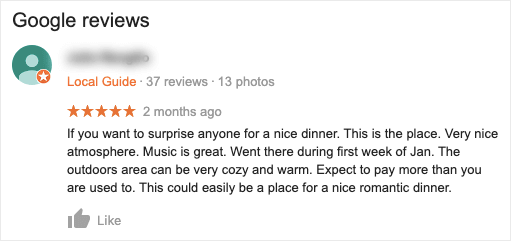
Take the time to respond to both positive and negative reviews. If you’re not sure how to handle the negative ones, we’ve got you covered.
Check out this resource on 13 ways to handle negative customer reviews. This article also has 6 templates you can use to respond to negative reviews in case you get stuck.
Then when people come to your site through Google My Business, they’ll get a clear glimpse of your personality and how you interact with your customers.
Another benefit is that you can add Google My Business reviews to your website. This is a great way to get some social proof that doesn’t take a lot of time or money. With Google My Business, free website reviews will naturally come to your profile, and you can use them at your discretion.
Send Messages to Customers in Real-Time
One of the biggest benefits of having a Facebook page for your business is the ability to communicate in real-time with your clients.
But it’s certainly not the only platform that lets you do so.
Google My Business allows you to message with your clients and instantly answer any questions they may have:
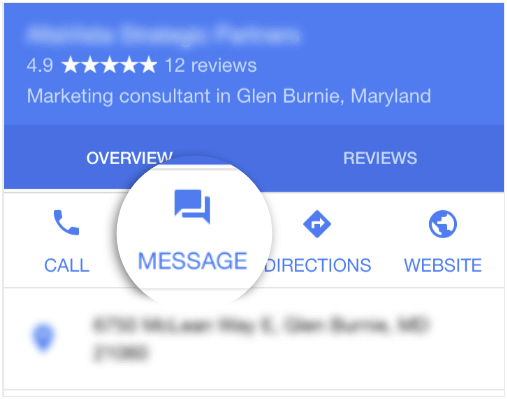
This immediate communication gives you an advantage over your local competition. If a customer has a question and can quickly ask you, they’re much more likely to use your services if you respond promptly.
While this may sound tedious to some small business owners, we promise the small investment in time is worth the payoff. Messaging with clients is one of the many Google My Business website’s free features that help small to medium-sized businesses thrive!
Track Your Customer’s Behavior
There’s an old saying that “knowledge is power.” But as OptinMonster has taught us time and again from their blog, knowledge is so much more.
For business owners, knowledge is profit.
Google My Business lets you track your customer’s behavior, how they interact with your business, and how they interact with your competition.
This allows you to fine-tune your marketing strategy and rely on data-driven decision-making.
That data also helps you make improvements to your Google business account so that interested shoppers can find you more easily.
The bottom line?
There are so many good reasons to get your business on Google. And we’ve just seen a couple. But probably the biggest reason that you should get on Google My Business can be learned directly from your past experiences.
Imagine a time when you were in a new city or even a part of your own city that you were less familiar with. And let’s say you wanted to find something simple like a coffee shop.
What’s the first thing you do?
If you’re like most people, you probably pull out your smartphone and Google the phrase “coffee shops near me.” Then you look through Google for either the most convenient or highest rated options.
Here’s a Google My Business example of what shows up in a search result from a customer’s perspective:
You notice that you have a few recommended suggestions, a 5-star review rating, and a small “$” icon to show how expensive each choice is.
But you also see that even though there are tons of red dots on the map, there are only a few selected choices by Google.
As a result, even the best coffee shop on the planet can lose out to their competition if they’re not on Google My Business. It’s like they say, “Business isn’t about what you know. It’s about who you know.”
And Google My Business allows more people to get to know you. It’s also how you get your business on Google Maps, so more people can find you.
That’s why it’s so important to get your business on Google and use the platform to expand your reach.
With that in mind, let’s look at how to get you on Google.
How to Get Your Business on Google
In this section, we’ll walk you through step-by-step on how to add a website to Google My Business.
First, head over to the Google My Bussiness homepage and click Manage Now:
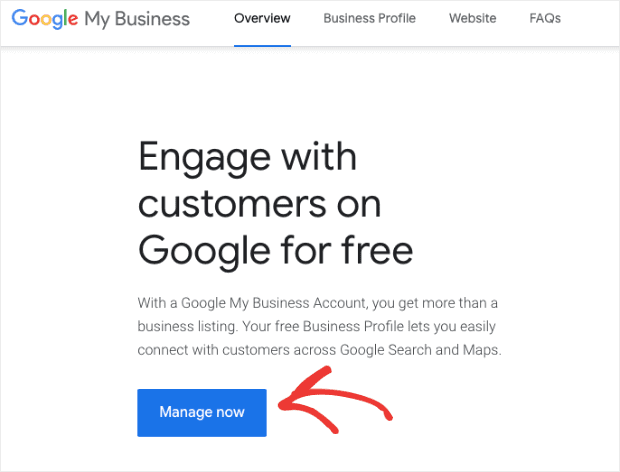
On the next page, click Add Your business to Google:
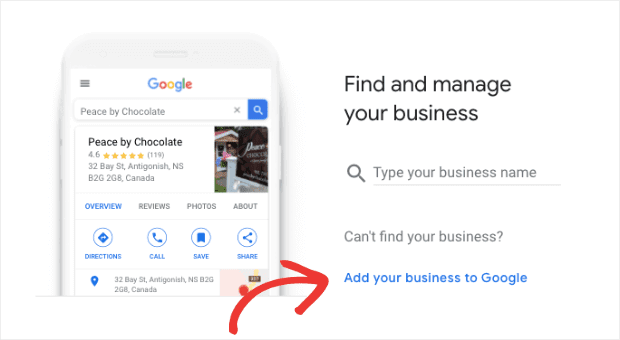
If you haven’t logged into your Google account, you’ll need to do that:
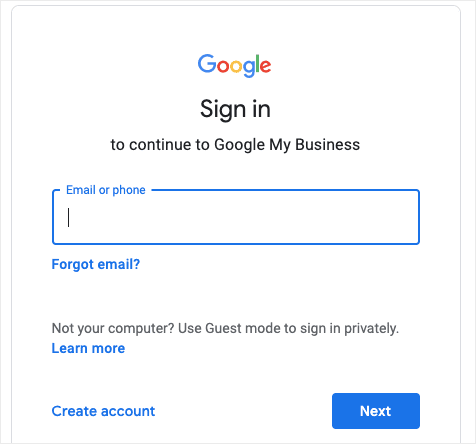
Enter the name of your business:
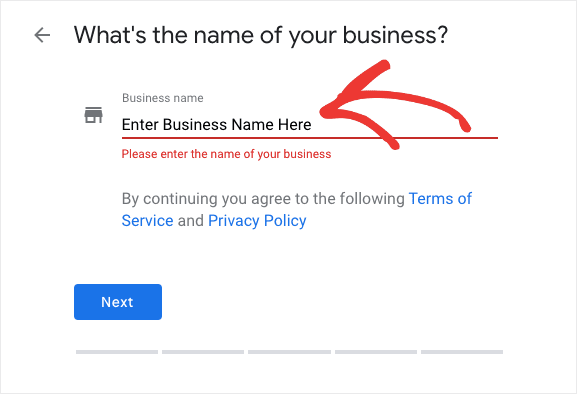
Then select a category for your business:
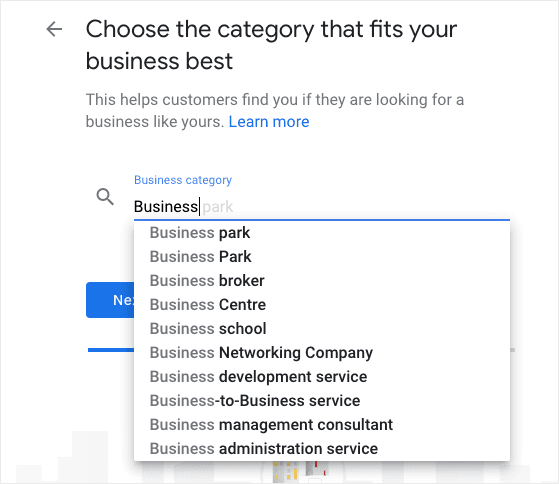
Google now asks whether or not you have a physical location that customers can visit. If so, click Yes. If you run an online store without a physical location, click No.
For this tutorial, we’ll assume you do have a physical location and click Yes:
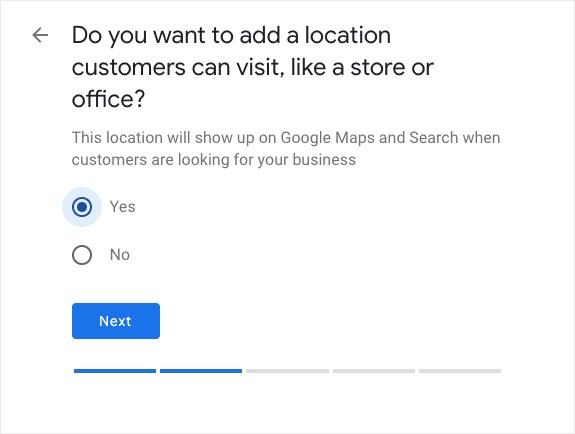
Type in the address of your business:
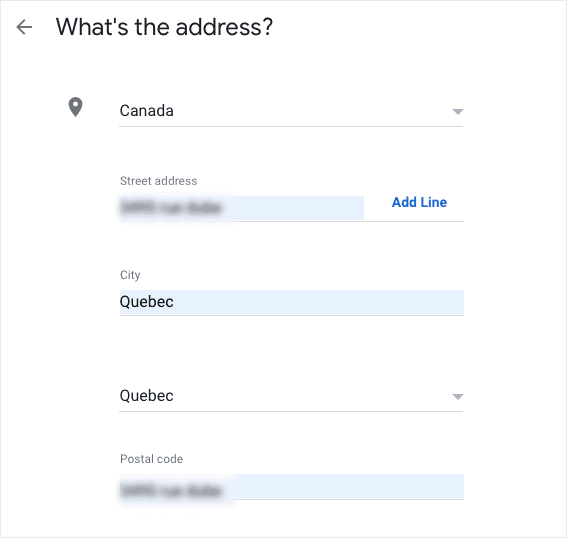
Giving your physical store address is how to get your business location on Google Maps.
Now Google wants to know if you help clients outside of your store’s location. Examples of this would be having a delivery service, a house-call service, or have a secondary location. If you offer services other than your business’s physical location, click Yes. Otherwise, click No.
For today’s tutorial, we’ll click Yes:
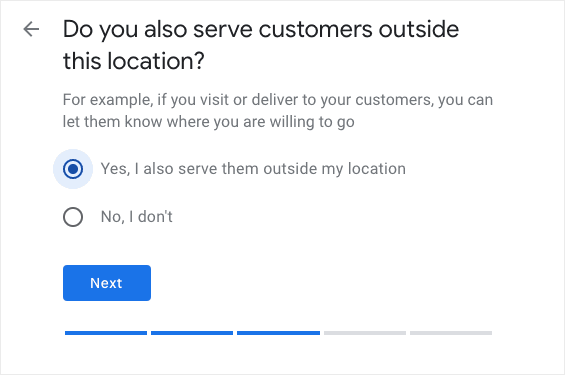
And list other regions that you service:

Then it’s time to enter your contact information. This is super important for making sure your customers can get ahold of you if they have questions, so make sure the information you enter is correct:
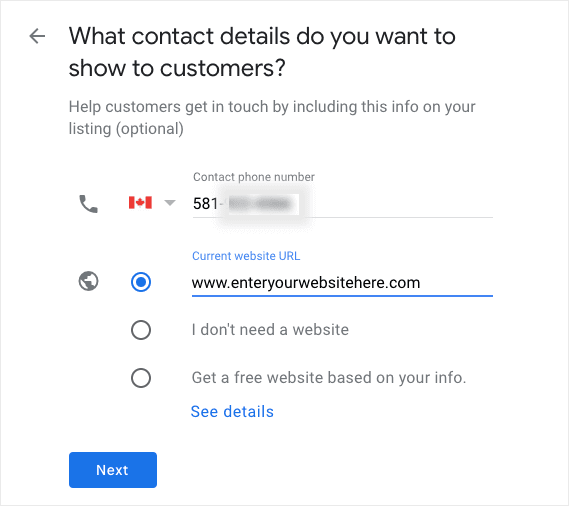
Part of this process means entering your site’s URL. This is how you link your Google My Business to your website.
If you don’t have a website, that’s the first thing you’ll want to do after reading this article. Make sure to bookmark this in-depth post by WPBeginner on how to make a website.
Finally, you’ll want to decide if you want updates and recommendations for your business on Google. Because your presence on Google is such an important aspect of your business’s success, we recommend clicking Yes to this question:
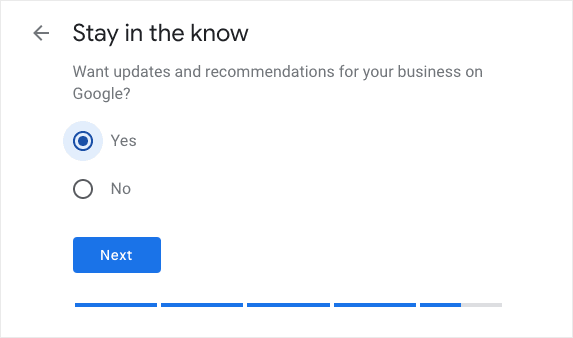
For your sign up, you’re nearly done. Just click Finish to begin managing your account:
You’ll notice that you need to wait to verify your account before you have complete functionality for your Google My Business account.
Right now, the only way to verify your Google My Business account is by having them mail your verification code the old fashion way:
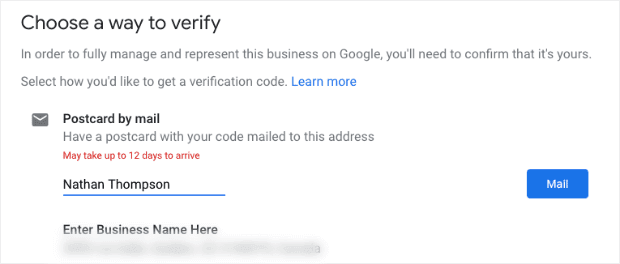
This helps Google weed out legitimate businesses from scams.
Fortunately, they’ll let you know if you should expect delays and roughly how long it will take for your verification letter to arrive:
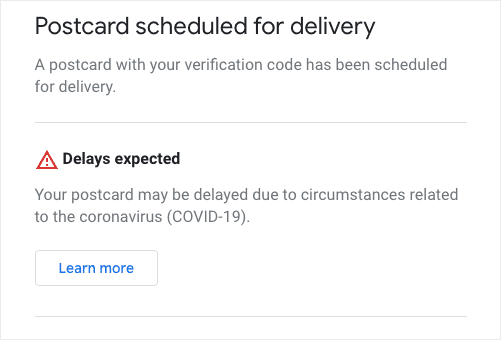
Then simply click Finish wait for verification to have full access to your account:
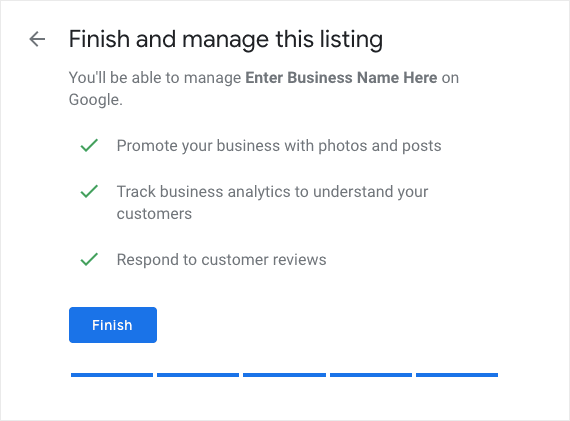
And that’s it! You’ll still have access to your Google My Business account dashboard in the meantime:
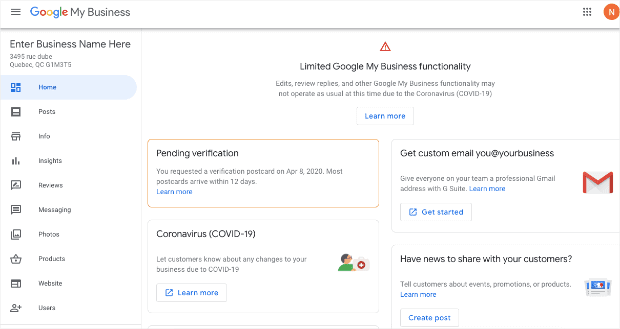
By navigating the left-hand side menu in Google My Business, you can post lots of information about your business on Google.
You can:
- Write posts
- Respond to reviews
- Post valuable information
- Put pictures of your business or events
- Message customers in real-time
And if you ever find yourself wondering, “How do I edit my Google business website?” it’s easy. You manage everything from your Google My Business dashboard. This is especially important if you have a Google My Business account but change your website URL or store location.
Remember, the last thing you want is for your customers to get redirected to 404 pages or wait outside of an empty building. So make sure you consistently check that your Google My Business profile is up to date.
But it’s nice that nothing about your Google My Business page is permanent. You can continuously improve it over time to get more exposure in the search results.
Plus, Google has an awesome support team and resource network. For example, check out how thorough this reply is to the question concerning how to delete Google My Business websites.
If you ever have any questions about your account, you can get help from Google’s team along the way.
Ok, so I have a Google My Business account. What now?
Like we said at the beginning of this post, getting a Google My Business account will bring you one step closer to being the go-to solution for people in your area.
But it doesn’t mean that you’re done.
Now that you’re on Google My Business, you can expect to see more traffic visiting your site. And that means you need to make your site as trustworthy as possible to gain credibility with your cold traffic.
One of the best ways of doing that is by adding trust badges to your website.
Trust badges are little icons or logos that show your visitors your site is safe and secure. That includes things like SSL certificate badges, money-back guarantee badges, or secured payment icons.
A trust badge could even be Google My Business reviews shown on your website. If they’re positive, of course. 😉
If you’re not familiar with trust badges or how to use them, then go to read our resources on how trust badges can boost conversions and sales by building trust with your audience.
But if you’re looking for an easy way to increase your sales by 15% and also build instant credibility with your cold traffic, then you may want to consider recent activity popups.
You’re probably already familiar with what these look like:
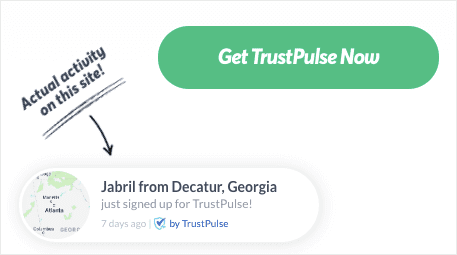
These small trust signals show your site’s visitors whenever somebody took a positive action with your business. That can be something like signing up for a newsletter subscription or making a purchase.
This works so well because of FOMO (fear of missing out). When visitors see other people doing something on your site, they’ll want to make sure they’re not missing out on any special opportunities.
Consequently, sales and conversions go up. A lot.
And even though other companies provide a similar service as TrustPulse, none are nearly as reputable as we are. Why?
Because we only allow our users to display authentic social proof on their sites.
Many companies allow and, sometimes even encourage, you to pay for fake social proof. They’ll display these positive action notifications whether or not any action took place.
As a result, business owners see mild short-term increases but suffer in the long run when they have to repair a damaged reputation.
With TrustPulse, you won’t need to worry about any of that. We only allow genuine social proof, which means you only build genuine trust with your clients.
We hope you enjoyed this article and, if you did, feel free to share it. But we’d love to hear from you now: How has Google My Business helped your company move forward?
Reach out to us on Facebook or Twitter to let us know. Or, feel free to leave a comment below.
Want to see your sales jump 15% from one small addition to your website? If so, join the TrustPulse community today!