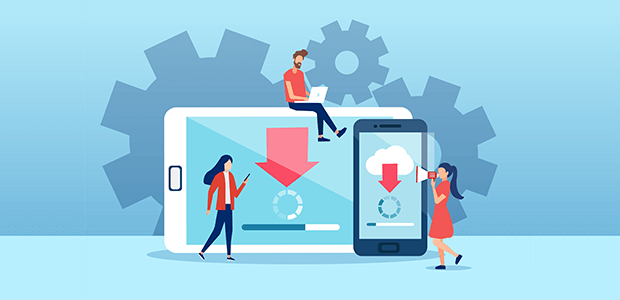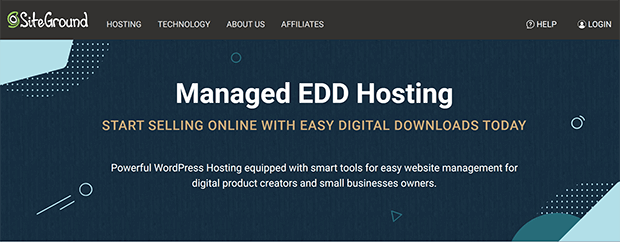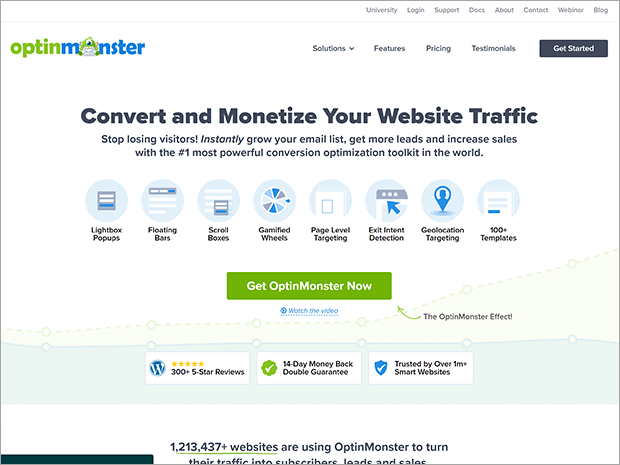Do you want to sell digital downloads on WordPress?
Digital downloads like eBooks, online courses, digital art, and templates are a great revenue stream. You can sell practically unlimited downloads with very little setup time and money.
In this article, you’ll learn how to sell digital downloads with WordPress.
Where Can I Sell Digital Downloads?
There are many platforms where you can sell digital downloads. Our recommendation is to sell digital downloads on WordPress using a plugin like Easy Digital Downloads (EDD).
WordPress is the best website builder on the market. It’s flexible and free, with an active community of developers and users to support you.
WordPress has major advantages over standalone platforms and marketplaces like Gumroad, ThriveCart, or Etsy. With WordPress, you have full control and ownership of your website. You don’t have to pay membership or transaction fees, which means you keep more of your hard-earned sales. While marketplaces like Etsy claim to show your products to a bigger audience, there are plenty of ways to grow your own email list and revenue in WordPress.
Building your own digital download site isn’t as hard as it sounds. Easy Digital Downloads is the best WordPress plugin for selling digital products.
We even use it to sell some of our own premium WordPress plugins. Easy Digital Downloads makes it easy to restrict downloads to paying customers only, and includes license keys built-in. You can also use Easy Digital Downloads to sell digital art, PDFs, online courses, videos, and other digital content.
Read on to see how to use Easy Digital Downloads to sell digital downloads on WordPress.
How Do I Create a Digital Download Site?
Before you start to sell digital downloads on WordPress, you’ll need:
- Domain name: your website’s address on the Internet, such as TrustPulse.com
- Web hosting: the digital “land” your website is built on
- SSL certificate: a digital seal of approval that your website can transfer information securely
- Payment gateway: software services like Stripe or PayPal that process payments for you
We highly recommend Siteground for building your digital downloads store. Siteground even offers managed WordPress hosting especially for Easy Digital Downloads. You get a free SSL certificate, installation of Easy Digital Downloads, and all of Siteground’s usual optimization features, all for less than $5 a month for the first year.
You can also register for a domain through Siteground and manage your entire website all in one place.
When you choose the EDD managed WordPress hosting on Siteground, your account will start with WordPress already installed. If you’re using another web host, you can use this tutorial to install WordPress.
Now let’s get started selling digital downloads!
Step 1: Install Easy Digital Downloads
WordPress doesn’t include any sort of eCommerce or digital storefront by default. That’s why you need a plugin to sell your digital downloads. Plugins are a bit like apps for your phone. You use plugins to add different features and functionality to your WordPress website.
If you’re using Siteground as your web host, Easy Digital Downloads will already be installed. You can skip to step 2.
If you’re using another hosting provider, keep reading to learn how to install the Easy Digital Downloads plugin.
Note: In this tutorial, we’re using the free version of Easy Digital Downloads. You can also upgrade to the premium version and access other payment gateways, email marketing tools, and better support.
First, click on Plugins » Add New.
Search for Easy Digital Downloads in the search field on the right.
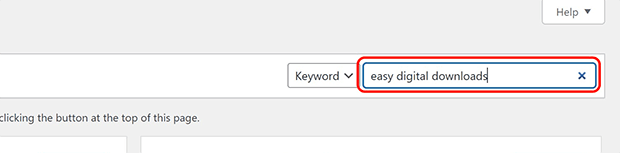
Click on Install Now.
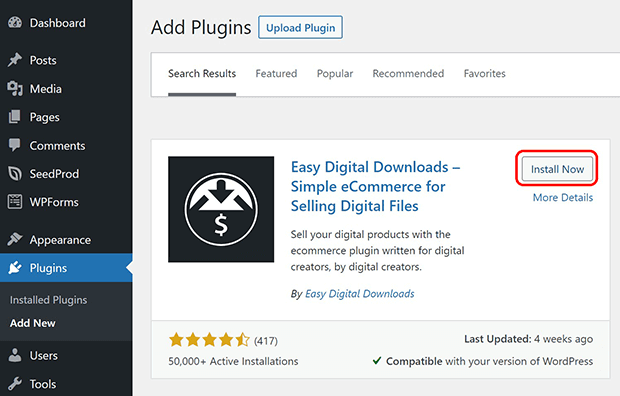
Once installation is finished, the button text will change. Click on Activate.
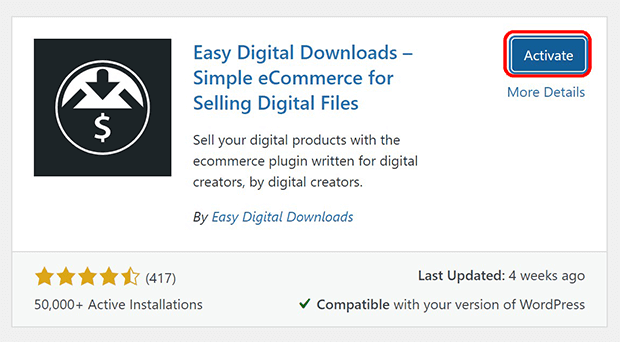
Step 2: Connect a Payment Gateway
Next, you need to connect Easy Digital Downloads to your payment gateway. This is very easy to do!
Click on Downloads » Settings.
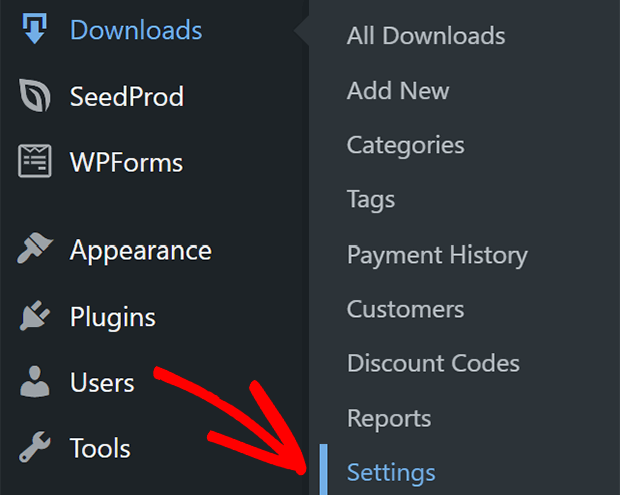
Click on the Payments tab.
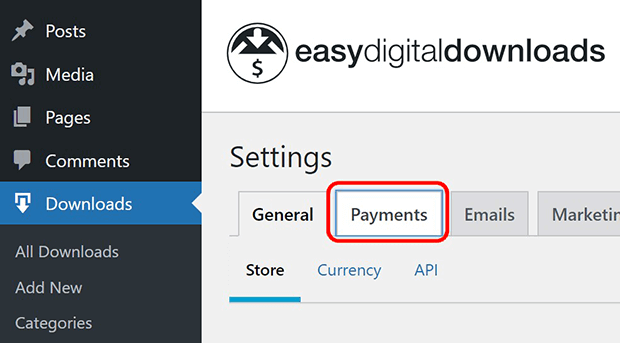
Choose the payment gateway(s) you want to use. Then click Save Changes.
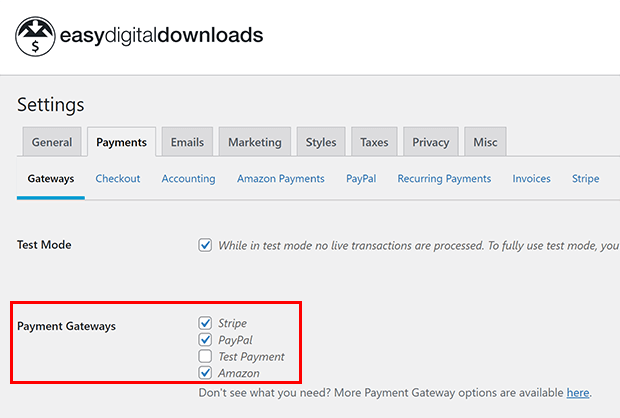
When the page refreshes, you’ll see the payment gateways you selected added under the Payments tab. In this example we are connecting Stripe. Click on whatever gateway you’re installing.
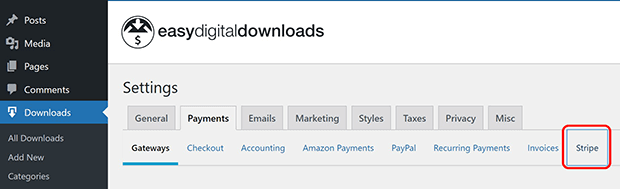
Follow the specific instructions that appear for each payment gateway.
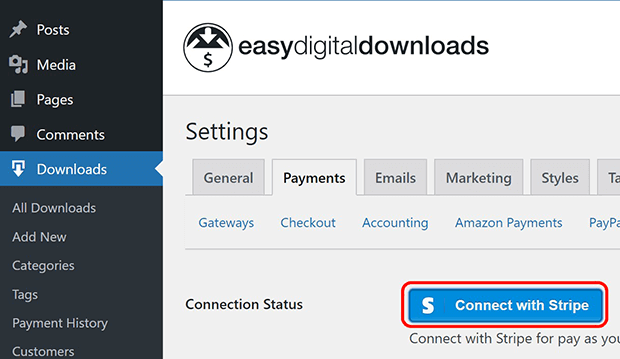
Step 3: Add Your Digital Download
Now it’s time to add your first digital product! Make sure you have your digital download file ready to go.
Click on Downloads » Add New.
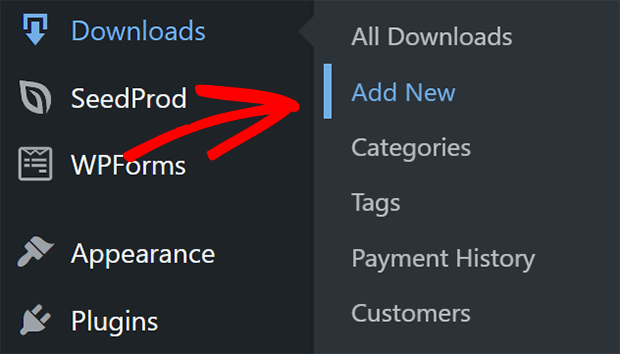
First, add a title and description for your digital download. This will be the first thing customers see, so make sure your title and description are exciting.
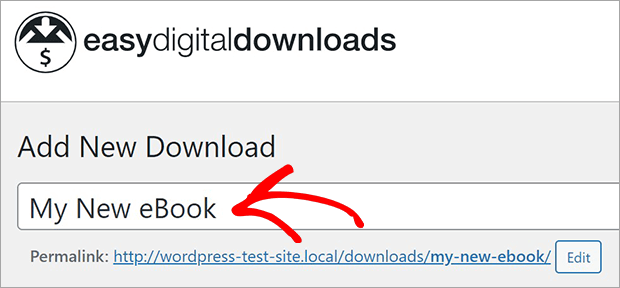
Next, set the price of your digital download. You may use variable pricing or recurring payments as needed, depending on your business model. For this example, we’ll use the default pricing option.
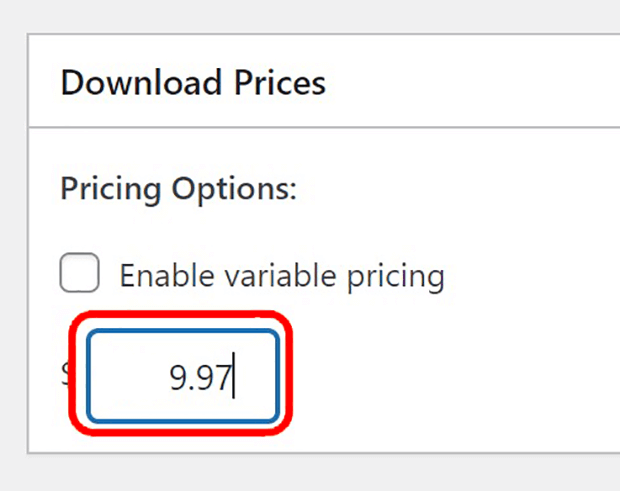
Add a file name for your eBook. Customers will also see this name when they download the file, so make sure it’s an informative name. We suggest including the title of the download as well as the name of your business.
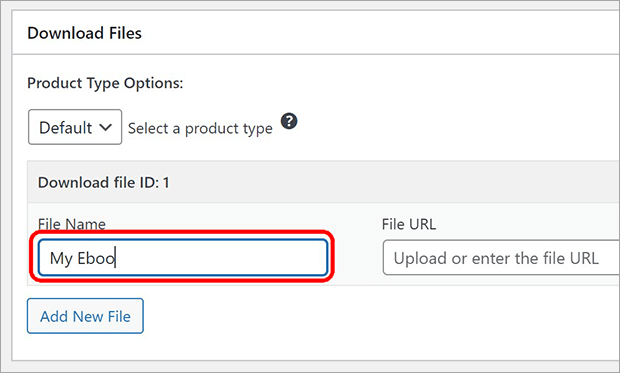
Next, click on Upload a File to add your digital download. You can add multiple files to each product, or create bundles of separate products.
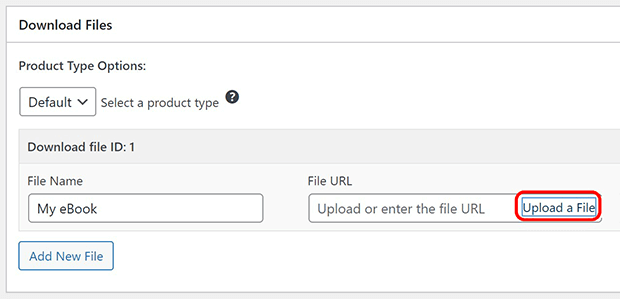
Upload your digital download file or select it from the Media Library if you already uploaded it previously.
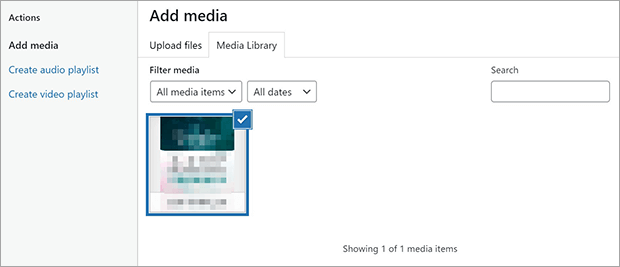
Click Insert into download.
If you like, use the Download Notes section to add a thank-you note, follow up instructions, or links to your social media.
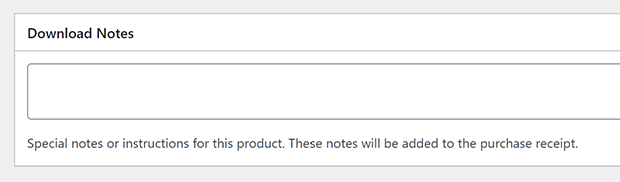
You also want to add a download image. This can be the cover of your eBook or a thumbnail of your digital art.
Find the Download Image box in the right column. Click on Set Download Image.
Select your download image file. Click on Set Download Image.
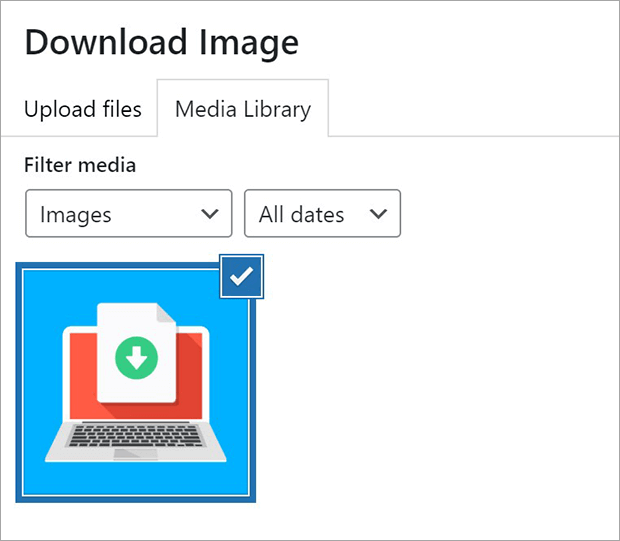
By default every digital download link will expire after 24 hours. This is meant to prevent customers from sharing your download links publicly. It also encourages customers to download and use their purchase right away, which generally improves customer experience.
If you want to change this deadline, go to Downloads » Settings in your WordPress dashboard. Then click on Misc » File Downloads.
Now, find the Download Link Expiration field. Enter the number of hours you’d like the download link to be available before it expires. You can adjust other download availability settings here as well.
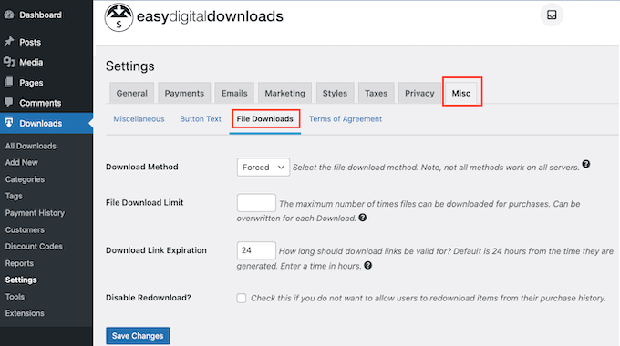
Step 4: Do a Test Purchase
Finally, let’s test our digital downloads to make sure it works as expected. Nothing loses you customers faster than not delivering something you promised. This small test can save you lots of headache later.
Click on Downloads » Settings from the WordPress dashboard.
Click on the Payments tab.
Select the checkbox for Test Mode. You’ll need to have a sandbox (test) account for the payment gateway you are testing. Check your payment gateway documentation for specific instructions about this.
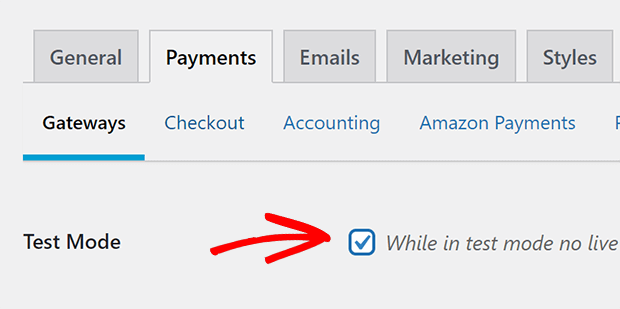
Click on Save Changes.
From the WordPress dashboard, go to Downloads » All Downloads.
Find the digital download you just created and mouse over the name until you see the options appear. Click on View.

Scroll until you can click on Purchase. Then click on Checkout.
Follow the instructions for test mode provided by your payment gateway.
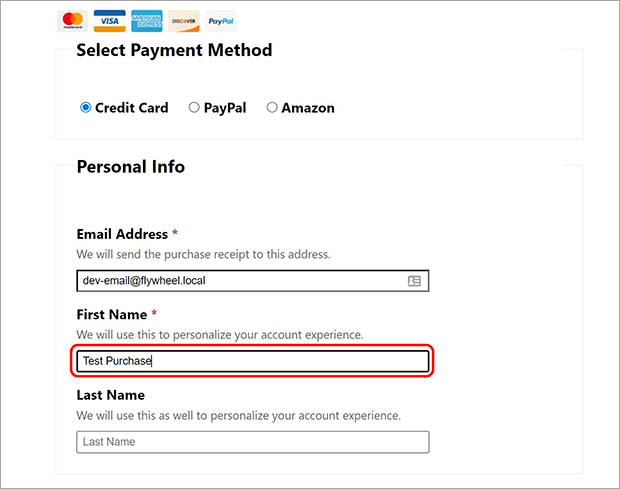
Make sure your digital download appears properly in your email or browser.
Next Steps:
Once you have your basic setup to sell digital downloads in WordPress, there are a few other things you can do to jumpstart your digital download sales.
Promote Your Digital Download
No one can buy your digital download if they don’t know know about it! That’s where OptinMonster can help.
OptinMonster is a premium lead generation plugin for WordPress that you can use to promote all of your digital downloads.
You can create all kinds of promotional campaigns with OptinMonster, such as:
- Popups
- Floating bars
- Fullscreen welcome mats
- Slide-in scroll boxes
- Gamified spin-to-win-wheels
- And more!
There are plenty of templates you can use, and the drag & drop builder makes it easy to customize any template or build a campaign from scratch.
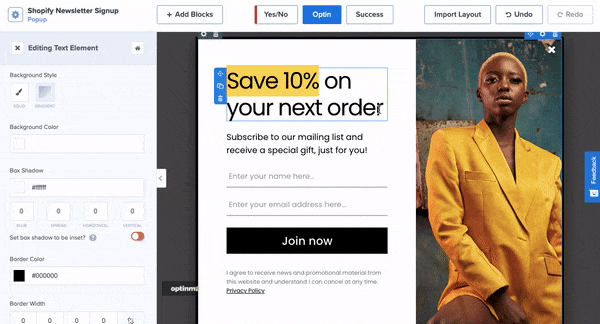
OptinMonster also has precise targeting and trigger rules. This means you can show your campaigns to exactly the right people at the right time. These rules include:
- Referrer detection to customize campaigns for visitors coming in from specific sites
- Geo-location targeting to show campaigns to visitors from certain areas
- AdBlock detection to politely ask adblock users to display your campaigns
- Exit-Intent Technology to catch visitors before they abandon your site
- Time on site to target your most engaged visitors
OptinMonster even integrates directly with Easy Digital Downloads so you can track exactly how much revenue each of your campaigns brings in.
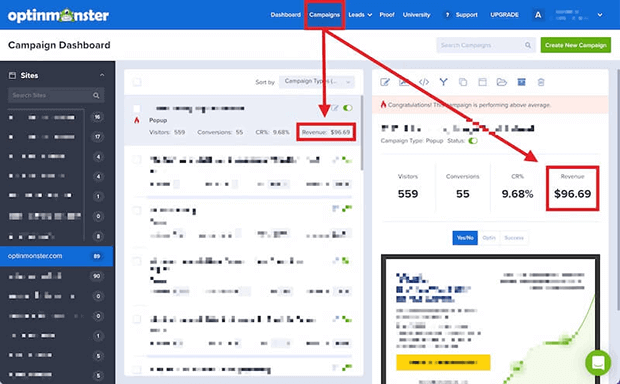
Customize Your Digital Download Receipt Email
Every time someone buys your digital download, EDD will send them an email. That email has a link to download the file.
We suggest customizing this email with your own branding and copy. Strong branding and helpful copy will make your business look more professional and improve the customer’s experience with your product.
To customize your emails, go to Downloads » Settings. Click on the Emails tab and make sure the General tab is selected.

You can add a logo to your emails. This logo will appear at the top of your purchase receipt emails.
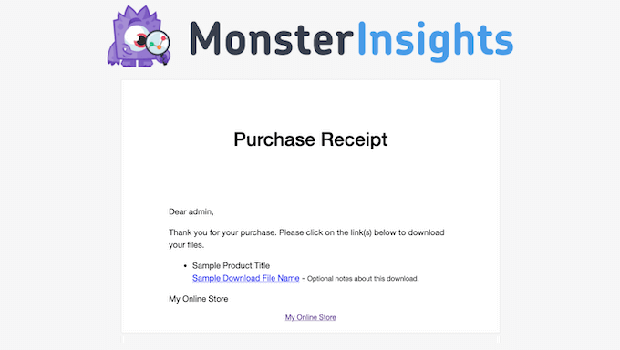
To add a logo, click on Upload File. Upload or choose an existing image from your WordPress media library.
You can also customize the “From” name and email. This information shows up in the customer’s inbox and lets them know who you are so they’re more likely to open your message.
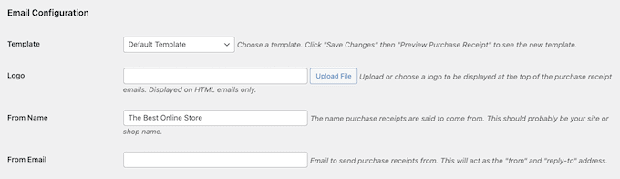
Once you’ve customized your general email branding, click on the Purchase Receipts tab. This is where you’ll write the email that customers will get when they make a purchase.
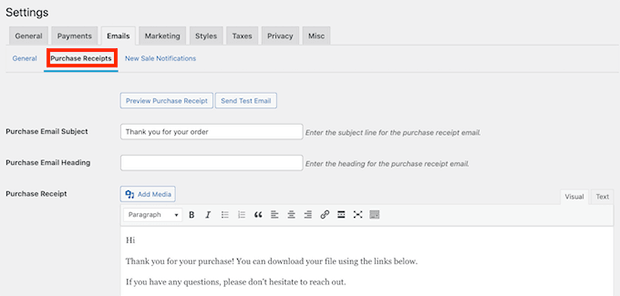
Here, you can add an email subject and heading. You can also change the email’s body text.
You might be wondering how to use the same purchase receipt for multiple digital downloads.
This is where dynamic text can help. Dynamic text changes based on factor’s such as the buyer’s name, product name, purchase date, and more.
Easy Digital Downloads supports dynamic text in your purchase receipt emails. Scroll down in the Purchase Receipts tab to see a list of dynamic text tags you can use. You can copy and paste the tags you need into your email template.
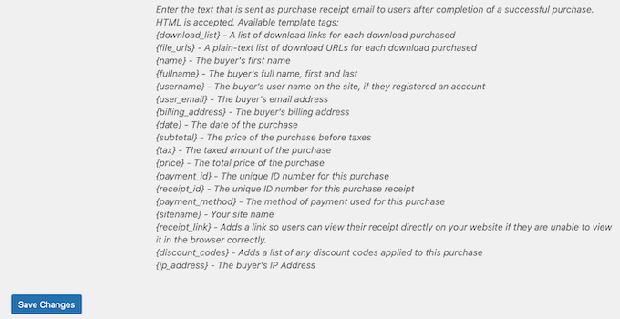
Every time EDD sends a purchase receipt email, the tag will be replaced with the real values. So something like,
Thanks for your purchase, {name}!
would appear in the customer’s email as,
Thanks for your purchase, Anissa!
This kind of personalization is an easy way to make customers feel special.
Select and Customize Your WordPress Theme
Finally, you probably want to customize your WordPress website. The digital downloads likely aren’t the only thing on your website. You may have an About page, a blog, and other pages that need to be built.
A full tutorial on building a website is too much to include here, but here are some roundups of our favorite WordPress page and theme builders:
Other Ways to Sell Digital Downloads On WordPress
In our experience, Easy Digital Downloads is the simplest way to sell digital downloads on WordPress. But there are some other options for different situations:
- WooCommerce: If you’re selling a combination of digital and physical products, WooCommerce is a good option. Here’s how to sell digital downloads with WooCommerce.
- MemberPress: If you also have a membership site with online courses and exclusive content, MemberPress can handle downloadable files within your memberships.
- WPForms: If you’re already using WPForms on your website, it’s possible to sell digital products with a form plugin too.
Bonus Content: Best WordPress Membership Plugins (Review)
Bonus Tools for Selling More Digital Downloads
Congratulations! You’ve just added digital downloads to your WordPress site. Now you need to convince your audience to buy those downloads.
Here are our top picks for the best plugins to help you sell more digital downloads on WordPress.
- AIOSEO is the best SEO plugin for WordPress and can help you bring in more search traffic and thus more sales.
- MonsterInsights is the best Google Analytics plugin for WordPress and can help you understand visitor sources and behavior so you can update your marketing strategy.
- AffiliateWP is the best affiliate marketing plugin for WordPress that lets you turn your biggest fans into your best sales team.
- PushEngage is the best push notification software for WordPress that sends personalized web push notifications to encourage sales
- TrustPulse is the best social proof app for WordPress that displays website activity such as purchases to encourage other visitors to buy too.
Now you know how to sell digital downloads on WordPress. That was pretty simple, right?
If you want to sell more digital downloads, many of these eCommerce optimization tips work just as well for digital download sales.
For more articles like this, please follow us on Facebook and Twitter for more free articles.