Do you want to use social proof notifications on your Tumblr blog to increase your conversions?
Adding social proof is a quick, easy way to convince your website visitors that your site is worth their time.
That’s why even the world’s biggest companies use it on their sites.
The best thing is you can add a social proof notification to your Tumblr site in five minutes or less. No code needed.
By the end of this tutorial, you’ll know exactly how to show Tumblr social proof notifications.
What are Social Proof Notifications?
Social proof notifications are small but attention-grabbing messages that appear on your site.
These popups are displayed when people take action on your site.
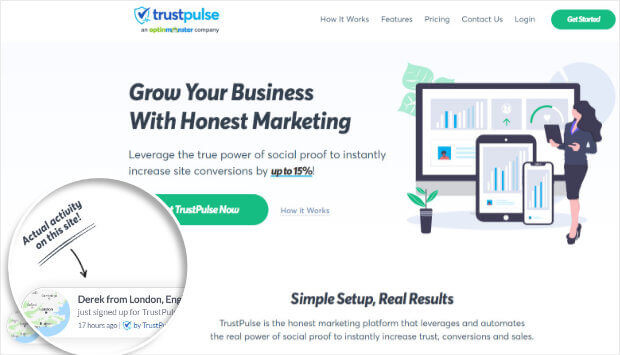
Examples of the kind of activity you might want to track on Tumblr include:
- Purchases
- Course registrations
- Newsletter signups
But let’s quickly look at why you should display social proof notifications at all just so we’re on the same page.
The reality is your site visitors aren’t sure if they can trust you. So, it’s understandable that they’re not going to instantly believe every claim on your site.
How do you prove your site is trustworthy?
Using social proof.
Social proof eases the minds of customers who might be hesitant to take action on your site. It’s the psychological principle that we’re more likely to do something if other people are doing it too.
Now, whether we realize it or not, we are influenced by others. When we’re unsure about our decisions, we look to the behavior of other people for clues on what to do next.
For example, imagine you’re looking for a place to eat in a new city. You spot a busy restaurant filled with patrons. Next door, the eatery is completely deserted. Which one are you more likely to try?
Of course, you’d go to the busy restaurant. That’s a classic example of social proof.
But how exactly do these tactics apply to you and your site?
Take any big website and you’ll see:
- Customer testimonials
- Influencer marketing
- Product ratings
That’s all social proof in action.
Let’s say you’re using notifications to show when someone has registered for your course. These notifications send the signal that others are getting value from your course and might be all someone needs to make the purchase.
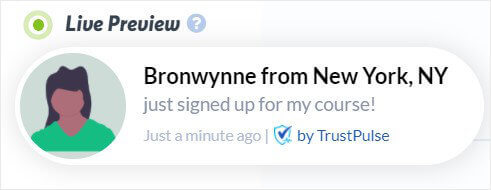
It all comes down to this: social proof convinces your site visitors that people, people just like them, trust you.
So, to sum up, social proof notifications on your Tumblr site help you:
- Build trust
- Validate your customer’s decision to buy from you/sign up to your newsletter
Including social proof notifications has allowed many businesses to increase their sales.
You can increase your conversions by up to 15%. Plus, it only takes 5 minutes to create a notification that can make such a big difference to your online business.
Ready to build your Tumblr social proof notification?
Let’s begin.
How to Add Social Proof Notifications to Tumblr
In this article, we will be using TrustPulse.
TrustPulse is a great tool to easily implement social proof without writing any code:
- Incredibly easy to use
- Syncs effortlessly with any platform
Once you sign up for your TrustPulse account, you’ll first need to add your Tumblr account:
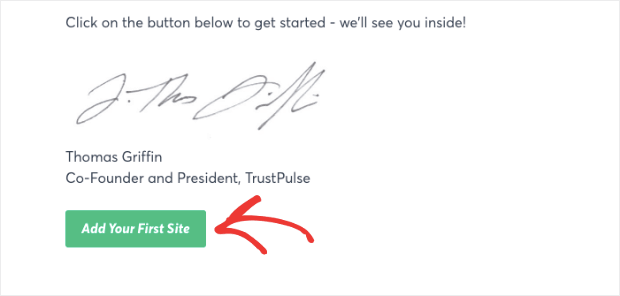
Go ahead and add your site’s domain and name.
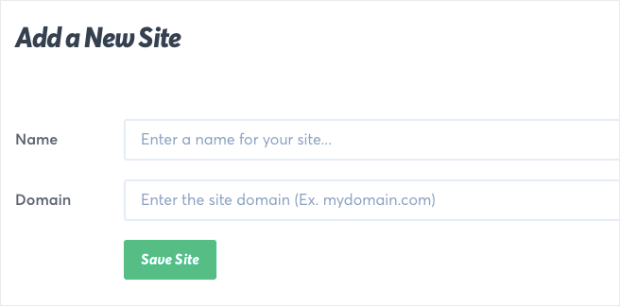
Let’s get started.
Step 1: Choose Your Notification Type
From your dashboard, choose Create Campaign.

On the next screen, you’ll need to do two things
- Name your campaign
- Select your site
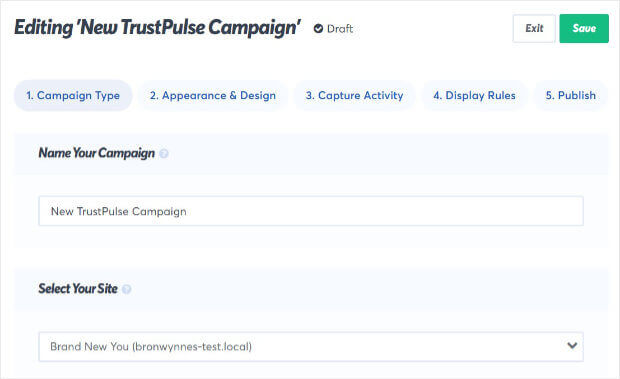
After you’ve done that, you’ll select the type of notification you’ll display on your Tumblr site.
Here, you have two options:
- Recent Activity
- On-Fire Notifications
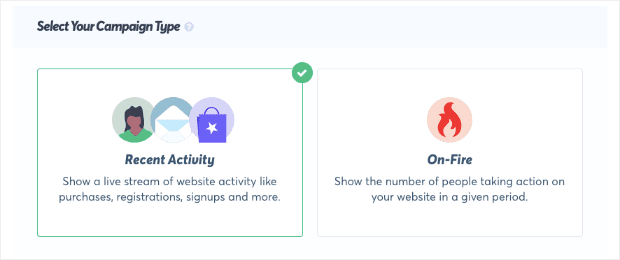
A Recent Activity notification is a live stream of the actions of individual site visitors. So, each time a new user registers for your course, sign up for your list, or take any specified action, a notification is triggered.
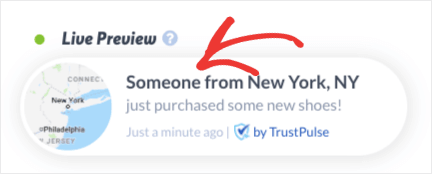
On-Fire campaigns, on the other hand, show the actions of a group of people over a specific time. This would be great for a flash sale or any other promotion where you expect lots of people to take action at the same time.
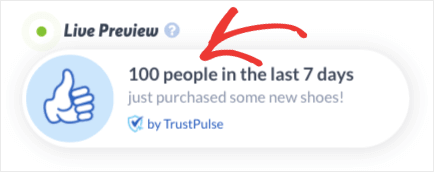
Today, we will go with Recent Activity.
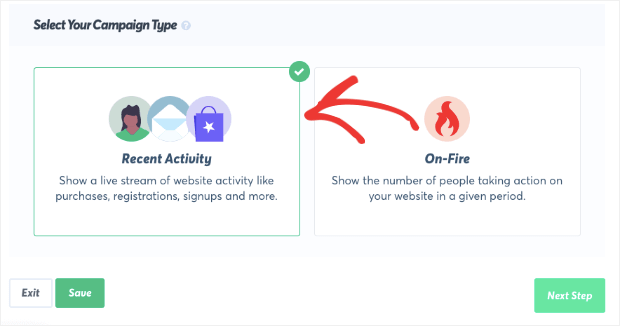
When you’re ready, go ahead and click Next Step.

Step 2: Customize Your Tumblr Social Proof Notification
You can adjust everything about your notification to make sure it matches your website and brand.
The default notification is visible in the corner of your screen. This makes it easy to see your changes as you make them.
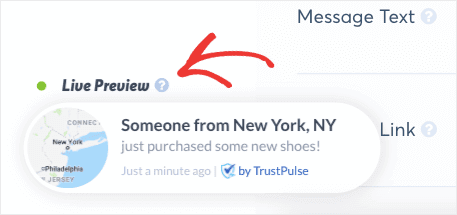
Know that you can make slight tweaks or change everything about notification. It’s entirely up to you and it’s incredibly easy to do.
All you have to do is add text to a field box, choose an option from a dropdown menu, or toggle a switch.
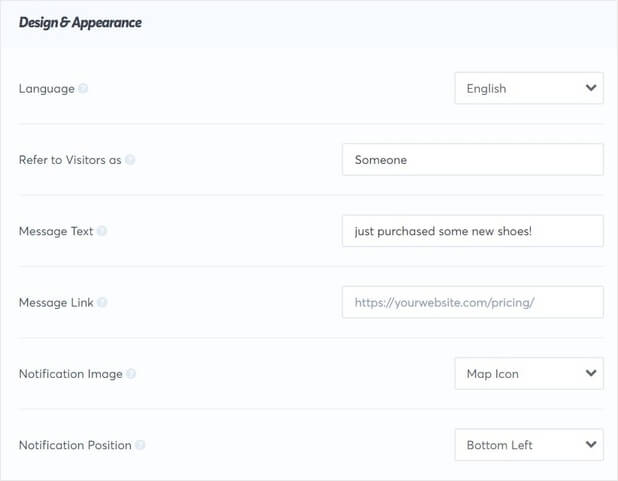
Here’s some of the key things you should keep in mind:
- Refers to Visitors as: If your site visitor’s name is available, it will be displayed. But you can also choose an alias, like “New Subscriber”.
- Message text: This is the copy in your notification. It describes the action the person took to trigger the notification.
- Message link: This is the page you visitor will be sent to when they click your notification. For this example, we’d want our visitors to check out our course landing page or registration page.
In addition to the content of the notification, there’s also the design of the notification.
By default, the notification is compact and has rounded edges, but if you prefer you can choose sharp edges:
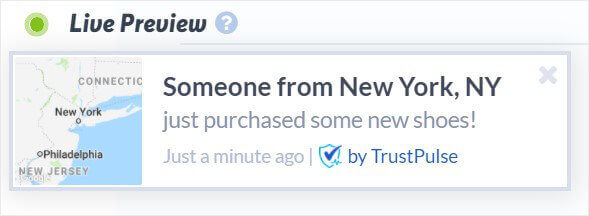
Or the expanded version:
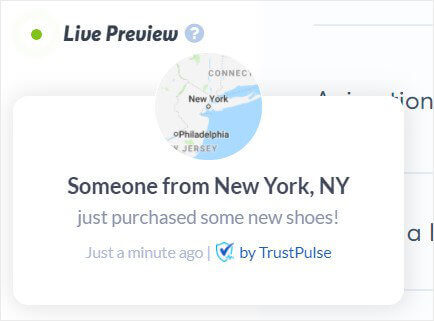
You’ll also be able to change the image or upload one yourself.
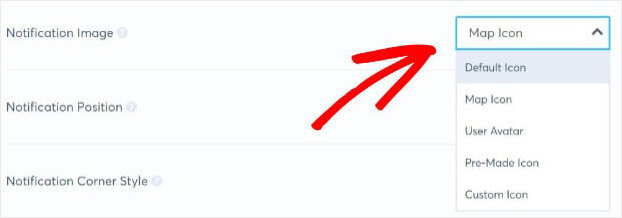
From Advanced Settings, you can adjust:
- Background color
- Font color
- Font size
And more.
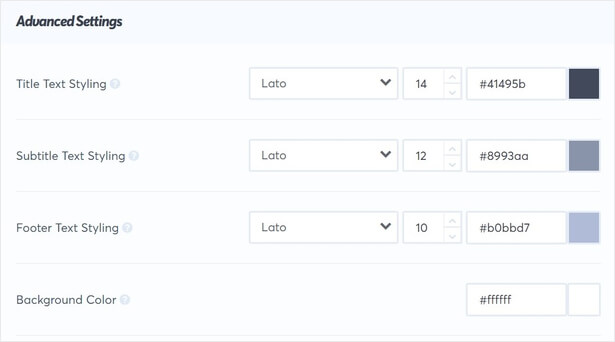
We only provided a few examples here.
Remember that you can modify anything about your notification easily.
Once you’re happy with the design of your social proof notification, you can click Next Step.

Step 3: Capture Activity on Your Tumblr Site
In this step, you can control the kind of activity you want to track. In other words, we’ll determine the action that will show your notification.
You have two options:
- AutoMagic
- Zapier
AutoMagic captures all onsite activity. Zapier tracks action from more than 1,000 sources off your site. For example, you can trigger a notification when someone leaves you a review on Google Reviews or recommends you on Facebook.
Today, we’ll go with Zapier. And we’ll use JotForm to take form submissions, in this case for our course registrations.
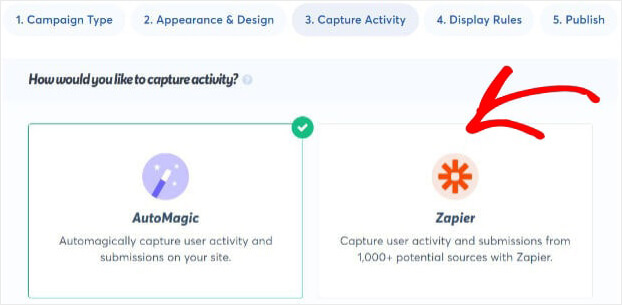
Click Connect with Zapier.
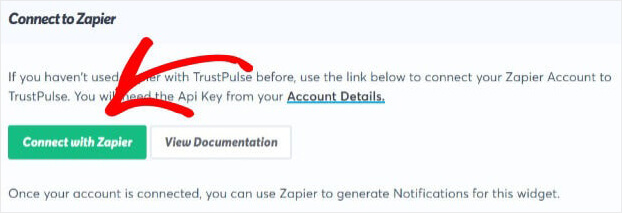
A new window will appear. Click Accept Invitation and Build a Zap.
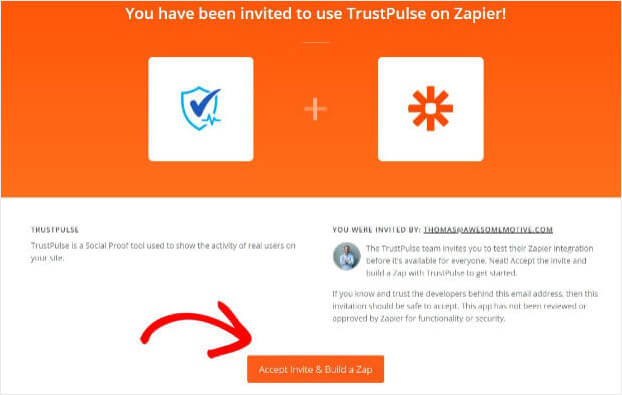
From your Zapier dashboard, click Make a Zap.
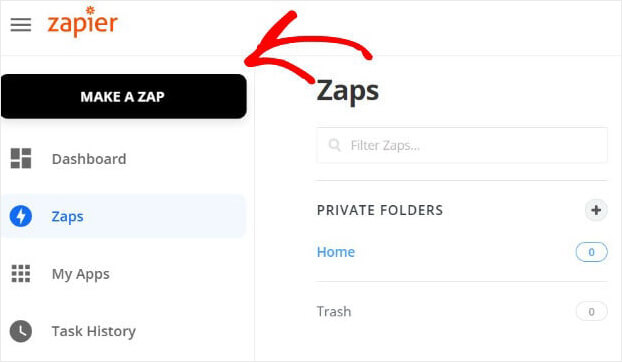
On the next page, type JotForm in the search bar and click on the app.
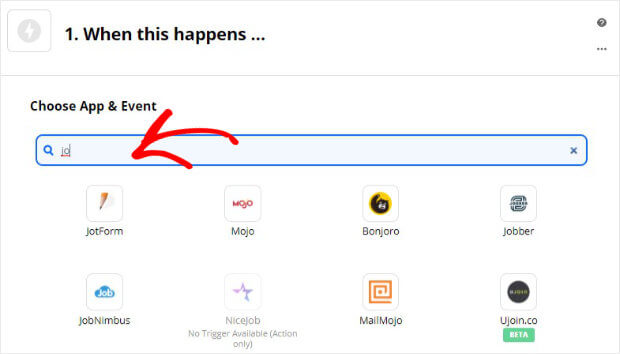
Now, choose New Submission for the event trigger.
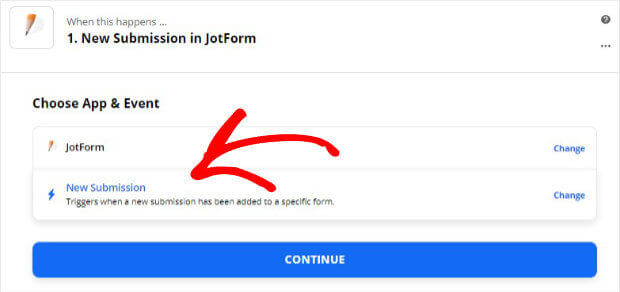
Add your JotForm account and click Continue.
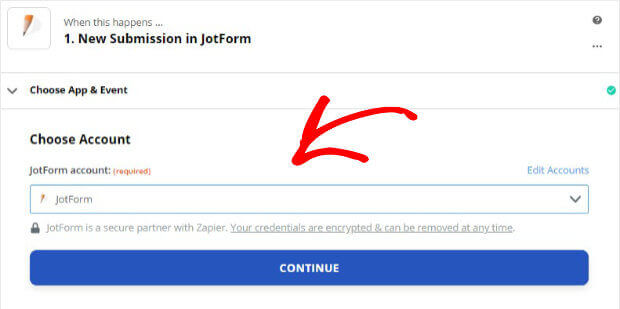
Now, you can check the trigger works or move to the next step. That’s to connect TrustPulse and JotForm.
From the list of Zapier apps, find TrustPulse.
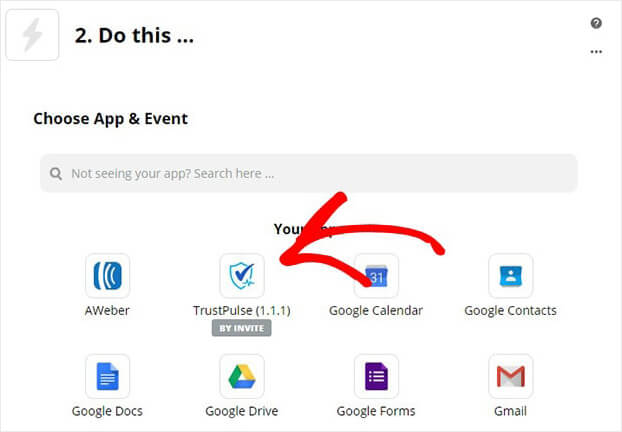
Choose Create Notification.
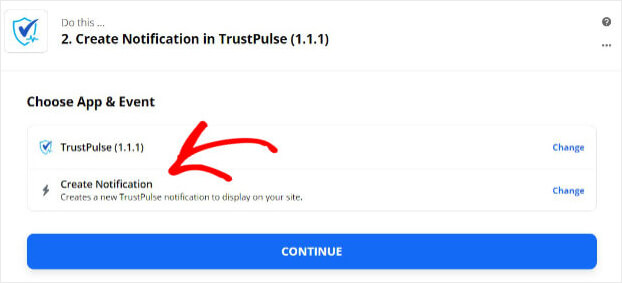
Click Continue and choose your TrustPulse account from the dropdown.
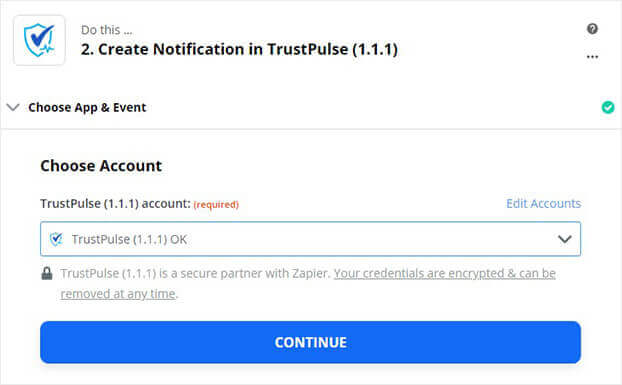
Next, select the notification you want to appear.
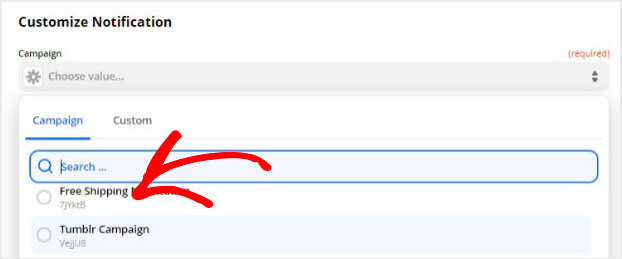
Fill the fields you want the notification to display,.
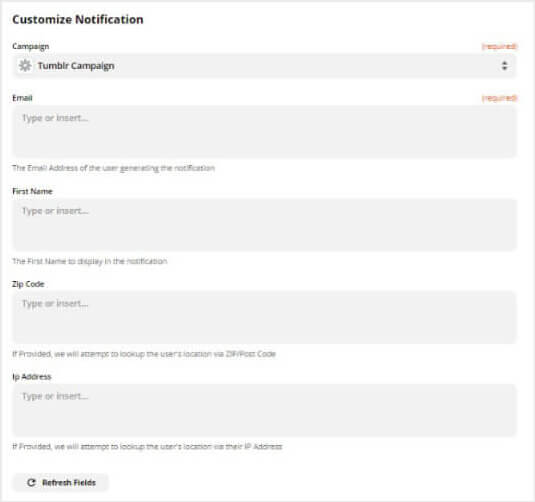
Now, you can test your Zap, and once you’re happy, switch on your Zap.
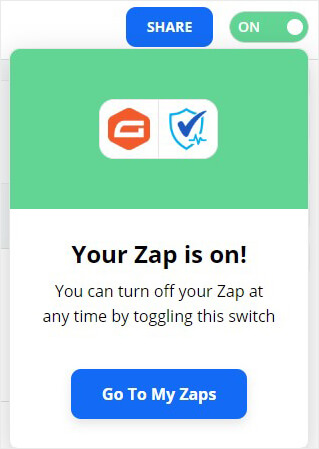
Once you’re done, click Next Step.

Step 4: Display Your Social Proof Notification
By default, your social proof notification will display on every page of your Tumblr site.
But you can adjust these display settings to control exactly where your notification will appear.
Head over to the section labeled Where should we display your notifications?
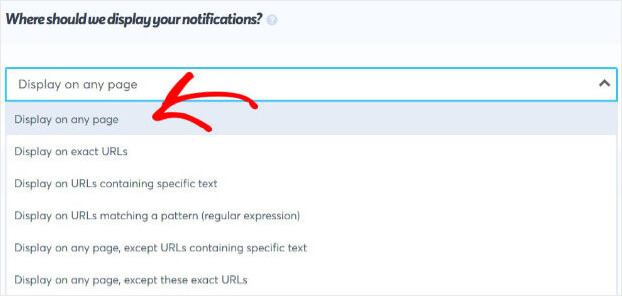
Then, you can also decide how long the notification should display and whether you want to show your notifications on mobile.
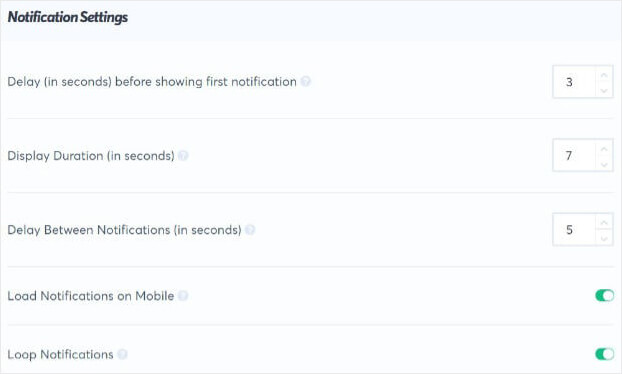
Once you are ready, click Next Step.

Step 5: Publish Your Tumblr Notification
You’ll now be in the Publish tab.
Your Tumblr site won’t be connected yet. Don’t worry. It only takes a few clicks to connect your site.
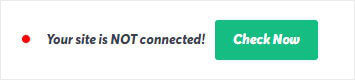
Scroll to the bottom of the screen and copy the embed code.
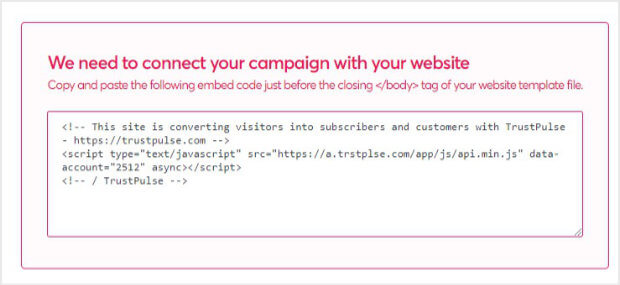
Head over to Tumblr and log into your account.
Click the person icon and select Edit Appearance.
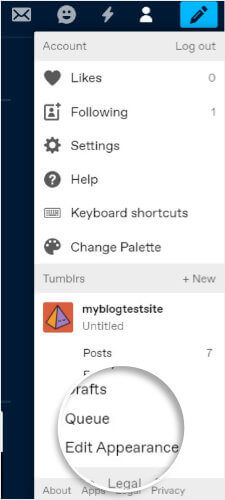
From Website Theme, click Edit Theme.
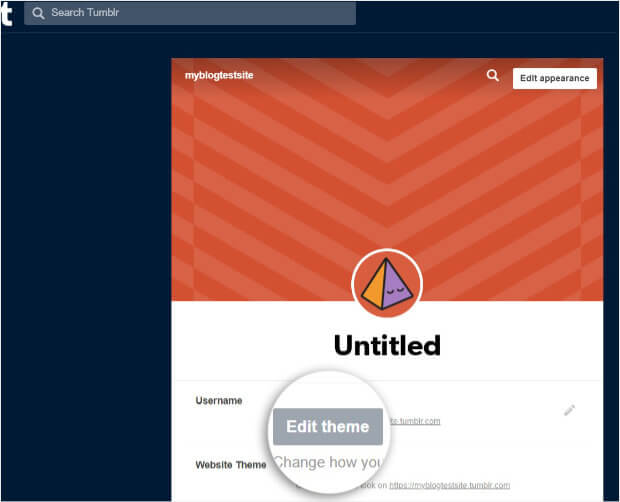
Next, click Edit HTML in the left.
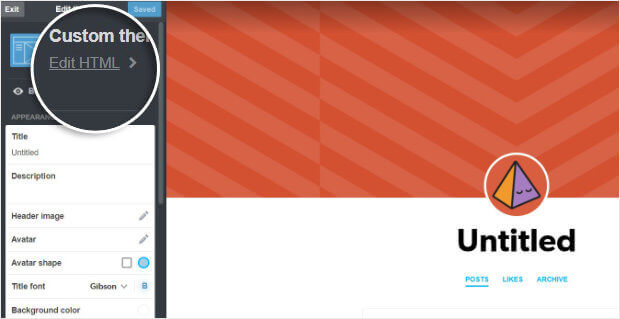
Now, you will see the HTML of your site.
Paste the embed code just before the closing </body> tag.
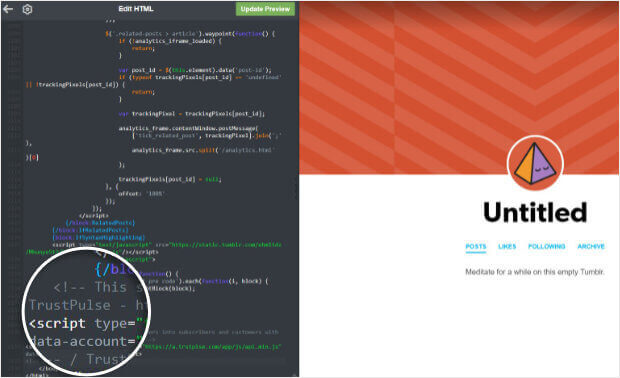
Now, head back to TrustPulse and click Check Now to make sure your site is connected.
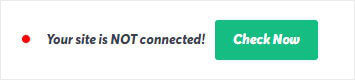
Once you’re ready, you can publish your campaign.
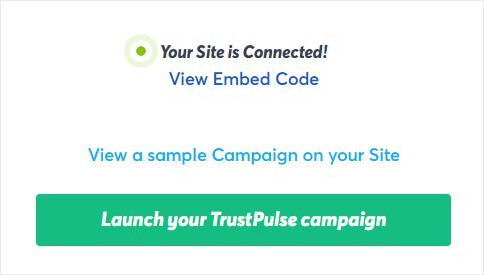
And that’s it. Your visitors will now see your social proof notification.
If you’re ready to build your brand online with social proof, you might enjoy these articles:
Want to increase engagement and conversions on your site? Get TrustPulse today.
